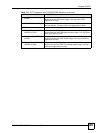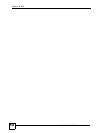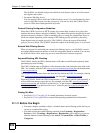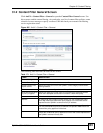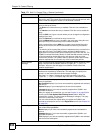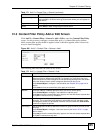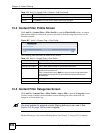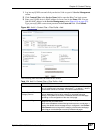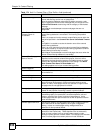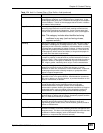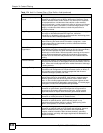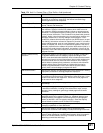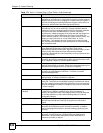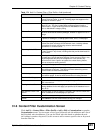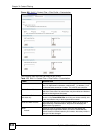Chapter 31 Content Filtering
ZyWALL USG 100/200 Series User’s Guide
537
1 Log into myZyXEL.com and click your device’s link to open it’s Service Management
screen.
2 Click Content Filter in the Service Name field to open the Blue Coat login screen.
3 Enter your ZyXEL device's MAC address (in lower case) in the Name field. You can
find this MAC address in the Service Management screen (Figure 414 on page 552).
Type your myZyXEL.com account password in the Password field. Click Submit.
Figure 408 Anti-X > Content Filter > Filter Profile > Add
The following table describes the labels in this screen.
Table 174 Anti-X > Content Filter > Filter Profile > Add
LABEL DESCRIPTION
Name Enter a descriptive name for this content filtering profile name. You may
use 1-31 alphanumeric characters, underscores(
_), or dashes (-), but the
first character cannot be a number. This value is case-sensitive.
Enable Content Filter
Category Service
Enable external database content filtering to have the ZyWALL check an
external database to find to which category a requested web page
belongs. The ZyWALL then blocks or forwards access to the web page
depending on the configuration of the rest of this page.
Matched Web Pages Select Block to prevent users from accessing web pages that match the
categories that you select below.
When external database content filtering blocks access to a web page, it
displays the denied access message that you configured in the Content
Filter General screen along with the category of the blocked web page.
Select Log to record attempts to access prohibited web pages.