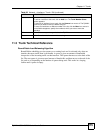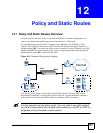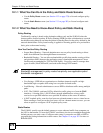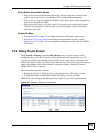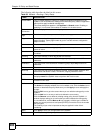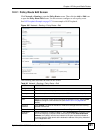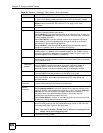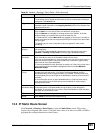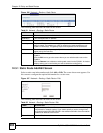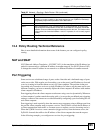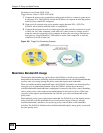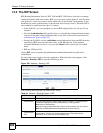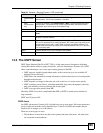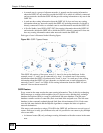Chapter 12 Policy and Static Routes
ZyWALL USG 100/200 Series User’s Guide
283
12.3 IP Static Route Screen
Click Network > Routing > Static Route to open the Static Route screen. This screen
displays the configured static routes. Configure static routes to be able to use RIP or OSPF to
propagate the routing information to other routers.
Incoming Service Select the service that the client computer sends to a remote server.
The incoming service should have the same service or protocol type as what you
configured in the Service field.
Trigger Service Select a service that a remote server sends. It causes (triggers) the ZyWALL to
forward the traffic (received on the outgoing interface) to the client computer that
requested the service.
Add icon Click the Add icon in the heading row to add a new first entry.
Click the Add icon in an entry to add a rule below the current entry.
Click the Remove icon to delete an existing rule from the ZyWALL. A window
displays asking you to confirm that you want to delete the rule.
In a numbered list, click the Move to N icon to display a field to type a number for
where you want to put that rule and press [ENTER] to move the rule to the number
that you typed.
The ordering of your rules is important as they are applied in order of their
numbering.
Bandwidth
Shaping
This allows you to allocate bandwidth to a route and prioritize traffic that matches
the routing policy.
You must also enable bandwidth management in the main policy route screen
(Network > Routing > Policy Route) in order to apply bandwidth shaping.
Maximum
Bandwidth
Specify the maximum bandwidth (from 1 to 1048576) allowed for the route in kbps.
If you enter 0 here, there is no bandwidth limitation for the route.
If the sum of the bandwidths for routes using the same next hop is higher than the
actual transmission speed, lower priority traffic may not be sent if higher priority
traffic uses all of the actual bandwidth.
To reserve bandwidth for traffic that does not match any of the policy routes, leave
some of the interface’s bandwidth unbudgeted and do not enable Maximize
Bandwidth Usage.
Bandwidth
Priority
Enter a number between 1 and 7 to set the priority for traffic. The smaller the
number, the higher the priority. If you set the maximum bandwidth to 0, the
bandwidth priority will be changed to 0 after you click OK. That means the route
has the highest priority and will get all the bandwidth it needs up to the maximum
available.
A route with higher priority is given bandwidth before a route with lower priority.
If you set routes to have the same priority, then bandwidth is divided equally
amongst those routes.
Maximize
Bandwidth Usage
Select this check box to have the ZyWALL divide up all of the interface’s
unallocated and/or unused bandwidth among the policy routes that require
bandwidth. Do not select this if you want to reserve bandwidth for traffic that does
not match any of the policy routes.
OK Click OK to save your changes back to the ZyWALL.
Cancel Click Cancel to exit this screen without saving.
Table 90 Network > Routing > Policy Route > Edit (continued)
LABEL DESCRIPTION