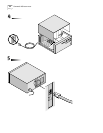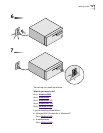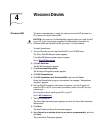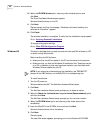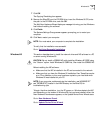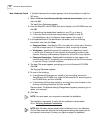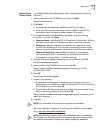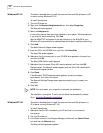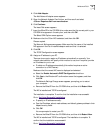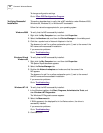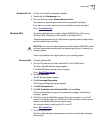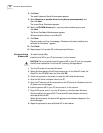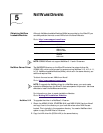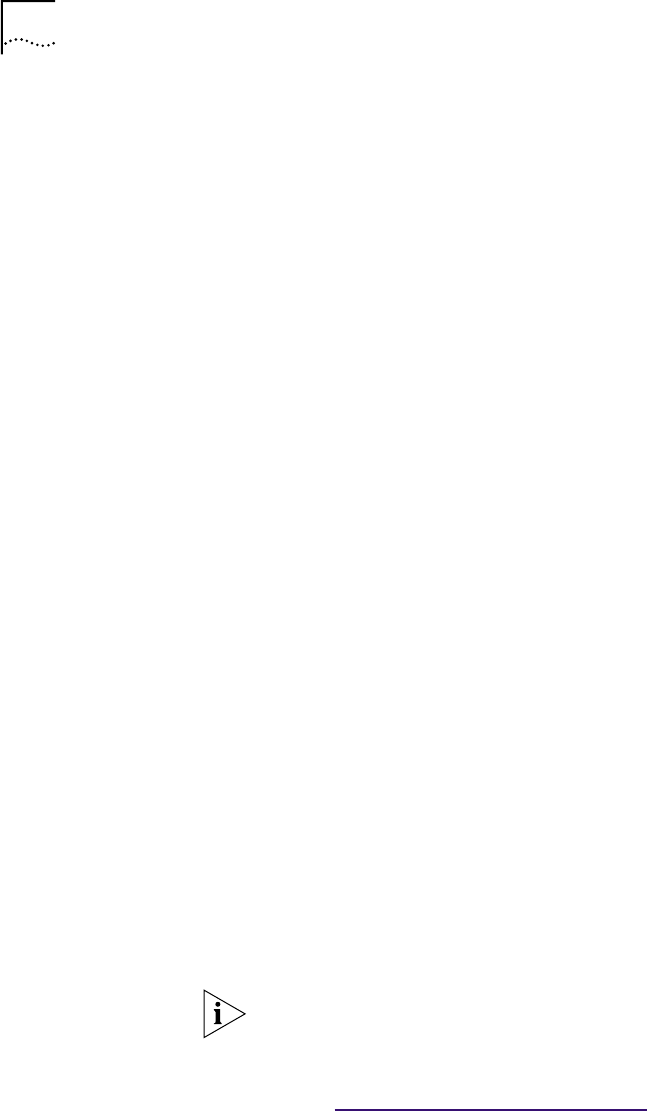
32 CHAPTER 4: WINDOWS DRIVERS
Windows NT 4.0 This section describes how to install the network driver and NIC software in a PC
or server running Windows NT 4.0.
To install the software:
1 Turn the PC power on.
2 Right-click the Network Neighborhood icon, then select Properties.
The Network screen appears.
3 Select the Adapters tab.
If networking has not been previously installed on your system, Windows asks you
if you want to install networking. Click Yes.
See the WINNT.TXT file (located in the Help directory on the EtherCD) or your
Windows NT documentation for detailed instructions about installing networking.
4 Click Add.
The Select Network Adapter screen appears.
5 Insert the CD in the CD-ROM drive, and then click Have Disk.
The Insert Disk screen appears.
6 Make sure that the correct path to your CD-ROM drive appears in the entry box,
and then click OK.
The Select OEM Option screen appears.
7 Make sure that the correct 3Com NIC name is selected, and then click OK.
Files are copied. The Network screen appears with the 3Com NIC name listed in
the Network Adapters list box.
8 Click Close.
If the Microsoft TCP/IP Properties screen appears, consult your system
administrator for further information.
The Network Settings Change screen appears, prompting you to restart your
computer.
9 Click Yes.
The installation is complete. To verify that the driver was successfully installed
Go to: V
erifying Successful Installation.
Windows NT 3.51 This section describes how to install the network driver and NIC software in a
PC or server running Windows NT 3.51.
To install the software:
1 Make sure that the NIC is installed in your PC and that it is connected to
the network.
2 Turn the PC power on.
3 In the Main window of the Program Manager, double-click the Control Panel
icon and then the Network icon.
The Network Settings screen appears.
NOTE: You must restart your computer to complete the installation.