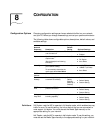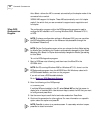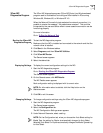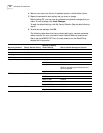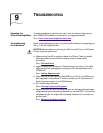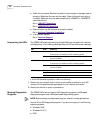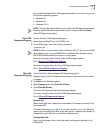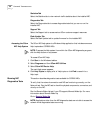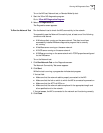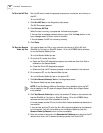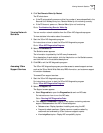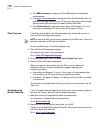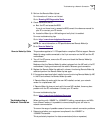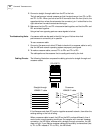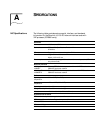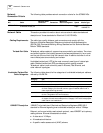Running NIC Diagnostics Tests 59
To run the NIC test, Network test, or Remote Wake-Up test:
1 Start the 3Com NIC diagnostics program.
Go to: 3Com NIC Diagnostics
Program.
2 Select the Diagnostics tab.
The Diagnostics screen appears.
To Run the Network Test Run the Network test to check the NIC’s connectivity to the network.
To successfully pass the Network Connectivity test, at least one of the following
conditions must be met:
■ A Windows client running on the same network. This client must have
a successfully installed Windows diagnostics program that is currently
not running.
■ A NetWare server running on the same network.
■ A DHCP server running on the same network.
■ A DNS server running on the same network with TCP/IP properties configured
for the DNS server.
To run the Network test:
1 Click Run Network Test on the Diagnostics screen.
The Network Connectivity Test screen appears.
2 Click Start.
While the test is running, a progress bar indicates test progress.
If the test fails:
■ Make sure that the network cable is properly connected to the NIC.
■ Make sure that the hub or switch to which the NIC is connected is powered on.
■ Make sure that the ACT link LED is on.
■ Make sure that the network cable complies with the appropriate length and
other specifications for the network.
If the test passes, the NIC is connected to the network and functioning correctly.
3 Click Close.