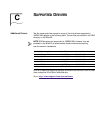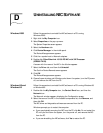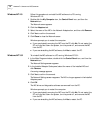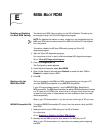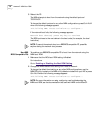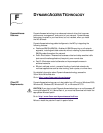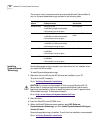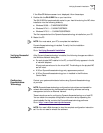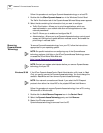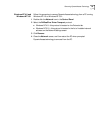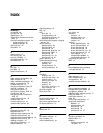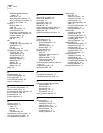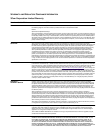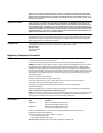Verifying Successful Installation 81
If the EtherCD Welcome screen is not displayed, follow these steps:
1 Double-click the DA15.EXE file on your hard drive.
The DA15.EXE file is automatically copied to your hard drive during the NIC driver
installation into the following directory:
■ Windows 95/98 — C:\WINDOWS\SYSTEM
■ Windows NT 4.0 — C:\WINNT\SYSTEM32
■ Windows NT 3.51 — C:\WINNT35\SYSTEM32
The file is expanded and the DynamicAccess technology is installed on your PC.
2 Restart the PC.
DynamicAccess technology is installed. To verify that the installation
was successful,
Go to: V
erifying Successful Installation.
Verifying Successful
Installation
After DynamicAccess technology is installed, the following changes are visible in
the Windows Network dialog box:
■ For each physical NIC installed in the PC, a virtual NIC entry appears in the list
of network adapters.
All protocols are re-bound to the virtual NIC. The bindings to the physical NIC
are still intact.
■ A 3Com DynamicAccess technology entry appears as a protocol.
■ A 3Com DynamicAccess technology icon in installed in the Windows
Control Panel.
Configuring
DynamicAccess
Technology
Contact your system administrator before using DynamicAccess technology
at your site.
These instructions are for configuring DynamicAccess technology on a local PC.
You can obtain the complete configuration instruction set by expanding the
downloadable file that contains the DynamicAccess technology software.
Go to: http://www
.3com.com/dynamicaccess.
NOTE: You must restart your PC to complete the installation.
NOTE: DynamicAccess technology configuration instructions are intended for
network administrators who have experience installing software and using
management tools for an Ethernet network.
NOTE: You need a Web browser to view the complete configuration instruction
set. You do not need to reinstall the software.