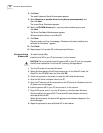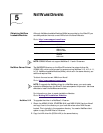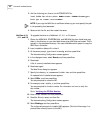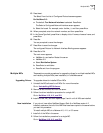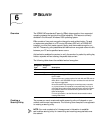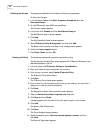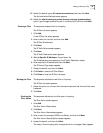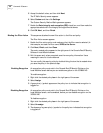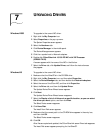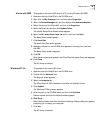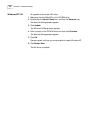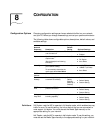44 CHAPTER 6: IP SECURITY
Defining the Console This sequence establishes the Console and defines its parameters.
To define the Console:
1 In the Windows taskbar, click Start, Programs, Accessories, and then
Command Prompt.
2 At the DOS prompt, type MMC and press Enter.
The Console1 screen appears.
3 In the menu click Console and then Add/Remove Snap-in.
The Add/Remove Snap-in screen appears.
4 Click Add.
The Add Standalone Snap-in screen appears.
5 Select IP Security Policy Management, and then click Add.
The Select which computer this Snap-in will manage screen appears.
6 Enable the Local computer option.
7 Click Finish, Close, and then OK.
Creating the Policy This sequence creates and names the new security policy.
The Console1and Console Root screen appears with IP Security Policies on Local
Machine displayed in the list.
1 In the left pane, click IP Security Policies on Local Machine.
2 Right-click inside the right pane below the list items.
3 From the pop-up menu, select Create IP Security Policy.
The IP Security Policy Wizard Starts.
4 Click Next.
The IP Security Policy Name screen appears.
5 Enter a name for the new security policy that you are creating. You can enter a
description to help you identify this policy.
6 Click Next.
The Requests for Secure Communication screen appears.
7 Clear the Activate the default response rule check box.
8 Click Next and then Finish.
A screen appears with the name of the new security policy in the title bar.
9 Click Add.
The Security Rule Wizard starts.
10 Click Next.
The Tunnel Endpoint screen appears.
11 Enable the default option This rule does not specify a tunnel, and then
click Next.
The Network Type screen appears.