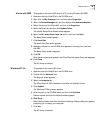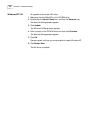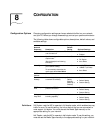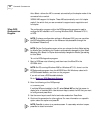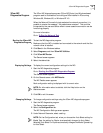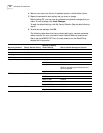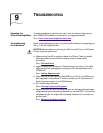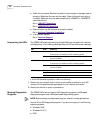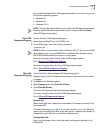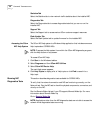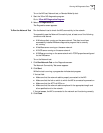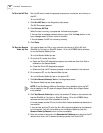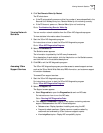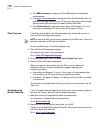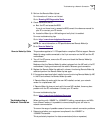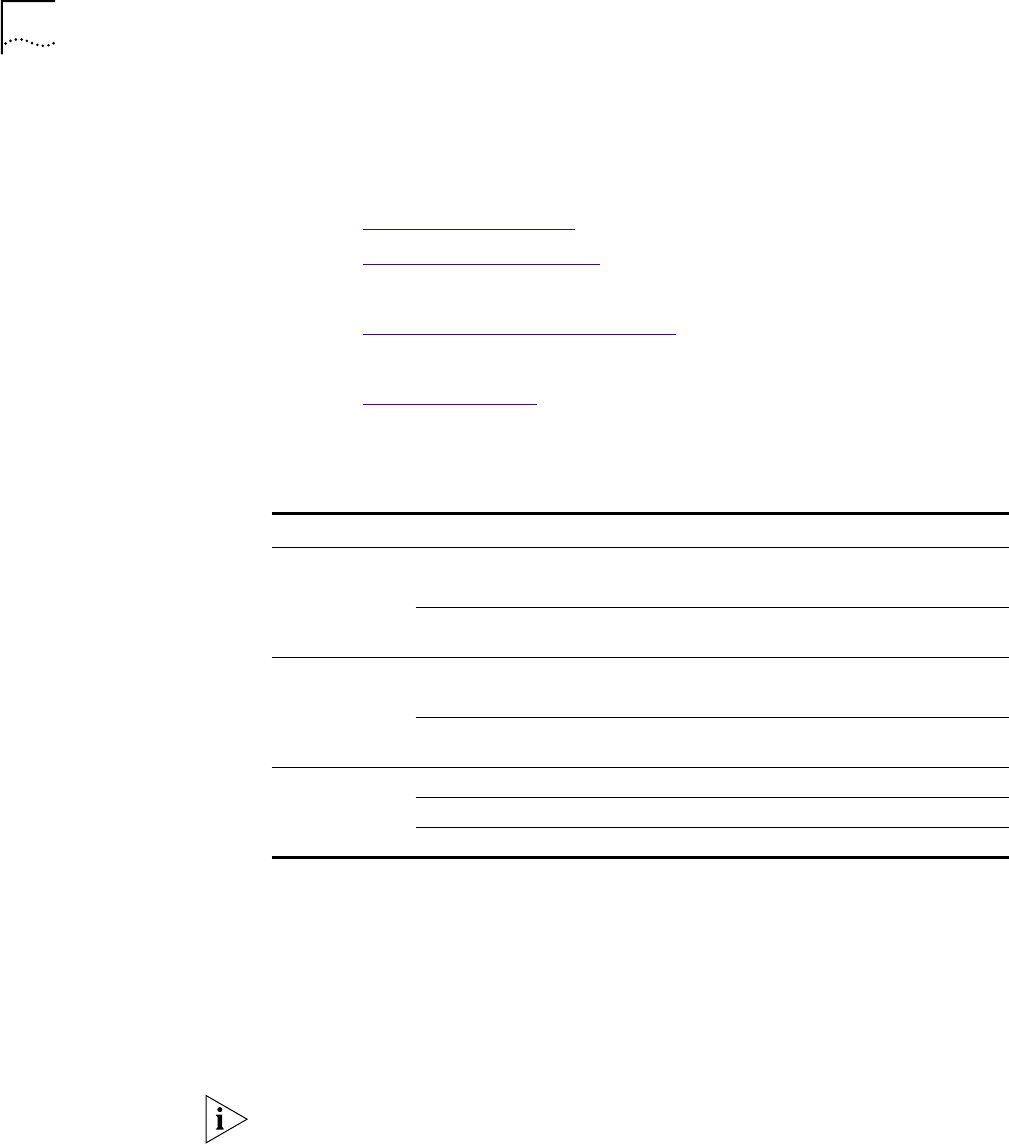
56 CHAPTER 9: TROUBLESHOOTING
■ Check the connectors. Examine the cable for obvious signs of damage, wear, or
crimping. Substitute a known working cable. Check the length and rating of
the cable. Make sure that the cable complies with 10BASE-T or 100BASE-TX
recommendations.
Go to: 10BASE-T Description
.
Go to: 100BASE-TX Description
.
■ Check whether the NIC software is correctly installed.
Go to: V
erifying Successful Installation.
■ If the problem persists
Go to: T
echnical Support.
Interpreting the LEDs The 3CR990 NICs have light-emitting diodes (LEDs) that can assist with network
troubleshooting. The following table describes the LED conditions and meanings.
If a link LED indicates a problem, check the following:
1 Ensure that your network hub or switch and the cable connected to your NIC
comply with the specifications appropriate for your network connection.
2 Ensure that the hub or switch is powered on.
Running Diagnostics
Programs
The 3CR990 NICs use two types of NIC diagnostics programs: a DOS-based
diagnostics program and a Windows-based diagnostics program.
Use the 3Com DOS diagnostics program if you are running any of the following
operating systems:
■ Windows 2000
■ Windows NT 3.51
■ DOS
LED State Meaning
10 LNK (link) On If drivers are installed, the 10BASE-T connection is active.
If drivers are not installed, the NIC is receiving power.
Off
Something is preventing the connection between the NIC and
the hub or switch.
100 LNK (link) On If drivers are installed, the 100BASE-TX connection is active.
If drivers are not installed, the NIC is receiving power.
Off
Something is preventing the connection between the NIC and
the hub or switch.
ACT (activity)
Blinking Network traffic is present.
Steady
Heavy network traffic is present.
Off
No network traffic is present.
NOTE: Before starting any diagnostics program, close all running applications.