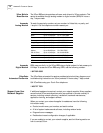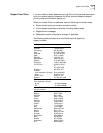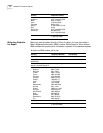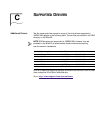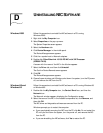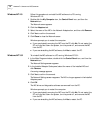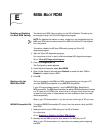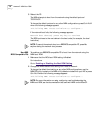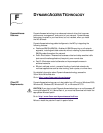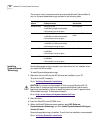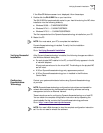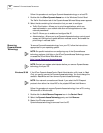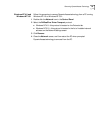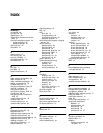78 APPENDIX E: MBA BOOT ROM
3 Reboot the PC.
The MBA attempts to boot from the network using the default protocol
TCP/IP DHCP.
To change the default protocol or any other MBA configurations, press Ctrl+Alt+B
when the following message appears:
Initializing MBA. Press Ctrl+Alt+B to configure...
If the network boot fails, the following message appears:
Network boot aborted, press any key to continue
The BIOS continues to the next device in the boot order (for example, the local
hard drive).
Non-BBS
BIOS-Compatible PCs
To enable a non-BBS BIOS-compatible PC to boot from the network using the
MBA boot ROM:
1 Make sure that the NIC’s boot ROM setting is Enabled.
For instructions
Go to: Enabling or Disabling the Boot ROM Setting
.
2 Change the MBA’s default boot setting from Local to Network.
To change the default boot setting or any other MBA configurations, use the
MBACFG utility located on the MBA utility diskette included with your NIC or press
Ctrl+Alt+B when the following message appears:
Initializing MBA. Press Ctrl+Alt+B to configure...
NOTE: To cancel the network boot on a BBS BIOS-compatible PC, press Esc
anytime during the network boot process.
NOTE: For more information on using, configuring, and troubleshooting the
MBA boot ROM, see the documentation that came with MBA on the EtherCD.