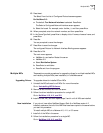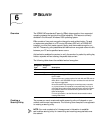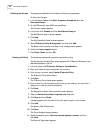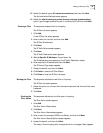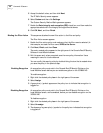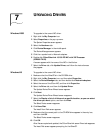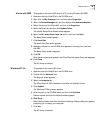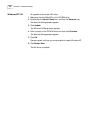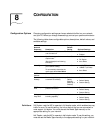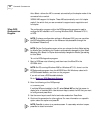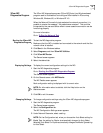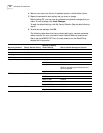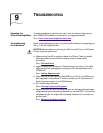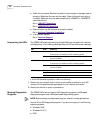Windows NT 4.0 49
Windows 95 OSR2 To upgrade to the current NIC driver in a PC running Windows 95 OSR2:
1 Make sure that the EtherCD is in the CD-ROM drive.
2 Right-click the My Computer icon, and then select Properties.
3 Select the Device Manager tab, and then double-click Network adapters.
4 Select the name of the 3Com NIC, and then click Properties.
5 Select the Driver tab, and then click Update Driver.
The Update Device Driver Wizard screen appears.
6 Select the No, select driver from list option, and then click Next.
The Select Device screen appears.
7 Click Have Disk.
The Install From Disk screen appears.
8 Make sure the path to the CD-ROM drive appears in the entry box, and then
click OK.
The Select Device screen reappears.
9 Click OK.
After files are copied and updated, the 3Com EtherLink screen Driver tab reappears.
10 Click Close.
The NIC driver is installed.
Windows NT 4.0 To upgrade to the current NIC driver:
1 Make sure that the EtherCD is in the CD-ROM drive.
2 Double-click the Network icon.
The Network screen appears.
3 Select the Adapters tab.
The 3Com EtherLink NIC is selected in the Network Adapters list box.
4 Click Update.
The Windows NT Setup screen appears.
5 Enter the path to the CD-ROM drive, and then click Continue.
Files are copied, and then the Network screen appears.
6 Click Close.
More files are copied, and then the Network Settings Change dialog box appears
prompting you to restart your computer.
7 Click Yes.
The NIC driver is installed.