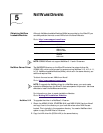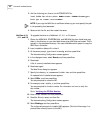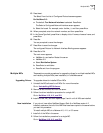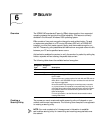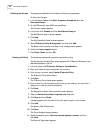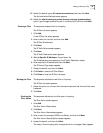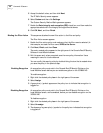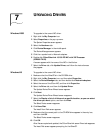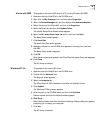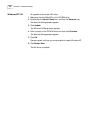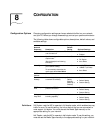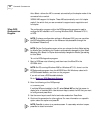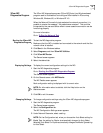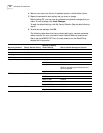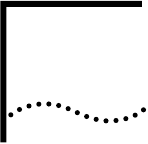
7
UPGRADING DRIVERS
Windows 2000 To upgrade to the current NIC driver:
1 Right-click the My Computer icon.
2 Select Properties on the pop-up menu.
The System Properties screen appears.
3 Select the Hardware tab.
4 Click Device Manager in the middle panel.
The Device Manager screen appears.
5 Click the + symbol next to Network adapters.
6 Double-click 3Com EtherLink 10/100 PCI NIC with 3XP Processor
(3CR990-TX-9X).
A screen appears with the name of the NIC in the title bar.
7 Select the Driver tab, click Update Driver, and follow the instructions as
they appear.
Windows 98 To upgrade to the current NIC driver:
1 Make sure that the EtherCD is in the CD-ROM drive.
2 Right-click the My Computer icon, and then select Properties.
3 Select the Device Manager tab, and then double-click Network adapters.
4 Select the name of the 3Com NIC, and then click Properties.
5 Select the Driver tab, and then click Update Driver.
The Update Device Driver Wizard screen appears.
6 Click Next.
The Update Device Driver Wizard screen reappears.
7 Select the Display a list of all drivers in a specific location, so you can select
the driver you want option, and then click Next.
The Select Device screen reappears.
8 Click Have Disk.
The Install From Disk screen appears.
9 Make sure that the correct path to the CD-ROM drive appears in the entry box,
and then click OK.
The Select Device screen reappears.
10 Click OK.
After files are copied and updated, the 3Com EtherLink screen Driver tab reappears.
The Insert Disk screen a
pp
ears
p
rom
p
tin
g
for the EtherCD.