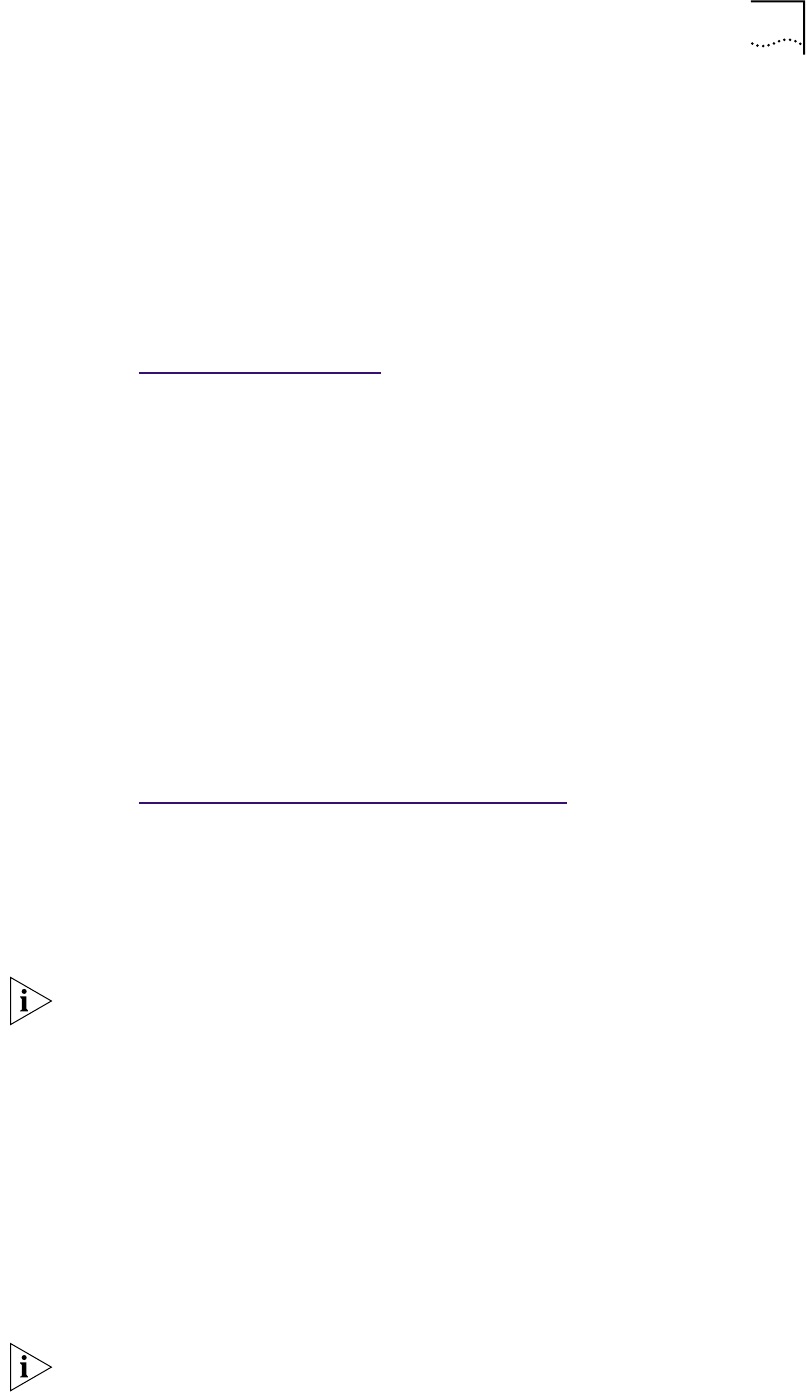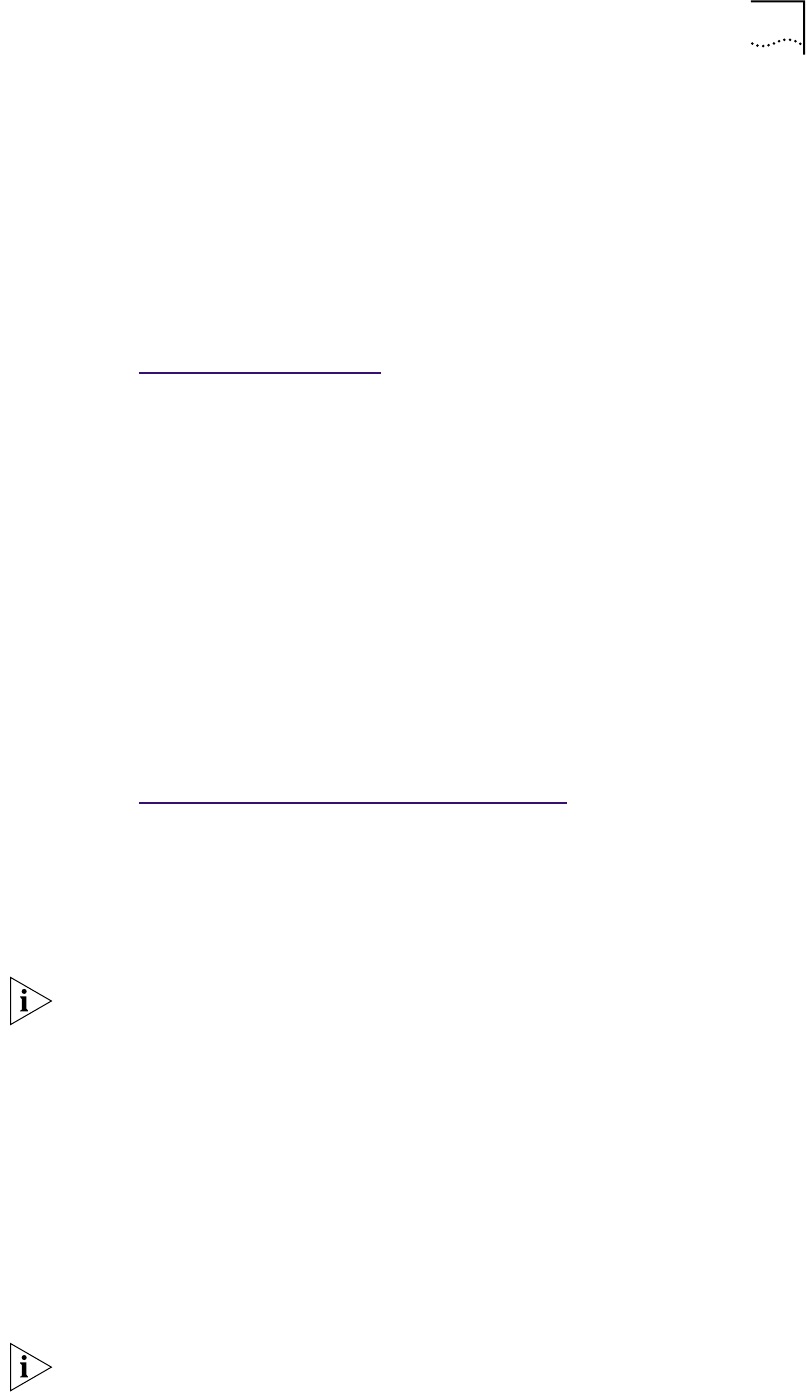
3Com NIC Diagnostics Program 53
3Com NIC
Diagnostics Program
The 3Com NIC diagnostics program (3Com NIC Doctor) is a Windows-based
program used to troubleshoot and configure NICs installed in PCs running
Windows 98, Windows 95, or Windows NT 4.0.
When the Network Connectivity test evaluates the network connection, it is
possible to receive the message, “No packets were received.” This could be
interpreted by the user as a failure when in some cases the connection can be
functioning properly.
For more information
Go to: T
o Run the Network Test.
Starting the 3Com NIC
Diagnostics Program
To start the NIC diagnostics program:
1 Make sure that the NIC is installed and connected to the network and that the
network driver is installed.
2 Click Start in the Windows taskbar.
3 Select Programs, and then 3Com NIC Utilities.
4 Click 3Com NIC Doctor.
The General screen appears.
5 Select the desired tab.
Displaying Settings To display the current configuration settings for the NIC:
1 Start the NIC diagnostics program.
Go to: Starting the 3Com NIC Diagnostics Pr
ogram.
The General screen appears.
2 On the General screen, click NIC Details.
The NIC Details screen appears.
Each configuration setting is displayed with its current value.
3 Click OK to exit this screen.
Changing Settings To change configuration settings using the 3Com NIC diagnostics program:
1 Start the NIC diagnostics program.
The General screen appears.
2 Select the Configuration tab.
The NIC Configuration Settings screen appears.
3 Under Network Parameter, select a setting.
NOTE: For information about a statistic, click the Help button on the
Statistics screen.
NOTE: On the Configuration tab, when you choose the Auto Select setting for
Media Type, the setting for Duplex is automatically changed to Auto Select.
Selecting Auto Select for Duplex automatically changes the Media Type setting
to Auto Select.