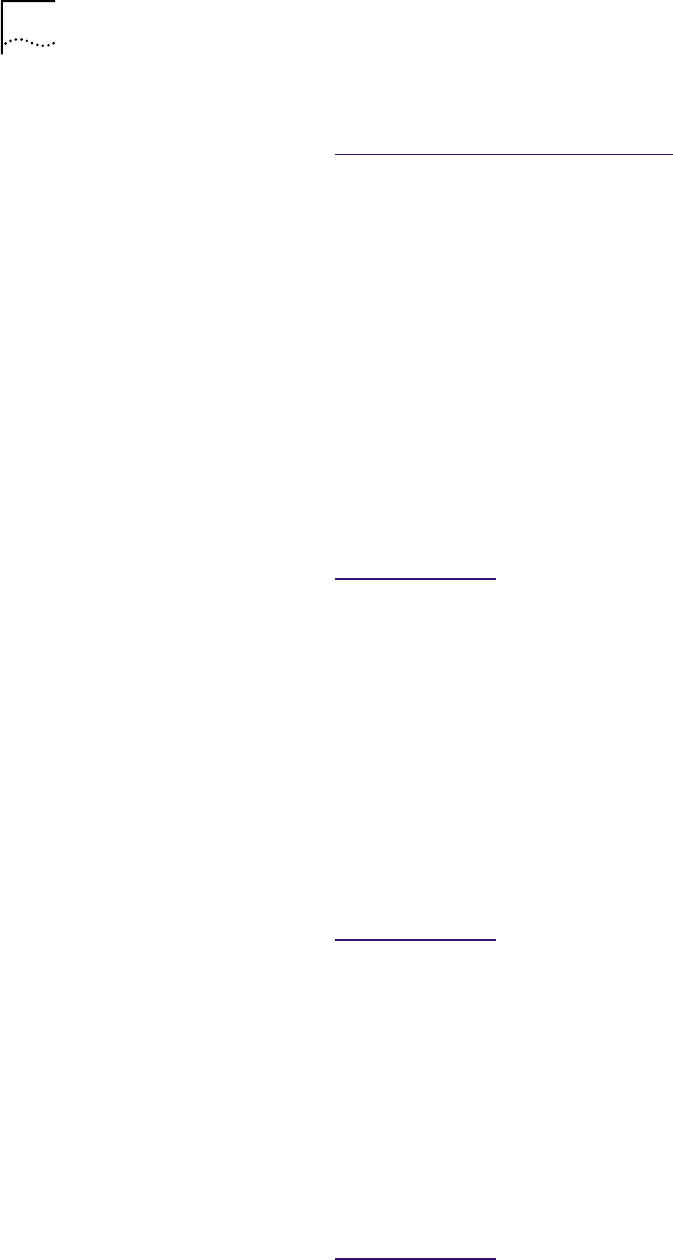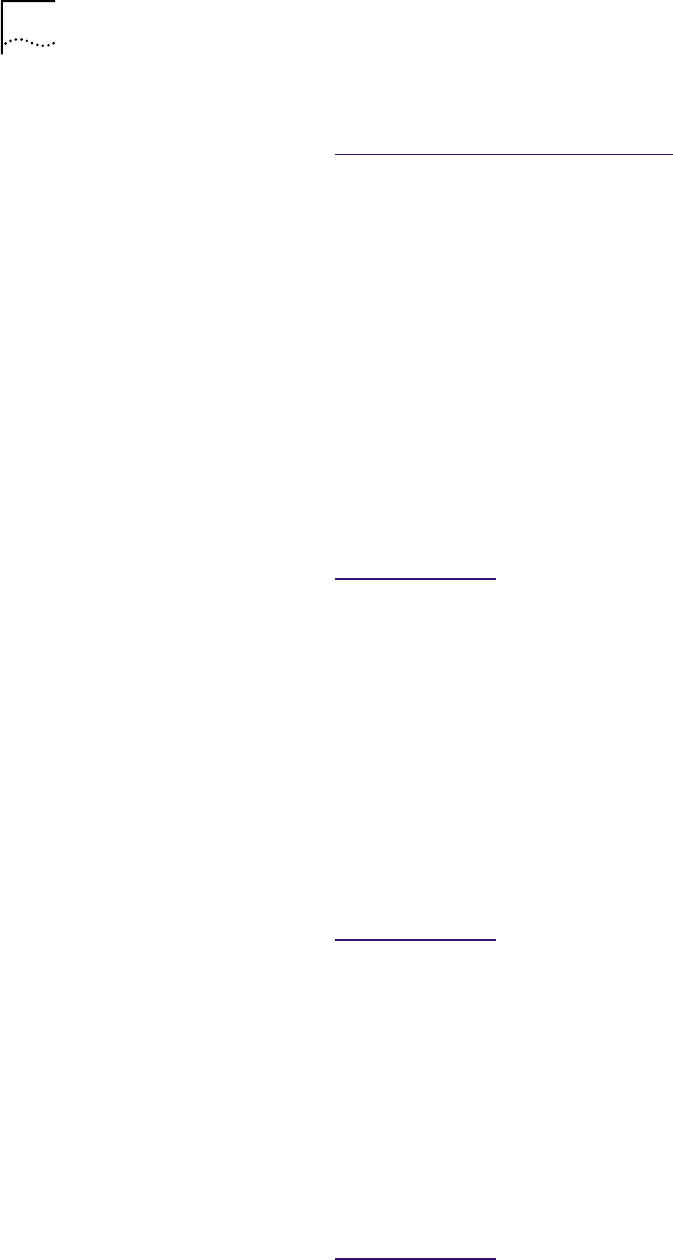
34 CHAPTER 4: WINDOWS DRIVERS
To change configuration settings
Go to: 3Com DOS Confi
guration Program.
Verifying Successful
Installation
This section describes how to verify that a NIC installation under Windows 2000,
Windows 98, Windows 95, or Windows NT is successful.
Follow the instructions appropriate for your operating system.
Windows 2000 To verify that the NIC is successfully installed:
1 Right-click the My Computer icon, and then click Properties.
2 Select the Hardware tab, and then click Device Manager in the middle panel.
3 Click the + symbol next to Network Adapters in the list.
The absence of a red X or a yellow exclamation point (!) next to the name of the
NIC name confirms successful installation.
If you encounter problems
Go to: T
roubleshooting.
Windows 98 and
Windows 95
To verify that the NIC is successfully installed:
1 Right-click the My Computer icon, and then click Properties.
The System Properties screen appears.
2 Select the Device Manager tab.
3 Double-click Network adapters and make sure that the name of the
NIC appears.
The absence of a red X or a yellow exclamation point (!) next to the name of
the NIC name confirms successful installation.
If you encounter problems
Go to: T
roubleshooting.
Windows NT 4.0 To verify that the NIC is successfully installed:
1 In the Windows task bar, click Start, Programs, Administrative Tools, and
then Windows NT Diagnostics.
The Windows NT Diagnostics screen appears.
2 Select the Resources tab.
If EL99x appears in the displayed list in the Device column, the driver is
successfully installed.
If you encounter problems
Go to: T
roubleshooting.
3 Click OK to exit.