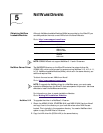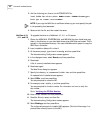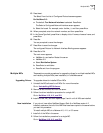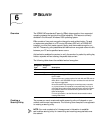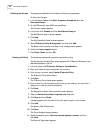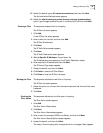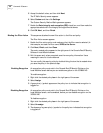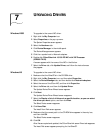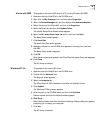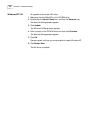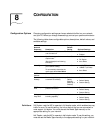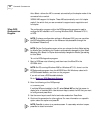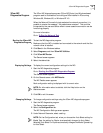46 CHAPTER 6: IP SECURITY
5 Accept the default value, and then click Next.
The IP Traffic Security screen appears.
6 Select Custom and then click Settings.
The Custom Security Method Settings screen appears.
7 Enable the Data integrity and encryption (ESP): check box, and then make the
appropriate selections in the Integrity and algorithms list boxes.
8 Click OK, Next, and then Finish.
Binding the Filter Action This sequence attaches the new filter action to the filter and policy.
The Filter Action screen appears.
1 Enable the filter action option and make sure that the filter name is selected. (In
this example, we used the filter name: 3DES to the Server.
2 Click Next, Finish, and then Close.
The newly created policy appears in the right pane of the Console Root\IP Security
Policies on Local Machine screen.
3 Exit this screen and, when prompted, save the new policy information. Use a
meaningful name for future reference.
You can modify this security policy by double clicking the icon that is created when
you save the policy in the previous step.
Enabling Encryption An encryption policy must exist in the Console Root\IP Security Policies on the
Local Machine screen before you can enable encryption on the 3CR990 NIC.
To enable encryption:
1 Right-click the desired policy icon in the right pane of the screen.
2 Select Assign.
3 A green plus (+) symbol appears on the policy icon to indicate that encryption is
toggled on.
Disabling Encryption An encryption policy must exist in the Console Root\IP Security Policies on the
Local Machine screen, and be enabled, before you can disable encryption on the
3CR990 NIC.
To disable encryption:
1 Right-click the desired policy icon in the right pane of the screen.
2 Select Un-assign.
3 The absence of a green plus (+) symbol on the policy icon indicates that encryption
is toggled off.