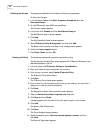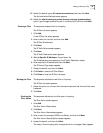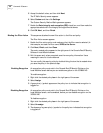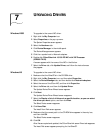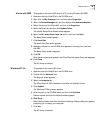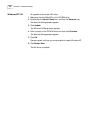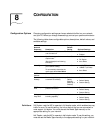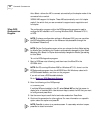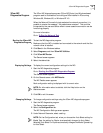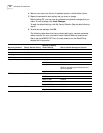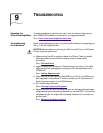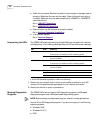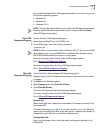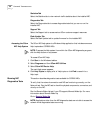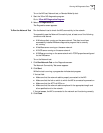52 CHAPTER 8: CONFIGURATION
Auto Select—allows the NIC to connect automatically at the duplex mode of the
connected hub or switch.
3CR990 NICs support full-duplex. These NICs automatically run in full-duplex
mode if the switch that you are connected to supports auto negotiation and
full-duplex.
3Com DOS
Configuration
Program
The configuration program within the DOS diagnostics program is used to
configure a NIC installed in a PC running Windows 2000, Windows NT 3.51,
or DOS.
To run the DOS diagnostics program:
1 Boot to DOS (see note following), and then insert the EtherCD in the
CD-ROM drive.
2 Enter the following at the DOS prompt:
d:\3c99xcfg.exe
If multiple NICs are installed in the PC, select Select NIC on the first screen to
display a list of installed NICs. Use the arrow keys to select the NIC that you want
to configure and press Enter.
3 Use the arrow keys to scroll the list and make a selection. Press Enter.
4 Continue this procedure for other options. For more information on a specific
option, select the option and press F1
NOTE: To change configuration settings in Windows 2000, you can use either
the DOS diagnostics program or the Advanced tab (accessible through the
My Network Places icon).
NOTE: On the Configuration screen, when you choose the Auto Select setting
for Media Type, the setting for Duplex is automatically changed to Auto Select.
Selecting Auto Select for Duplex automatically changes the Media Type setting
to Auto Select.
NOTE: For PCs running Windows 2000 or Windows NT 3.51, do not run the
DOS diagnostics program from the MS-DOS box. Exit Windows, reboot with
a DOS-bootable diskette, and then run the program.
If you do not have a DOS-bootable diskette
Go to: Making a DOS-Bootable Diskette
.
NOTE: Press Esc to return to a previous screen. If a secondary window is open,
press Esc to close the window.