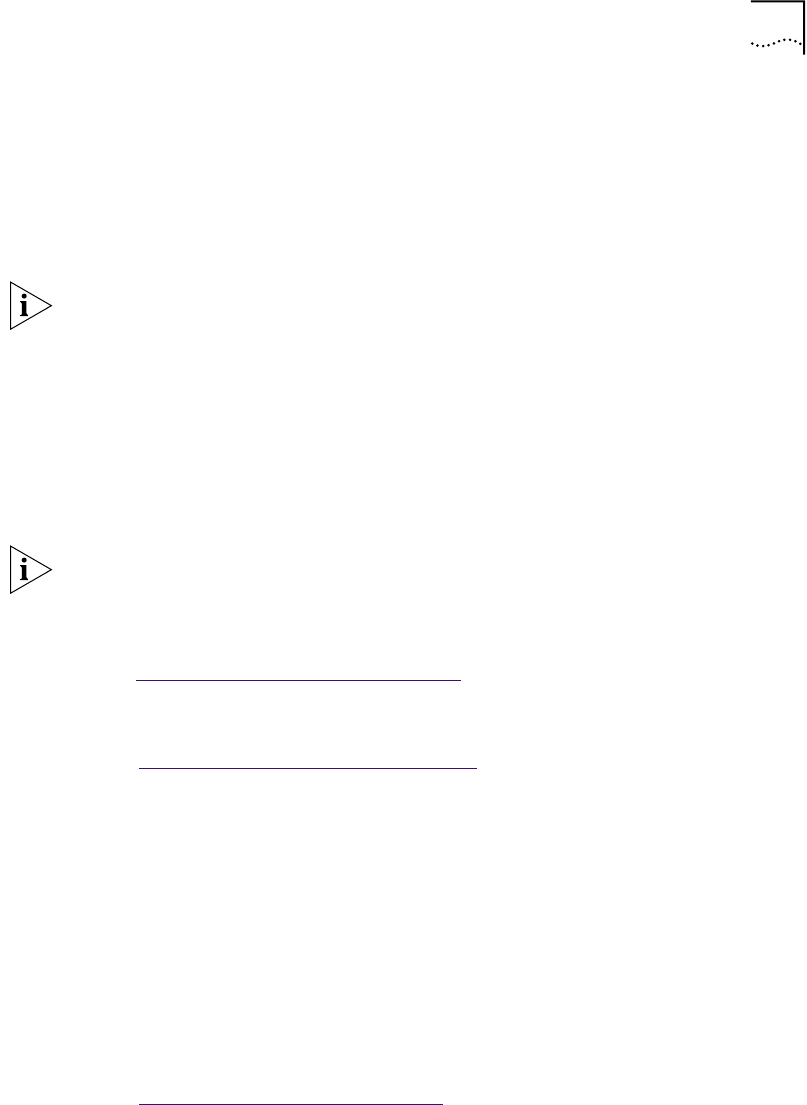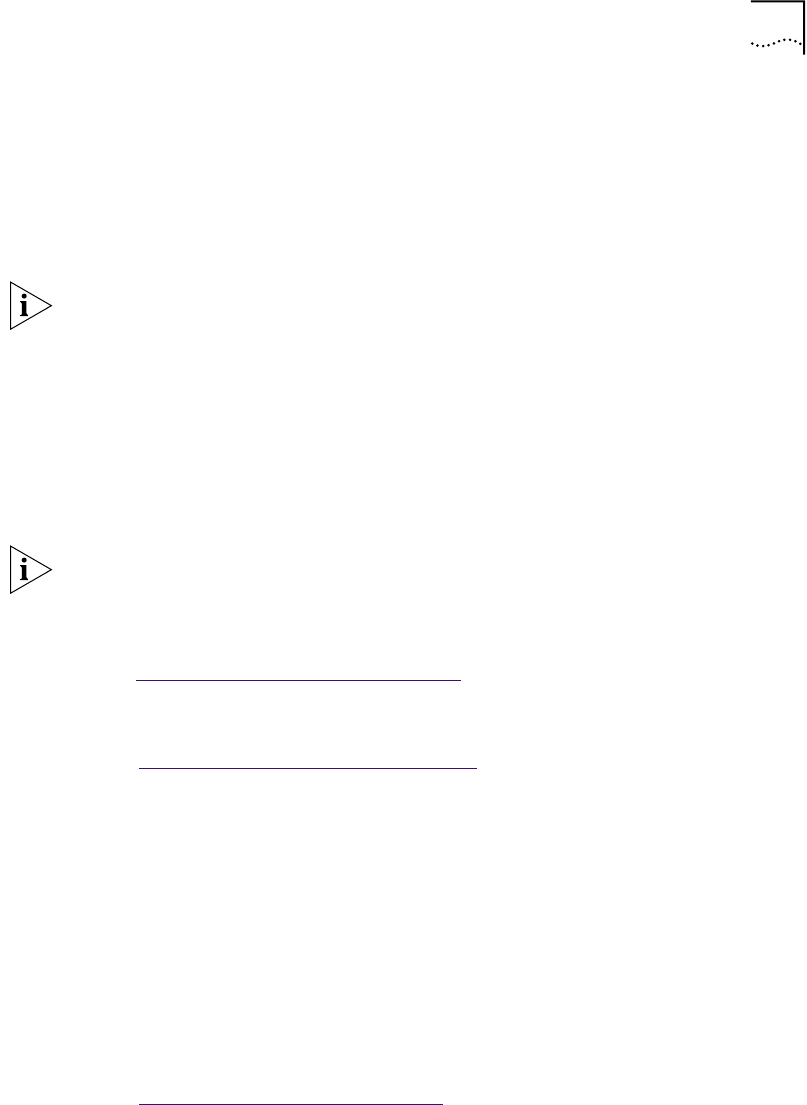
Running Diagnostics Programs 57
Use the Windows-based 3Com NIC diagnostics program if you are running any of
the following operating systems:
■ Windows 98
■ Windows 95
■ Windows NT 4.0
3Com DOS
Diagnostics Program
To start the 3Com DOS diagnostics program:
1 Ensure that the EtherCD is in the CD-ROM drive.
2 At the DOS prompt, enter the following command:
\3c990cfg.exe
For more information about the 3Com DOS Diagnostics program
Go to: 3Com DOS Confi
guration Program.
3Com NIC
Diagnostics Program
To start the 3Com Windows-based NIC diagnostics program:
1 Make sure that the NIC is installed and connected to the network and the driver
is installed.
2 Click Start in the Windows taskbar.
3 Select Programs, and then 3Com NIC Utilities.
4 Click 3Com NIC Doctor.
The 3Com NIC Diagnostics General (tab) screen appears.
For more information about the 3Com NIC Diagnostics program
Go to: 3Com NIC Diagnostics
Program.
General Tab
Select the General tab to display the node address, I/O address, and device ID for
the installed NIC.
This screen also allows you to show or not show the 3Com icon in the Windows
system tray and enable Auto Echo, which sets the PC to respond automatically to
requests from other PCs that run the Remote Wake-Up test.
Configuration Tab
Select the Configuration tab to view and modify configuration settings for the
installed NIC.
NOTE: The following sections explain how to start both NIC diagnostics programs.
However, specific instructions are provided only for using the Windows-based
3Com NIC diagnostics program.
NOTE: For PCs running Windows 2000 or Windows NT 3.51, do not run the DOS
diagnostics program from the MS-DOS box in Windows. Exit Windows, reboot
with a DOS-bootable diskette, and then run the program.
For more information about how to make a DOS-bootable diskette
Go to: Making a DOS-Bootable Diskette
.