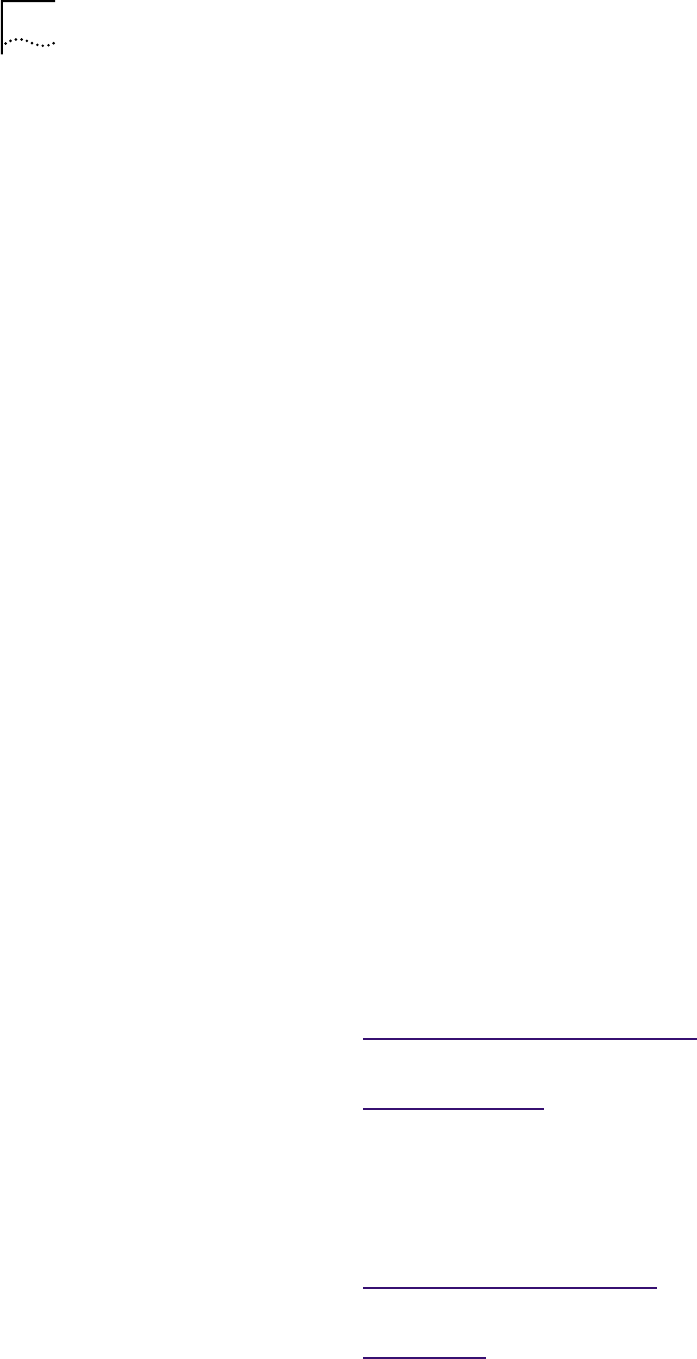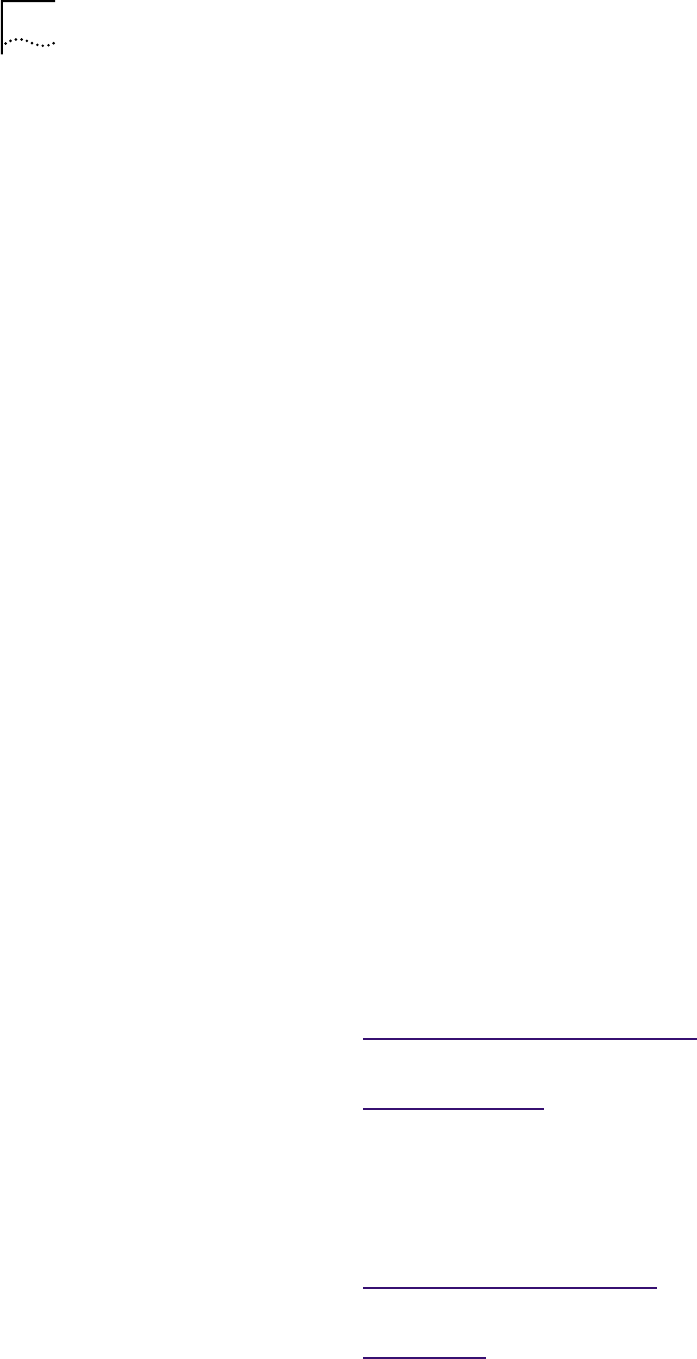
48 CHAPTER 7: UPGRADING DRIVERS
11 Click OK.
12 Make sure that the correct path to the CD-ROM drive appears in the entry box,
and then click OK.
The Update Device Driver Wizard screen appears.
13 Click Next.
The Insert Disk dialog box appears prompting for the EtherCD.
14 Click OK.
15 Make sure that the correct path to the CD-ROM drive appears in the entry box,
and then click OK.
The Insert Disk dialog box appears prompting for the Windows 98 CD.
16 Click OK.
17 Make sure that the correct path to the CD-ROM drive appears in the entry box,
and then click OK.
Files are copied and the Update Device Driver Wizard screen appears.
18 Click Finish.
The Systems Settings Change dialog box appears prompting you to restart
your computer.
19 Click Yes.
The NIC driver is installed.
Windows 95 You must determine which version of operating system is installed on your PC
before upgrading a Windows 95 driver.
Determining the Version To determine which version of Windows 95 is installed on your PC:
1 Right-click the My Computer icon and click Properties.
The System Properties window is displayed.
2 Check the version number on the General screen, under System:
■ If 4.00.950 is displayed
Go to: Windows 95 V
ersion A (Build 950).
■ If 4.00.950B is displayed
Go to: Windows 95 OSR2
.
Windows 95 Version A
(Build 950)
To upgrade to the current NIC driver in a PC running Windows 95 version A,
you must remove the old NIC driver software, and then reinstall the current
driver software.
■ To remove the old NIC driver
Go to: Windows 98 and Windows 95
.
■ To reinstall current NIC driver software
Go to: Windows 95
.