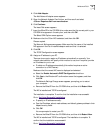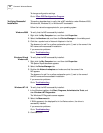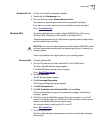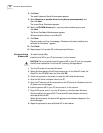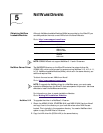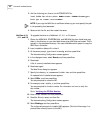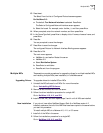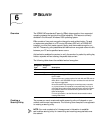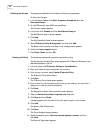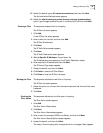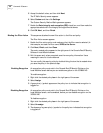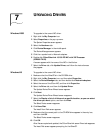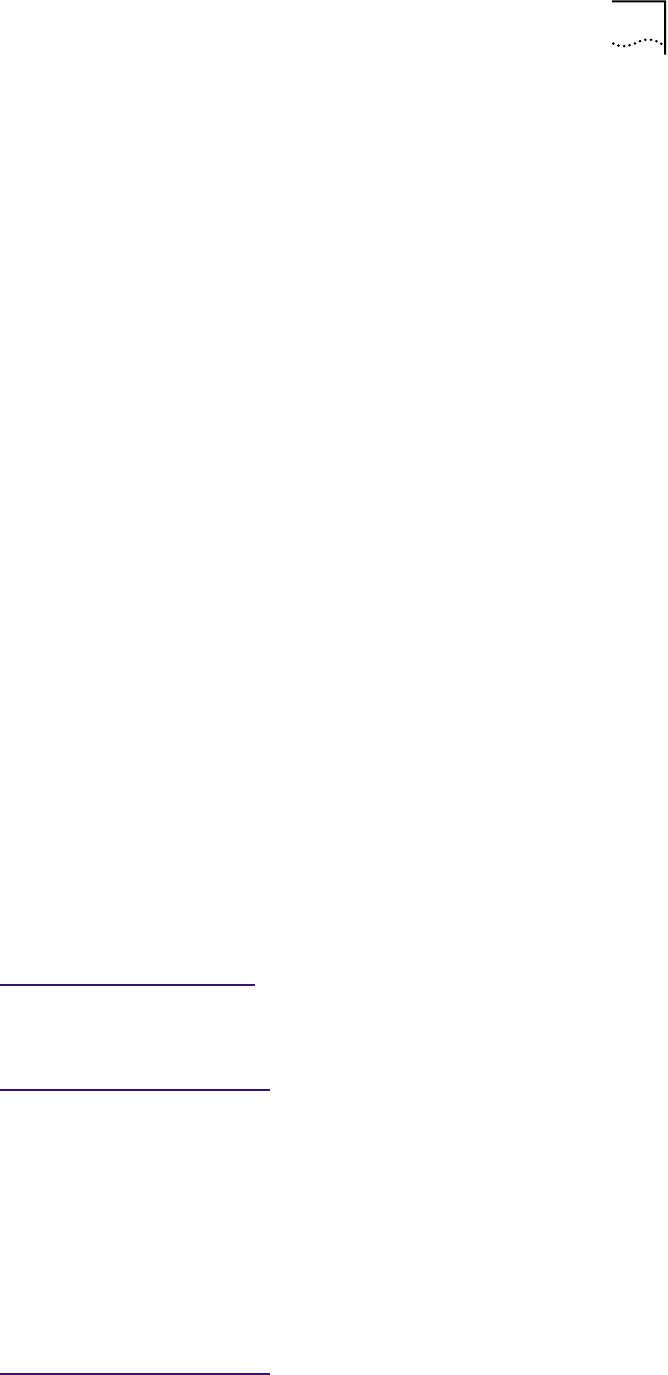
Multiple NICs 41
13 Press Insert.
The Select From the List of Configured Protocols screen appears.
For NetWare 5.0:
a The default To a Network Interface is selected. Press Enter.
The Select a Configured Network Interface screen appears.
b Select the board. For example, enter: 3c99x_1, and then press Enter.
14 When prompted, enter the network number, and then press Enter.
15 In the Frame Type field, press Enter to display a list of frames, choose a frame, and
press Enter.
16 Press Esc.
You are prompted to save the changes.
17 Press Enter to save the changes.
The configured Protocol to Network Interface Bindings screen appears.
18 Press Esc to Exit.
The main menu appears.
■ NetWare 4.x and earlier: Restart the server.
■ NetWare 5.0:
a Select Reinitialize System.
b Press Enter to reinitialize.
c Press Esc exit from the program.
Multiple NICs These sections provide procedures for upgrading drivers for multiple installed NICs
and installing multiple NICs (new installation) in a NetWare server.
Upgrading Drivers To upgrade drivers for installed 3Com NICs:
1 Uninstall the NIC software for all NICs. For more information
Go to: Uninstalling NIC Softwar
e.
2 Remove all but the first NIC from the server.
3 Follow the driver installation procedure for a single NIC.
Go to: NetW
are 4.10, 4.11, and 5.0.
4 Install the next NIC, and then repeat steps 3 and 4 until all NICs are installed.
New Installation If you do not have either NetWare Support Pack 6 or NetWare version 4.2
installed, make sure that all of the NLM files have been copied to the server before
you start this procedure.
To install multiple NICs in a Netware 4.0, 4.11, or 5.0 server:
1 Install all of the NICs in the server.
2 Follow the installation procedure for a single NIC.
Go to: NetW
are 4.10, 4.11, and 5.0.