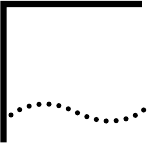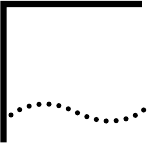
D
UNINSTALLING NIC SOFTWARE
Windows 2000 Follow this procedure to uninstall the NIC software in a PC running
Windows 2000:
1 Right-click the My Computer icon.
2 Select Properties on the pop-up menu.
The System Properties screen appears.
3 Select the Hardware tab.
4 Click Device Manager in the middle panel.
The Device Manager screen appears.
5 Click the + symbol next to Network adapters.
6 Double-click 3Com EtherLink 10/100 PCI NIC with 3XP Processor
(3CR990-TX-9X).
A screen with the name of the NIC in the title bar appears.
7 Select the Driver tab, and then click Uninstall.
The Confirm Device Removal screen appears.
8 Click OK.
The Device Manager screen appears.
9 Close all open windows, exit Windows, shut down the system, turn the PC power
off, and remove the NIC from the PC.
Windows 98 and
Windows 95
Follow this procedure to uninstall the NIC software in a PC running Windows 98
or Windows 95:
1 Double-click the My Computer icon, the Control Panel icon, and then the
Network icon.
The Network window appears, displaying the Configuration screen.
2 Select the name of the NIC in the installed components list, click Remove, and
then click OK.
The NIC driver and diagnostics software are removed from the PC.
Windows prompts you to restart the computer.
■ If you are physically removing the NIC from the PC, click No. Do not restart the
PC until you shut down the system, turn the power off, and remove the NIC
from the PC.
■ If you are reinstalling the NIC software, click Yes to restart the PC.