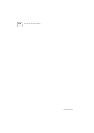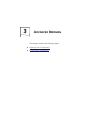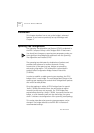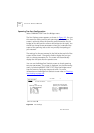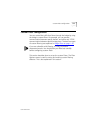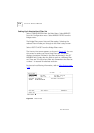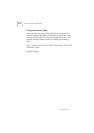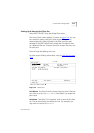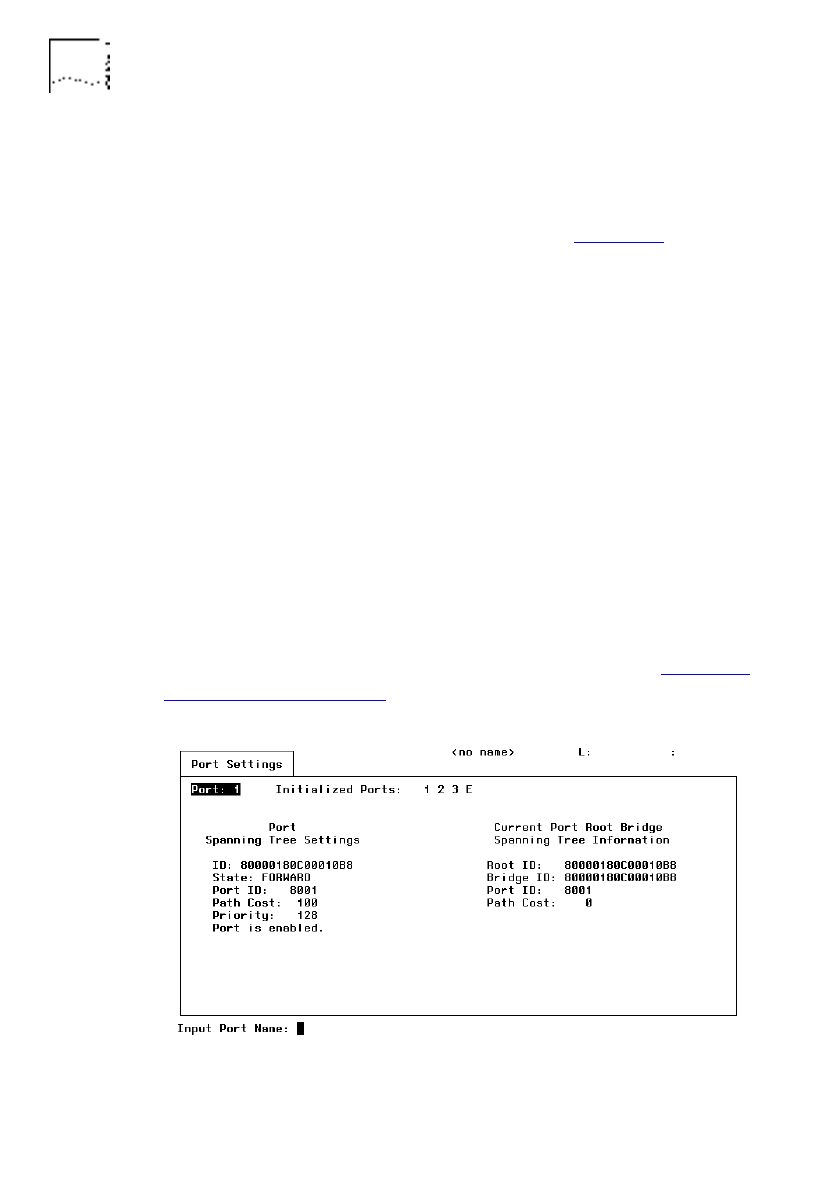
3-6 C
HAPTER
3: A
DVANCED
B
RIDGING
DUA1860-0AAA01
Spanning Tree Port Configuration
Select SPANNING PORT from the Bridges menu.
The Port Settings screen appears, as shown in Figure 3-2
. You use
this screen for editing various port spanning tree information. The
screen is split and shows the spanning tree information for this
bridge (on the left) and the current root bridge (on the right). You
should not change these parameters unless you understand the
scope of the spanning tree as this may modify the topology of
your network.
The settings for the port entered in the field at the top left of the
screen will be shown. Change this field to display the port you
wish to change parameters for. The screen will automatically
display the next port after the previous one.
You can use the Bridge Port Statistics screen to check spanning
tree port parameters. This screen is displayed, via the Monitoring
menu, by selecting BRIDGE PORT STATS from the Bridges menu.
Use the screen to verify port states and traffic. For more
information on the Bridge Port Statistics screen refer to
Checking
Port Activity
on page 4-8.
Figure 3-2 Port Settings