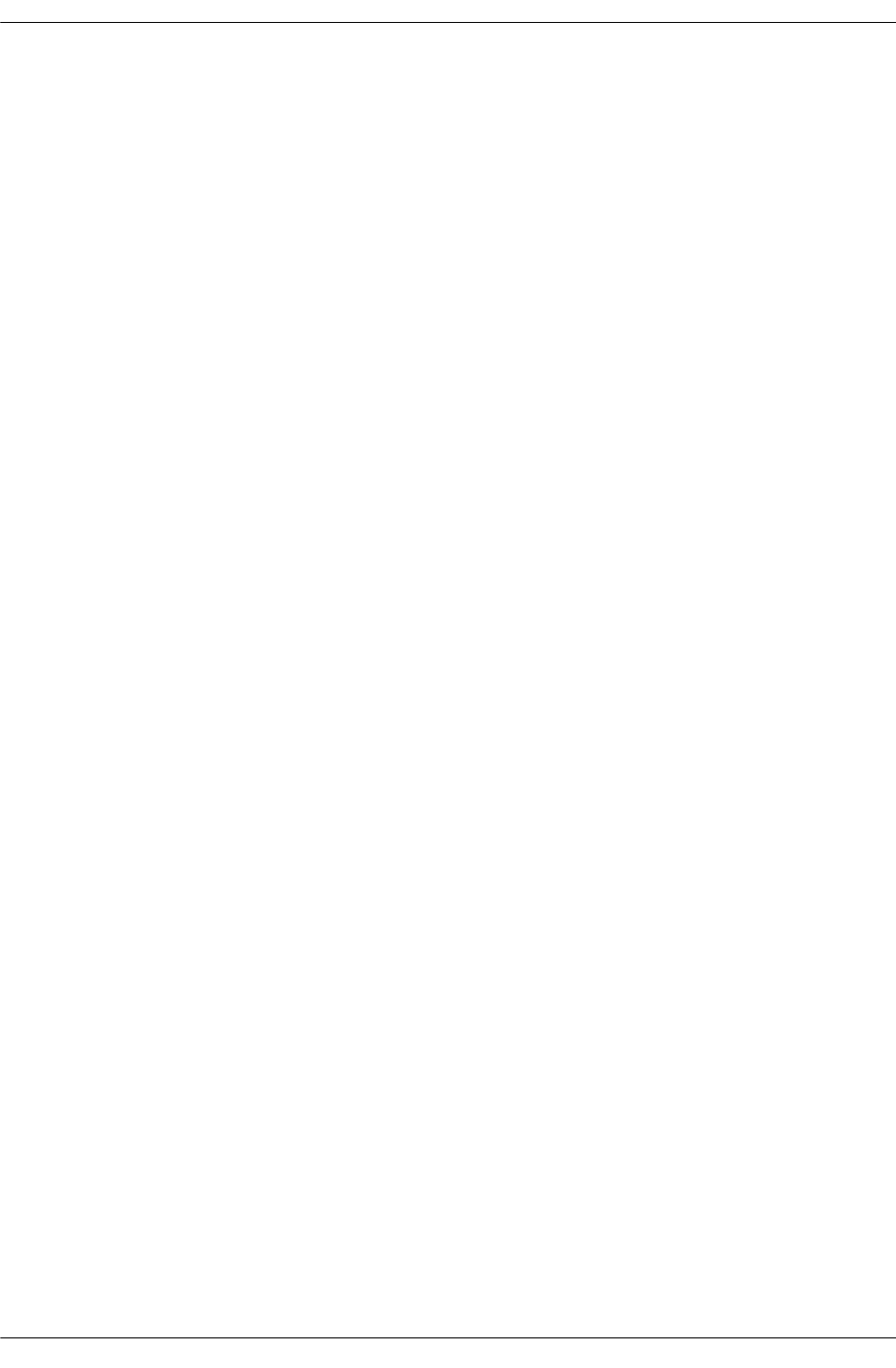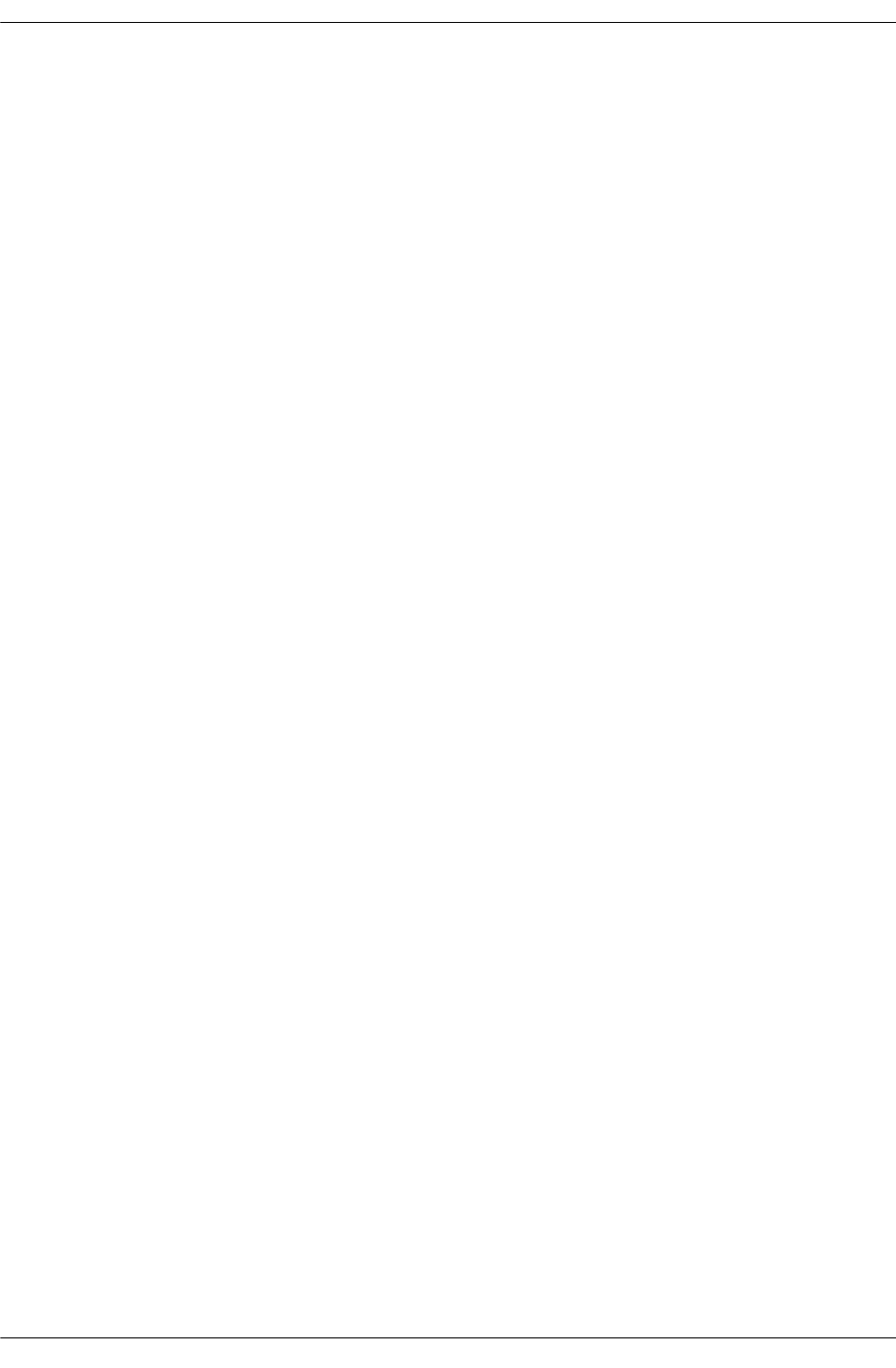
Configuring OSPF Configuring OSPF
page 1-16 OmniSwitch 6800/6850/9000 Advanced Routing Configuration Guide December 2007
Preparing the Network for OSPF
OSPF operates on top of normal switch functions, using existing ports, virtual ports, VLANs, etc. The
following network components should already be configured:
• Configure VLANs that are to be used in the OSPF network. VLANS should be created for both the
backbone interfaces and all other connected devices that will participate in the OSPF network. A
VLAN should exist for each instance in which the backbone connects two routers. VLAN configura-
tion is described in “Configuring VLANs,” in the OmniSwitch 6800/6850/9000 Network Configuration
Guide.
• Assign IP interfaces to the VLANs. IP interfaces, or router ports, must be assigned to the VLAN.
Assigning IP interfaces is described in “Configuring VLANs,” in the OmniSwitch 6800/6850/9000
Network Configuration Guide.
• Assign ports to the VLANs. The physical ports participating in the OSPF network must be assigned to
the created VLANs. Assigning ports to a VLAN is described in “Assigning Ports to VLANs,” in the
OmniSwitch 6800/6850/9000 Network Configuration Guide.
• Set the router identification number. (optional) The routers participating in the OSPF network must
be assigned a router identification number. This number can be any number, as long as it is in standard
dotted decimal format (e.g., 1.1.1.1). Router identification number assignment is discussed in “Config-
uring IP,” in the OmniSwitch 6800/6850/9000 Network Configuration Guide. If this is not done, the
router identification number is automatically the primary interface address.
Activating OSPF
For OSPF to run on the router, the advanced routing image must be installed. (For information on how to
install image files, see the OmniSwitch 6800/6850/9000 Switch Management Guide.)
After the image file has been installed onto the router, you will need to load the OSPF software into
memory and enable it, as described below.
Loading the Software
To load the OSPF software into the router’s running configuration, enter the ip load ospf command at the
system prompt:
-> ip load ospf
The OPSF software is now loaded into memory, and can be enabled.
Enabling OSPF
Once the OSPF software has been loaded into the router’s running configuration (either through the CLI or
on startup), it must be enabled. To enable OSPF on a router, enter the ip ospf status command at the CLI
prompt, as shown:
-> ip ospf status enable
Once OSPF is enabled, you can begin to set up OSPF parameters. To disable OSPF, enter the following:
-> ip ospf status disable