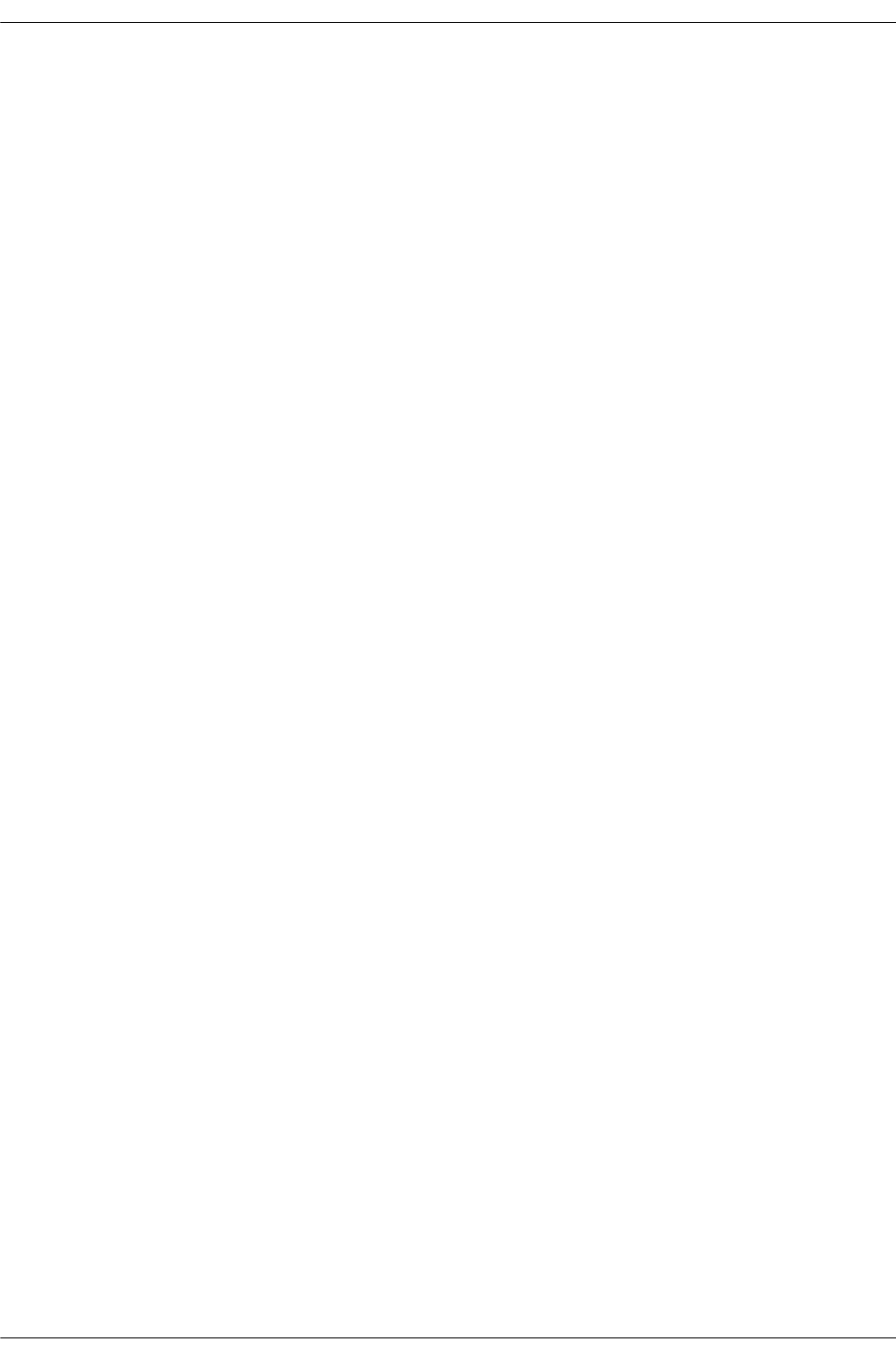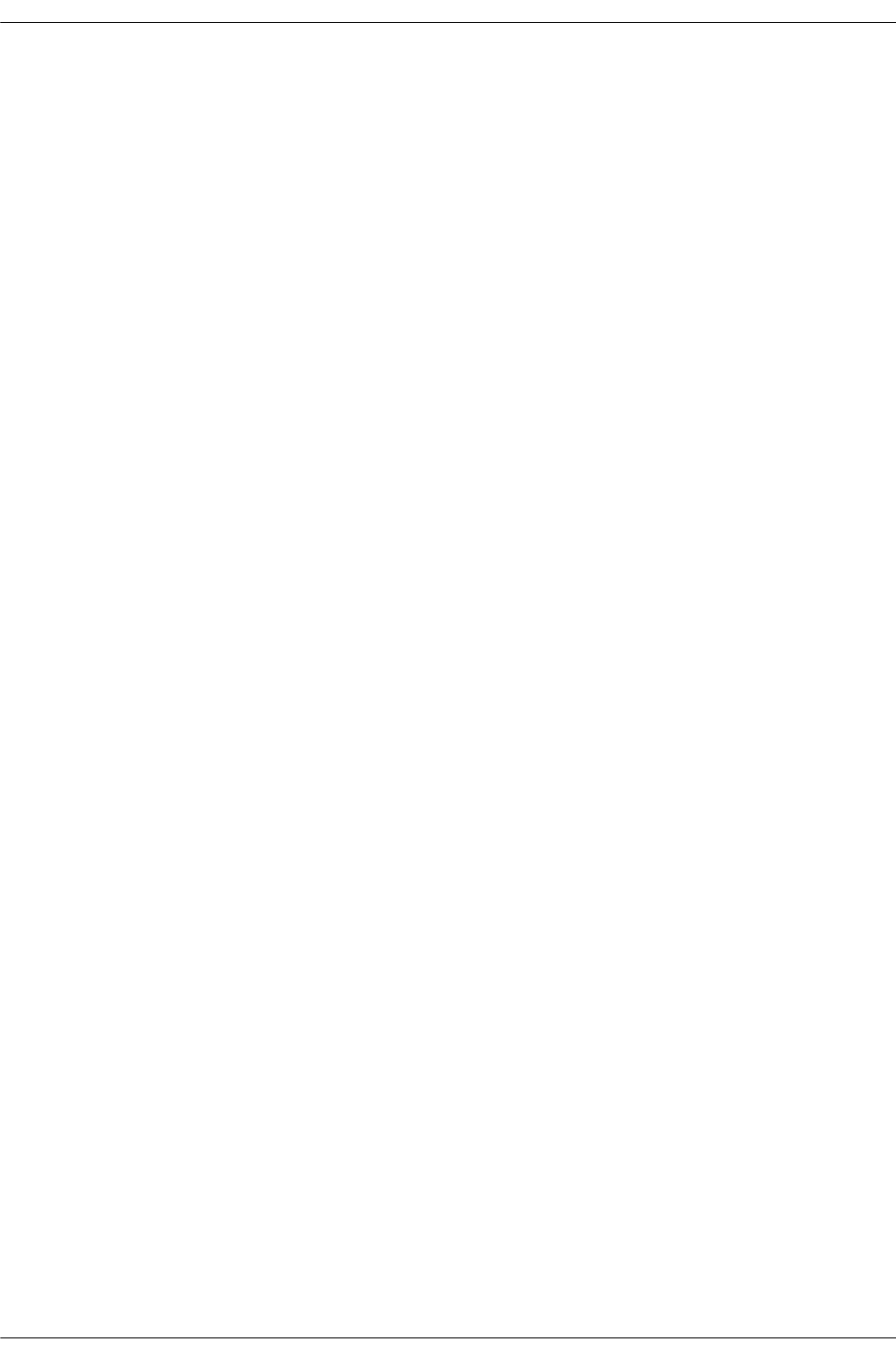
OSPF Application Example Configuring OSPF
page 1-38 OmniSwitch 6800/6850/9000 Advanced Routing Configuration Guide December 2007
-> ip ospf interface vlan-20
-> ip ospf interface vlan-20 area 0.0.0.2
-> ip ospf interface vlan-20 status enable
IP router port 12.0.0.2 was associated to OSPF interface vlan-12, enabled, and assigned to the backbone.
IP router port 23.0.0.2 was associated to OSPF interface vlan-23, enabled, and assigned to the backbone.
IP router port 20.0.0.2, which connects to end stations and attached network devices, was associated to
OSPF interface vlan-20, enabled, and assigned to Area 0.0.0.2.
Router 3
-> ip ospf interface vlan-23
-> ip ospf interface vlan-23 area 0.0.0.0
-> ip ospf interface vlan-23 status enable
-> ip ospf interface vlan-31
-> ip ospf interface vlan-31 area 0.0.0.0
-> ip ospf interface vlan-31 status enable
-> ip ospf interface vlan-30
-> ip ospf interface vlan-30 area 0.0.0.3
-> ip ospf interface vlan-30 status enable
IP router port 23.0.0.3 was associated to OSPF interface vlan-23, enabled, and assigned to the backbone.
IP router port 31.0.0.3 was associated to OSPF interface vlan-31, enabled, and assigned to the backbone.
IP router port 30.0.0.3, which connects to end stations and attached network devices, was associated to
OSPF interface vlan-30, enabled, and assigned to Area 0.0.0.3.
Step 5: Examine the Network
After the network has been created, you can check various aspects of it using show commands:
• For OSPF in general, use the show ip ospf command.
• For areas, use the show ip ospf area command.
• For interfaces, use the show ip ospf interface command.
• To check for adjacencies formed with neighbors, use the show ip ospf neighbor command.
• For routes, use the show ip ospf routes command.