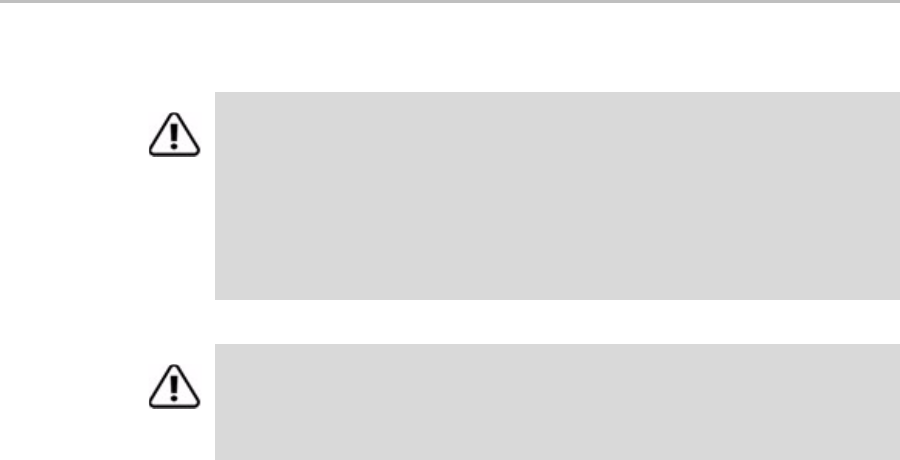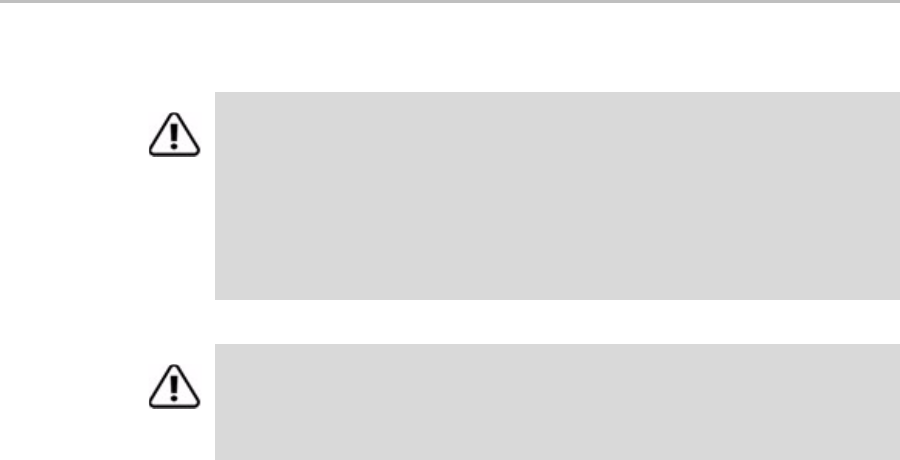
Chapter 8. 3DM 2 Reference
104 3ware Serial ATA RAID Controller User Guide for the Power Mac G5
After deletion, the operating system is notified that the unit was deleted.
Available Drives (to Create Units)
This section lists the drives on the controller which are not currently
configured as part of a unit. The Port number, model, capacity, and status are
all displayed, as they are for drives in existing units.
Remove Drive. The Remove Drive link removes a drive from the controller
so that you can safely unplug it. Any drive in the Available Drives list can be
removed.
Create Unit
Use the Create Unit button to create a unit for use on the current controller.
Begin by selecting the drives you want to use in the list of Available Drives,
and then click
Create Unit. You will be prompted to select the unit Type,
Name, Stripe size (if applicable), and unit policy settings.
A window like the one below shows the drives you selected, and lets you
specify configuration settings.
Caution: Before you click Delete Unit, make sure the unit you are removing is
unmounted and the system is not accessing it. (For example, make sure you are
not copying files to the unit, and make sure that there are no applications with open
files on that unit.) You can unmount the unit by selecting the icon for it on the
desktop and dragging it to the trash.
If a unit is not unmounted and you remove it, it is the equivalent of physically
yanking a hard drive out from under the operating system. You could lose data, the
system could hang, or the controller could reset.
Warning: When a unit is deleted, the data will be permanently deleted: the drives
cannot be reassembled into the same unit. If you want to reassemble the drives on
another controller and access the existing data, use Remove Unit
instead of
Delete Unit.