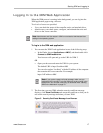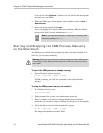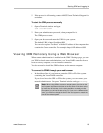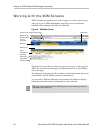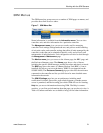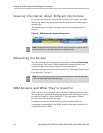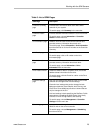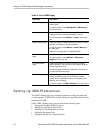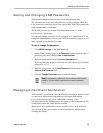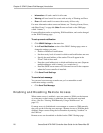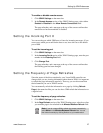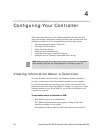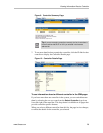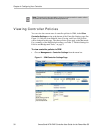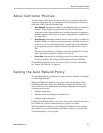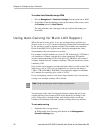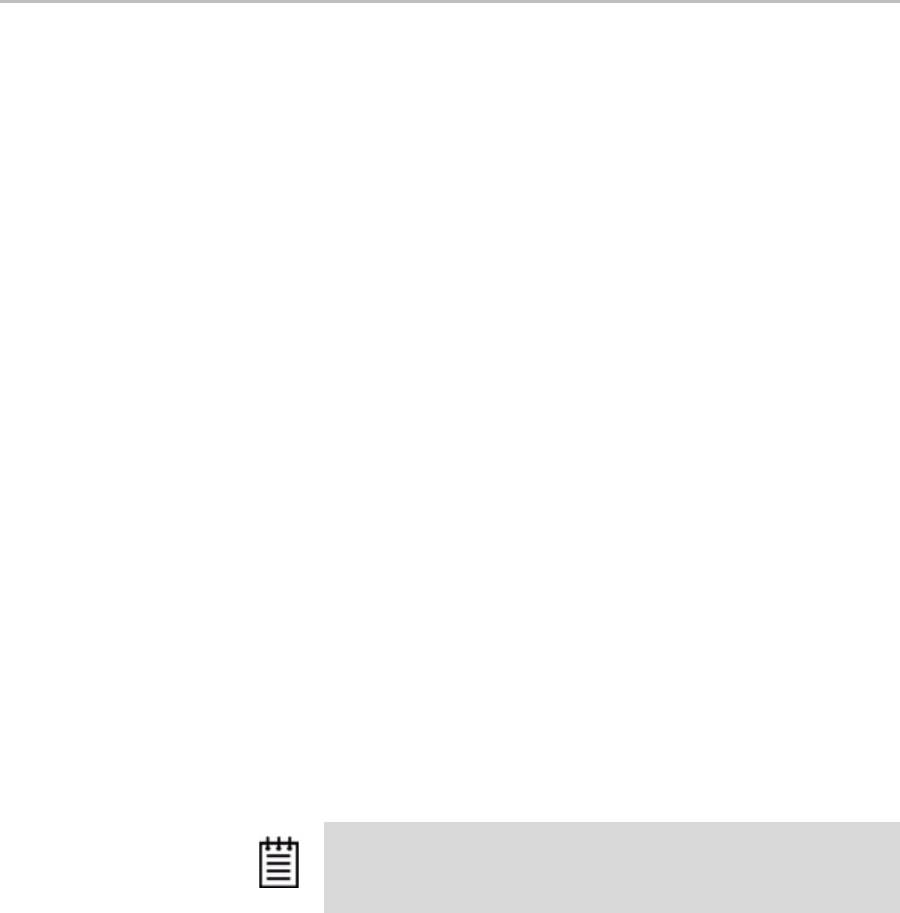
Setting Up 3DM Preferences
www.3ware.com 25
Setting and Changing 3DM Passwords
3DM provides different access levels for users and administrators.
The Administrator access level allows the user to fully configure 3DM. The
User access level allows the user to view pages within 3DM. These passwords
work independently of each other.
The default password for both the User and Administrator is “3ware”.
Passwords are case sensitive.
You can only change passwords if you are logged in as Administrator. If you
change the Administrator password, you will be automatically logged out, and
must log back in with the new password.
To set or change the password
1 Click
3DM 2 Settings on the 3DM menu bar.
2 On the 3DM 2 Settings page, in the
Password section, select the type of
password you want to change:
User or Administrator.
3 Type the current password in the Current Password field.
If you are changing the password for the first time, the factory-set default
password is
3ware.
4 Enter the new password in the New Password field and again in the
Confirm New Password field.
5 Click the
Change Password button to enact the change.
Managing E-mail Event Notification
3DM can notify you when the 3ware RAID controller requires attention, such
as when a disk unit becomes degraded and is no longer fault tolerant.
Event notification can only occur while 3DM is running, so it is
recommended that the 3DM process be left running in the background on the
system that contains the 3ware RAID controller.
When events occur, notification can be e-mailed to one or more recipients.
You can specify the type of events for which notifications will be sent by
selecting the severity:
Note: If you forget your password, you can uninstall 3DM and then
reinstall it. This will reset the password to the default password,
3ware
.