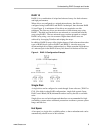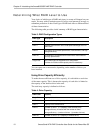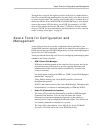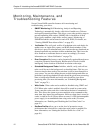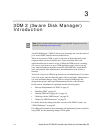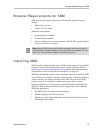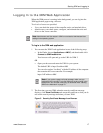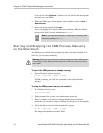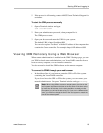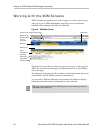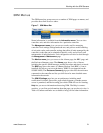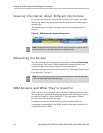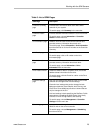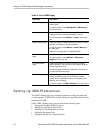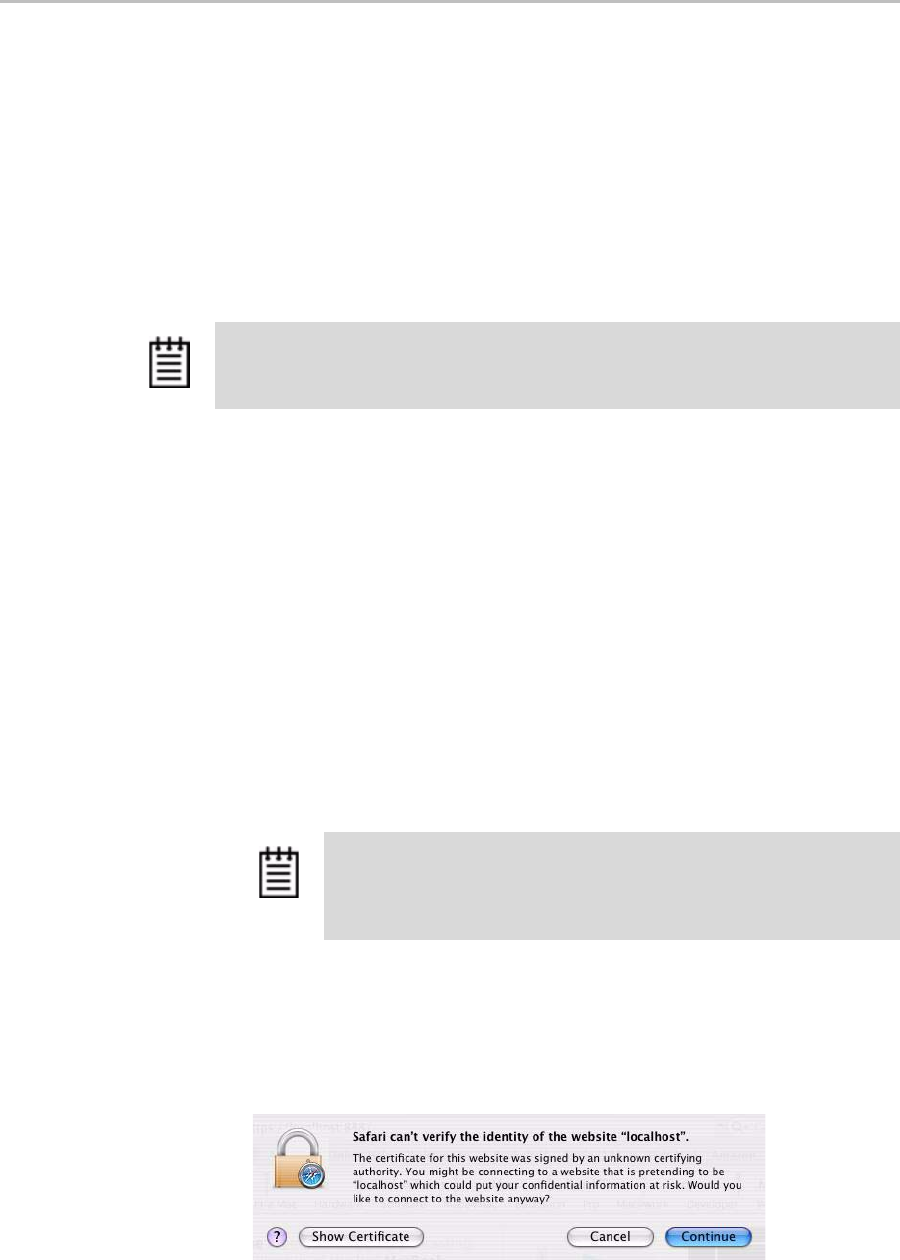
Starting 3DM and Logging In
www.3ware.com 17
Logging In to the 3DM Web Application
When the 3DM process is running in the background, you can log into the
3DM application pages using a browser.
Two levels of access are provided:
• Users can check the status of the controller, units, and attached drives.
• Administrators can check status, configure, and maintain the units and
drives on the 3ware controller.
To log in to the 3DM web application
1 You can start the 3DM 2 web application in one of the following ways:
• In the Finder, choose
Applications > AMCC, and then double-click
Connect to 3DM2.webarchive.
Your browser will open and go to the URL for 3DM 2.
OR
• Open your browser and enter the URL for your system.
The default URL is https://localhost:888/
You can also replace “localhost” with the IP address of the computer
that contains the 3ware controller. For example:
https://<IP address>:888/
2 The first time you start 3DM, when the security certificate message
displays, click
Show Certificate and accept the certificate so that you do
not see the security message each time you start 3DM.
Figure 5. Security Certificate Message from Browser
Note: Administrator and User status in 3DM is not related to Administrator/User
settings in the operating system.
Note: If you receive a page not found message, make sure you
entered the URL correctly. If you did, 3DM may not be running in the
background. You can start it manually, as described under “Starting
3DM on the Macintosh” on page 75.