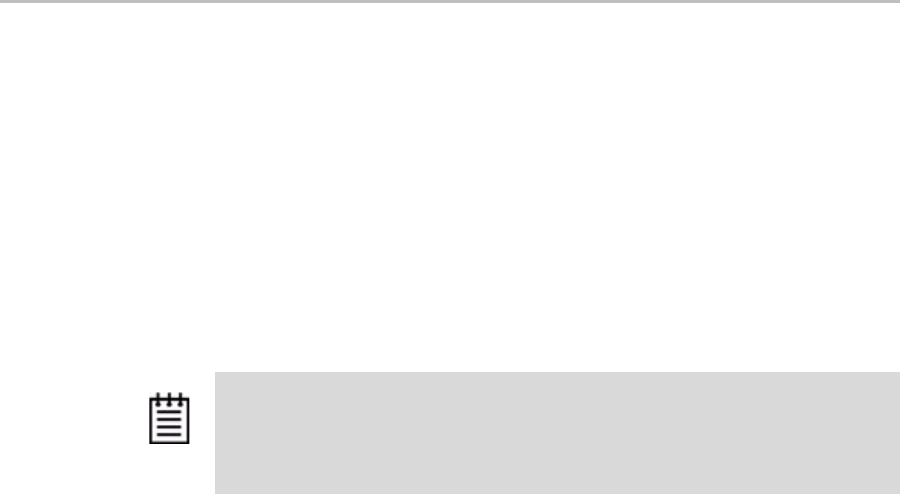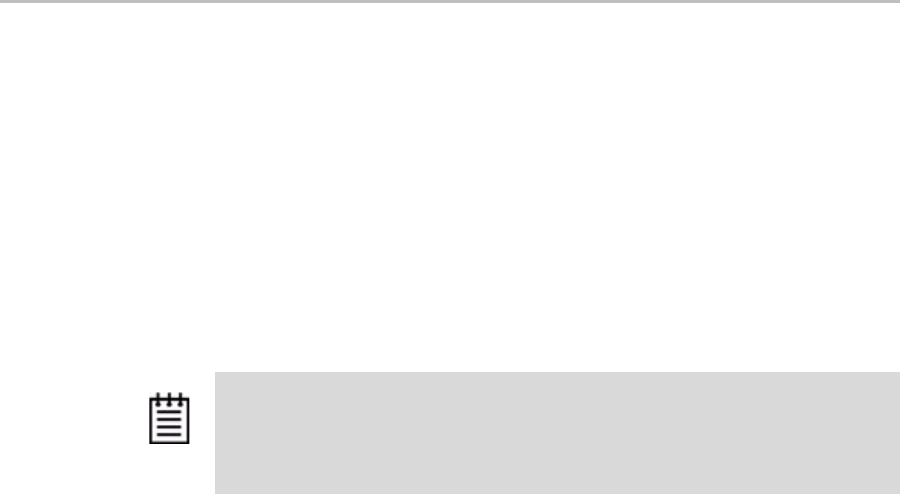
Setting the Size of Volumes Created with Auto-Carving
www.3ware.com 33
2 Create a new unit or migrate an existing unit to include the drives you
want to use.
If the combined capacity of the drives exceeds the carve size, a number of
volumes will be created.
3 Verify the creation of the volumes.
In 3DM 2, the number of volumes is shown on the Unit Details page.
4 Verify that the volumes appear in the operating system. They will appear
as additional drives.
Setting the Size of Volumes Created with
Auto-Carving
If you create units over 2 TB in size and use auto-carving to divide them into
multiple volumes, you can control the size of the volumes to be created by
setting the carve size to use. The carve size can be between 1TB (1024 GB)
and 2 TB (2048 GB); the default is 2 TB.
When you change this policy, it applies to units you create in the future.
Existing units will not be affected.
To set the carve size in 3DM
1 Choose
Management > Controller Settings from the menu bar in 3DM.
2 In the Other Controller Settings section at the bottom of the screen, in the
Carve Size field, enter the size you want (between 1024 GB and 204
GB) to use and click
Submit.
The page refreshes, and a message at the top confirms the change you
have made.
Notes:
• When volumes have been created through auto-carving, they cannot be
deleted except by deleting the unit.
• Changing the auto-carve policy does not affect existing units.