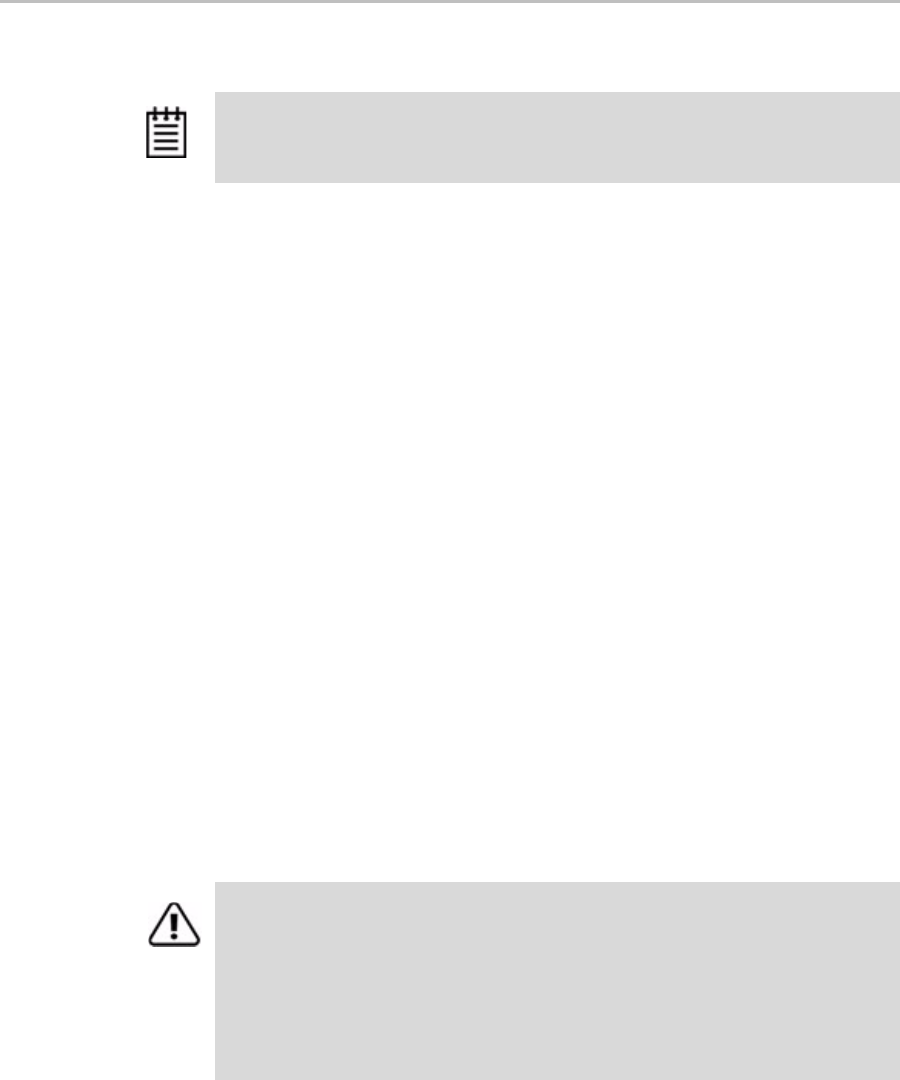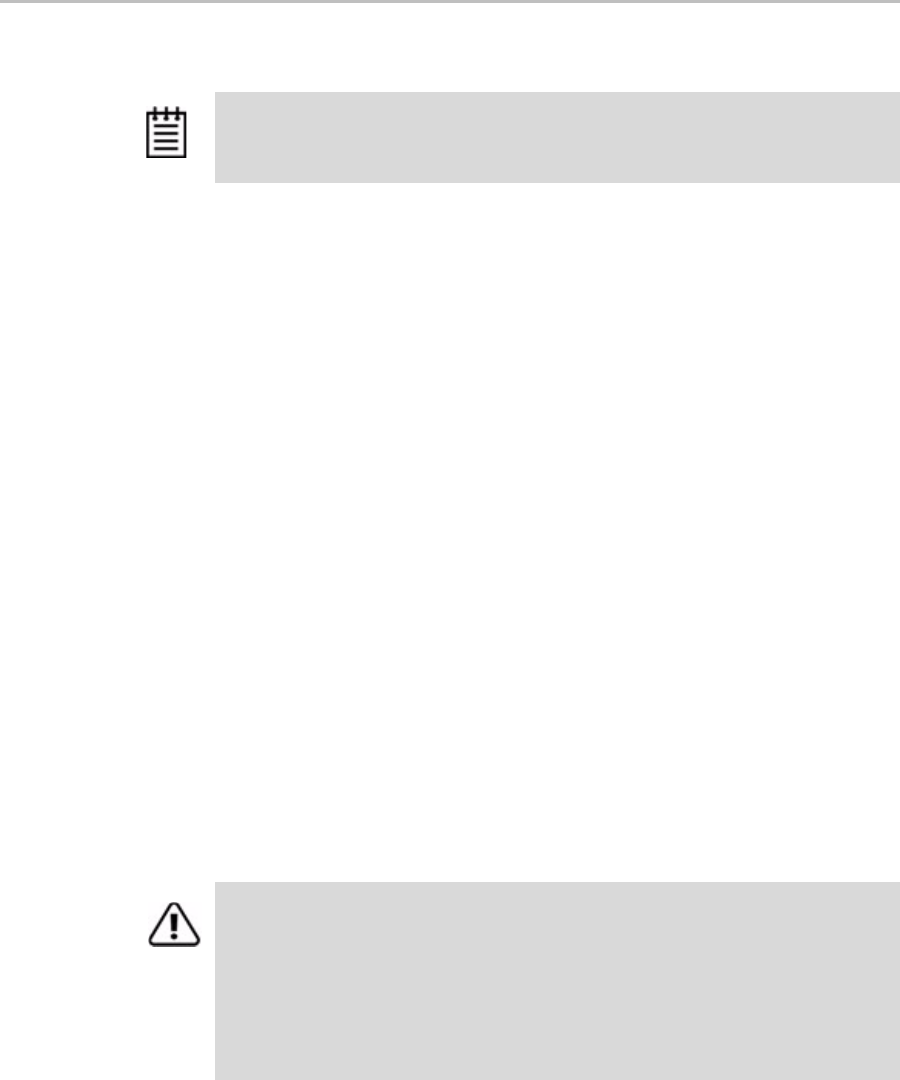
Chapter 5. Configuring Units
54 3ware Serial ATA RAID Controller User Guide for the Power Mac G5
To inform the operating system that a unit has been changed
1 Unmount the file system from the unit.
Launch the Macintosh Disk Utility, select the unit, and click the Unmount
button the toolbar, or select the icon for the unit on the desktop and drag it
to the trash.
2 In the software, remove and rescan the controller, in order to update unit
information.
a In 3DM2 choose
Management > Maintenance and select the
appropriate unit.
a Click the
Remove Unit button.
b After the unit has been removed, click the
Rescan button. The new
unit capacity displays.
4 Resize the partition and file system or create a new partition.
Deleting a Unit
You delete a unit—either an array of disks, or a Single Disk—when you want
to reconfigure the unit or use the drives for other purposes.
After you delete a unit, the drives appear in the list of Available Drives.
To delete a unit through 3DM
1 Make sure the operating system is not accessing the unit you want to
remove.
For example, make sure you are not copying files to the unit, and make
sure that there are no applications with open files on that unit.
Note: This step can only be done after the system has completed the migration or
online capacity process. The operating system will not see the capacity until that
process is complete.
Warning: When a unit is deleted, all of the data on that unit will be lost. The drives
cannot be reassembled into the same unit because the data on it is erased. If you
want to reassemble the drives into the same unit on another controller, use the
Remove Unit button in 3DM instead of the
Delete Unit button. Or, you can shut
down the computer and physically move the drives or the 3ware Sidecar containing
the drives to another 3ware RAID controller. When you restart your system, the
controller will recognize the unit. For more information see “Moving a Unit from One
Controller to Another” on page 57.