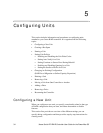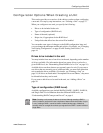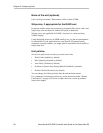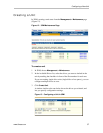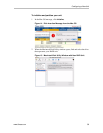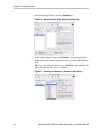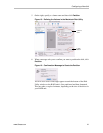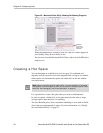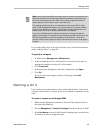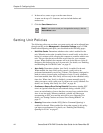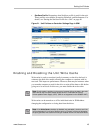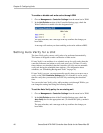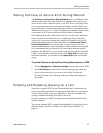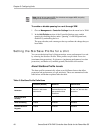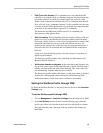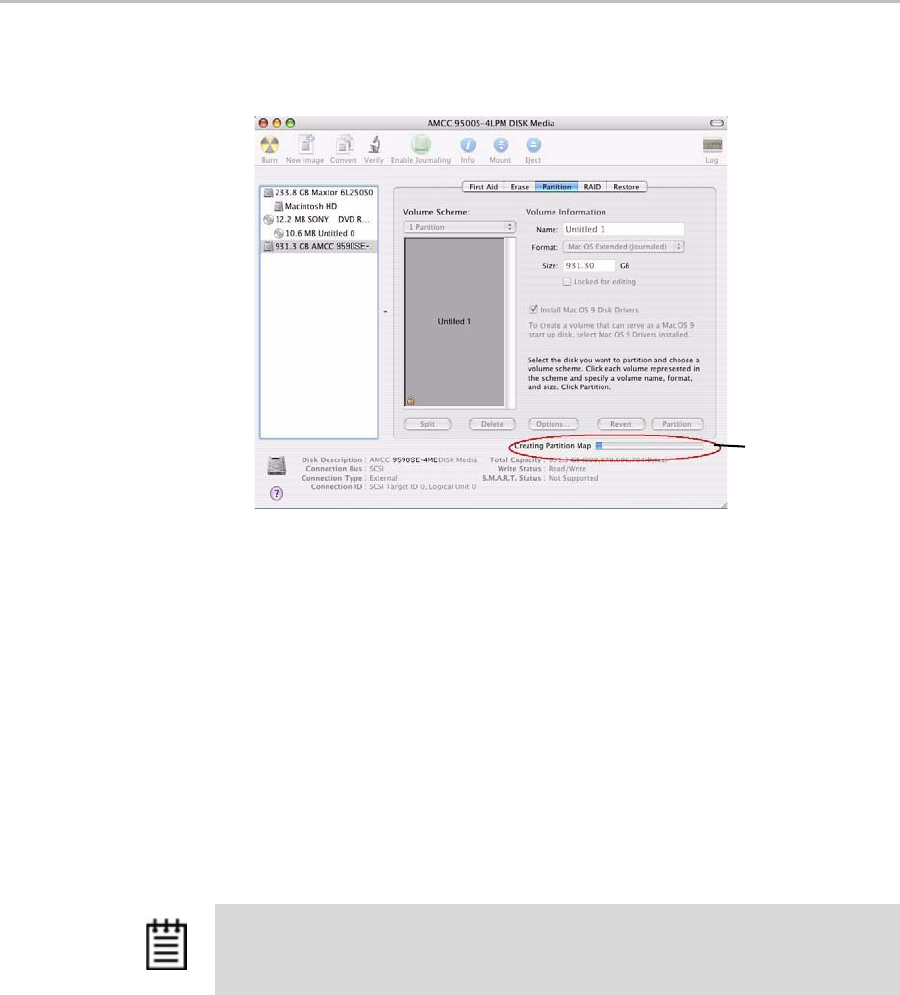
Chapter 5. Configuring Units
42 3ware Serial ATA RAID Controller User Guide for the Power Mac G5
Figure 20. Macintosh Disk Utility Showing Partitioning Progress
When the partitioning is complete, icons for each new volume appear on
your desktop. They are now ready for use.
You can now close the Macintosh Disk Utility window. Your RAID unit is
ready for use.
Creating a Hot Spare
You can designate an available drive as a hot spare. If a redundant unit
degrades and a hot spare the size of the degraded disk (or larger) is available,
the hot spare will automatically replace the failed drive in the unit without
user intervention.
It is a good idea to create a hot spare after you create a redundant unit.
In order to replace a failed drive, a hot spare must have the same or larger
storage capacity than the drive it is replacing.
The Auto Rebuild policy allows automatic rebuilding to occur with available
drives that are not designated as spares. For more information, see “Setting
the Auto Rebuild Policy” on page 31.
Messages
appear here
as the unit is
formatted.
Note: When a hot spare replaces a failed drive, an event notification is generated
and appears in the list of alarms in 3DM. You can also have 3DM send you an email
about this. See “Managing E-mail Event Notification” on page 25.