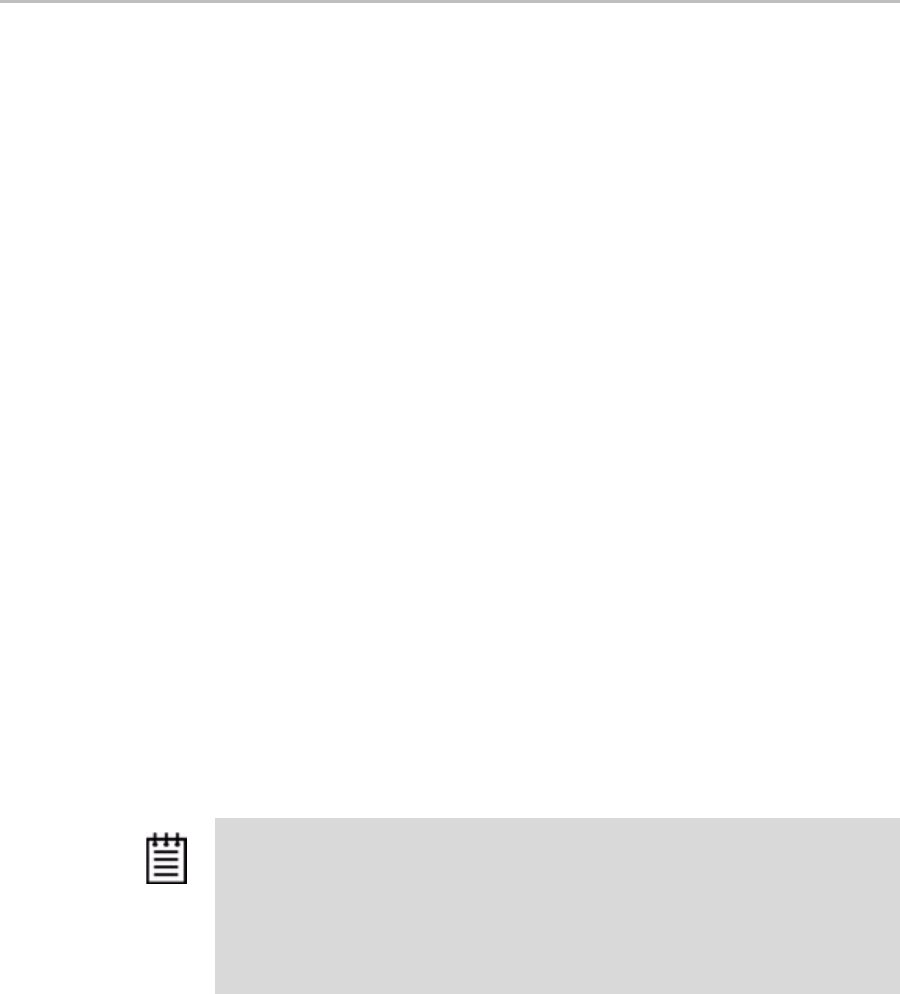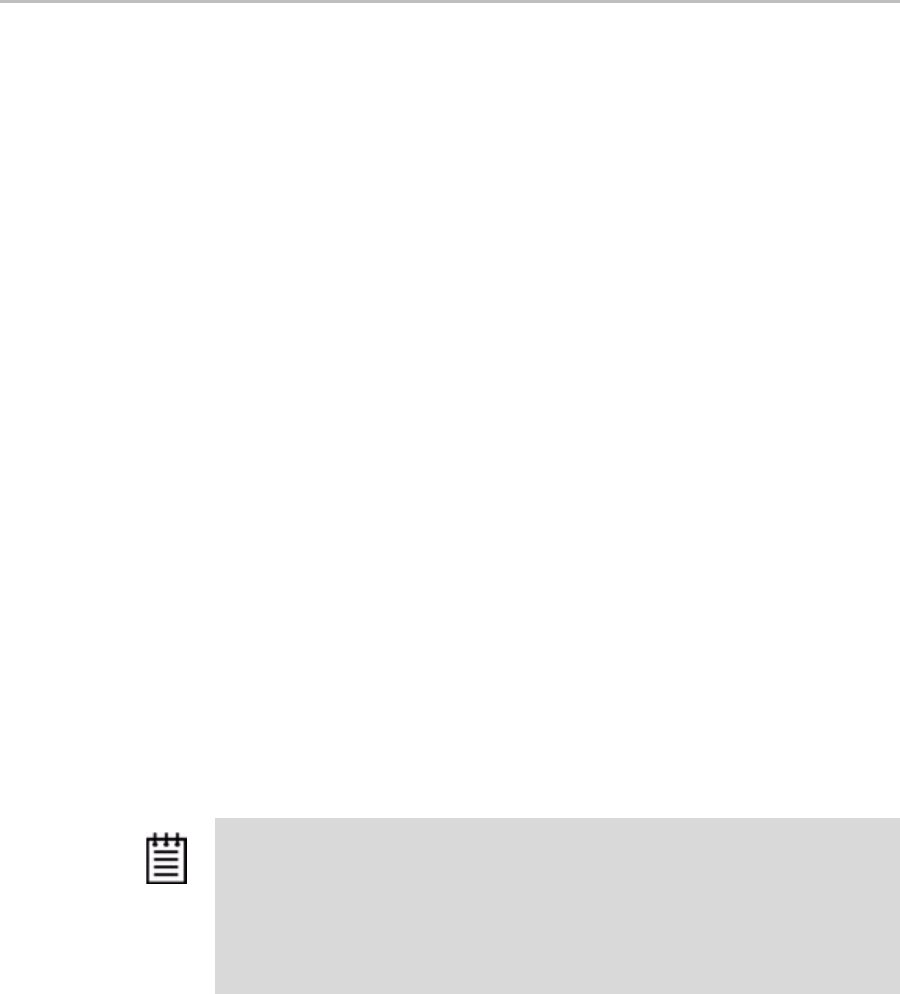
Chapter 5. Configuring Units
58 3ware Serial ATA RAID Controller User Guide for the Power Mac G5
Adding a Drive
You can add a drive to your 3ware Sidecar and make it available through
3DM without powering down the system.
To add a drive
1 Insert the drive in your 3ware Sidecar. (For details, see 3ware Sidecar Kit
with the 9590SE-ME: Installation Guide.)
2 In 3DM, choose
Management > Maintenance.
3 On the Maintenance page, click
Rescan Controller.
The drive will appear in the list of available drives. You can now use it in
a new RAID configuration, or as a replacement drive in the event that
another drive degrades.
If you want to use this drive as a spare, see “Creating a Hot Spare” on
page 42.
Removing a Drive
If you want to physically remove a drive from your 3ware Sidecar without
powering it down, you must first remove it through the 3ware software.
This is useful if you know that a drive is developing a problem and you want
to replace it, or to replace a drive which has already failed.
To remove a drive
1 In 3DM, choose
Management > Maintenance.
On the Maintenance page,
Remove Drive links appear next to all drives
that can be removed from units, and next to drives in the Available Drives
list.
2 Locate the drive you want to remove and click the
Remove Drive link
(Figure 25).
Notes:
If you want to remove a unit from your system and reassemble it in another system,
do not follow these steps. Instead, turn to “Removing a Unit” on page 56.
If you physically remove a drive on a 9590SE controller without first removing it in
3DM, it will be listed as removed, however it will not be completely removed unless
you Rescan the controller.