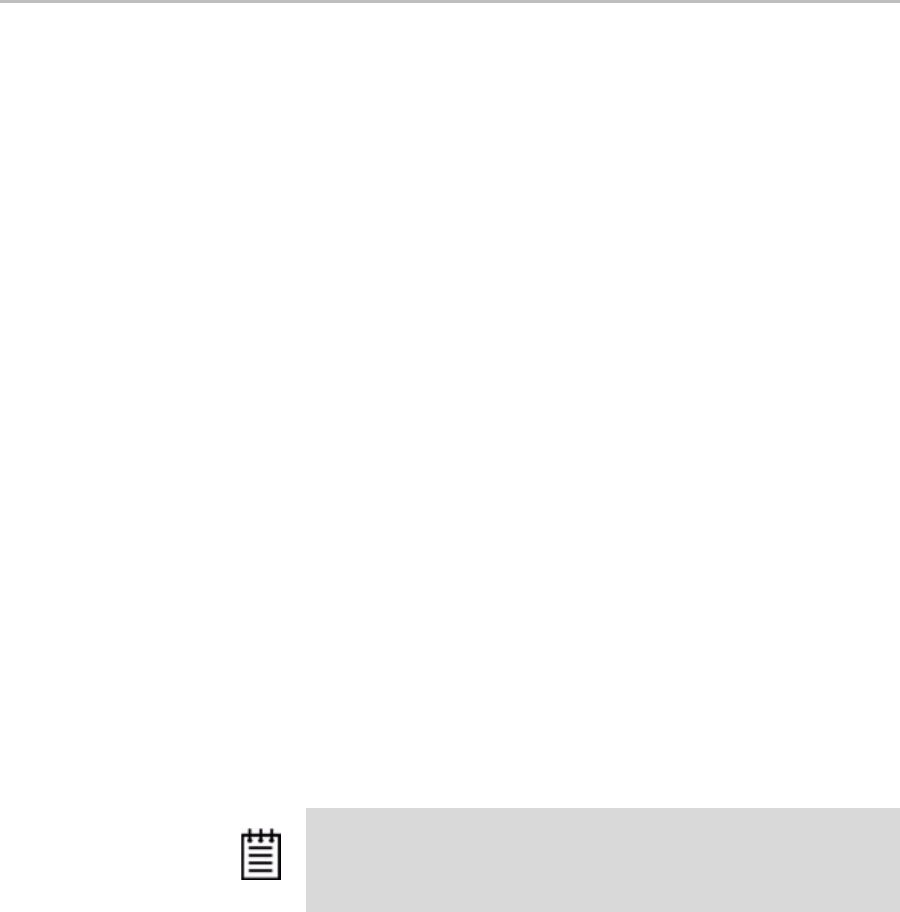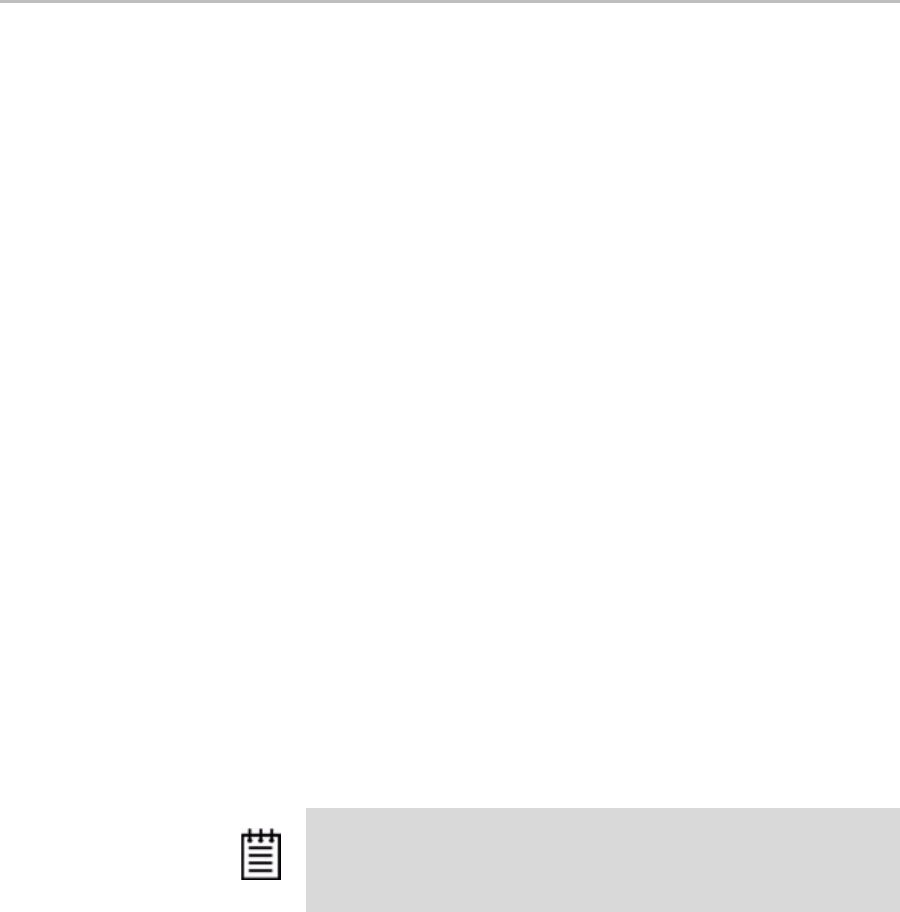
Drive Information page
www.3ware.com 91
The Drive Information page appears when you choose Information > Drive
Information
from the menu bar, or when you click a port # on the Unit Details
page. If you arrive at this page from the port # hyperlink on the Unit
Information page, the line showing the port # you clicked on is highlighted.
This page shows a list of drives on the current controller and a summary of
each one.
To see additional detail about a particular drive in the Drive Details window,
including the SMART data, whether NCQ is supported and enabled, and the
SATA Link speed, click the link in the Port # column.
Port #. The port to which the drive is connected.
Model. The model of the drive.
Capacity. The physical capacity of the drive. (Note that the capacity as shown
on 3DM screen is calculated as 1KB = 1024. This amount may differ from the
capacity that is printed on the disk drive, where it typically has been
calculated as 1K = 1000. Consequently, the capacity of the drive may appear
smaller in the 3DM screens. No storage capacity is actually lost; the size has
simply been calculated differently for consistency.)
Serial #. The serial number of the drive.
Firmware. The firmware version of the drive.
Unit. The unit the drive belongs to, if applicable.
Status. The status of the drive: OK, Not Supported, Not Present, and so forth.
If you need help regarding a status displayed here, please contact Technical
Support. For more information, see “Drive Statuses” on page 64.
Identify. Check this box to cause the LED for this drive to blink in the 3ware
Sidecar.
Note: In most cases, the status of the drive will not correspond to the
status of the unit, shown on the Unit Information page. Different status
information is provided for drives and for units.