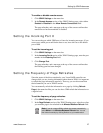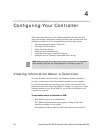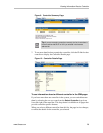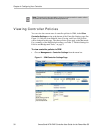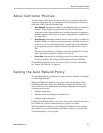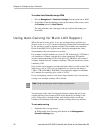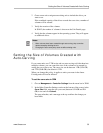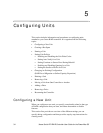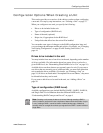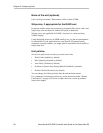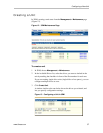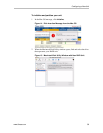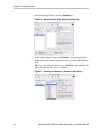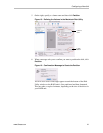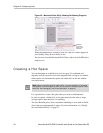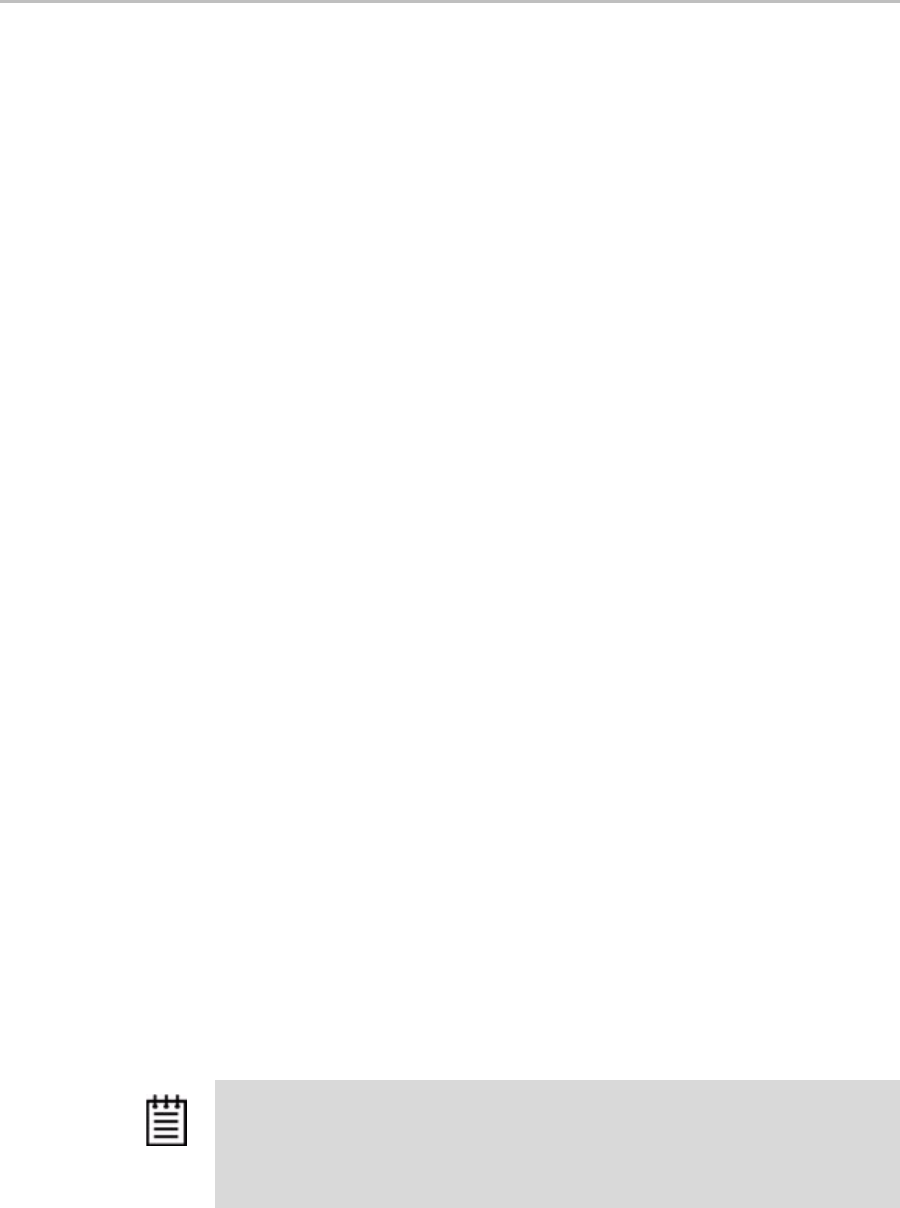
Configuring a New Unit
www.3ware.com 35
Configuration Options When Creating a Unit
This section provides an overview of the choices you have when configuring
a new unit. For step-by-step instructions, see “Creating a Unit” on page 37.
When you configure a new unit, you specify the following:
• Drives to be included in the unit
• Type of configuration (RAID Level)
• Name of the unit (optional)
• Stripe size, if appropriate for the RAID level
• Unit policies that affect how the unit will be handled
You can make some types of changes to the RAID configuration later, and
you can change the unit name and the unit policies. For details, see “Changing
An Existing Configuration” on page 50 and “Setting Unit Policies” on
page 44.
Drives to be included in the unit
You may include from one to four drives in the unit, depending on the number
of drives available. (For information about how many drives to select for a
given RAID level, see “Determining What RAID Level to Use” on page 10.)
Available drives are those that are not currently part of a unit. If you want to
use drives that are currently part of a different unit, you must first delete that
unit to make the drives available. (For details, see “Deleting a Unit” on
page 54.) If drives are listed under “Incomplete Drives and Others,” they must
be deleted before they can be used.
If you want to add drives to be used in the unit, see “Adding a Drive” on
page 58.
Type of configuration (RAID Level)
Available configuration types include RAID 0, RAID 1, RAID 5, RAID 10,
and Single Disk. For information about the different RAID levels, see
“Understanding RAID Concepts and Levels” on page 6.
Note: Creating a unit erases all data on all drives. Although creating a RAID 1
(mirror) creates a unit that will have a duplicate of data on both drives after it is put
in use, creating a RAID 1 cannot be used to make a backup copy of data that
currently exists on a single drive unless you migrate from a RAID 1 to two individual
single disks.