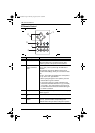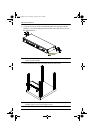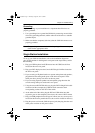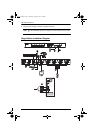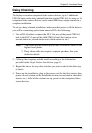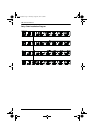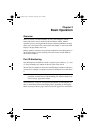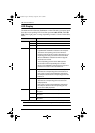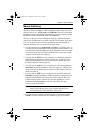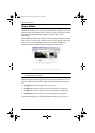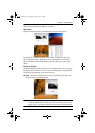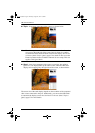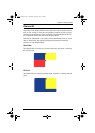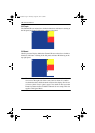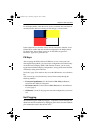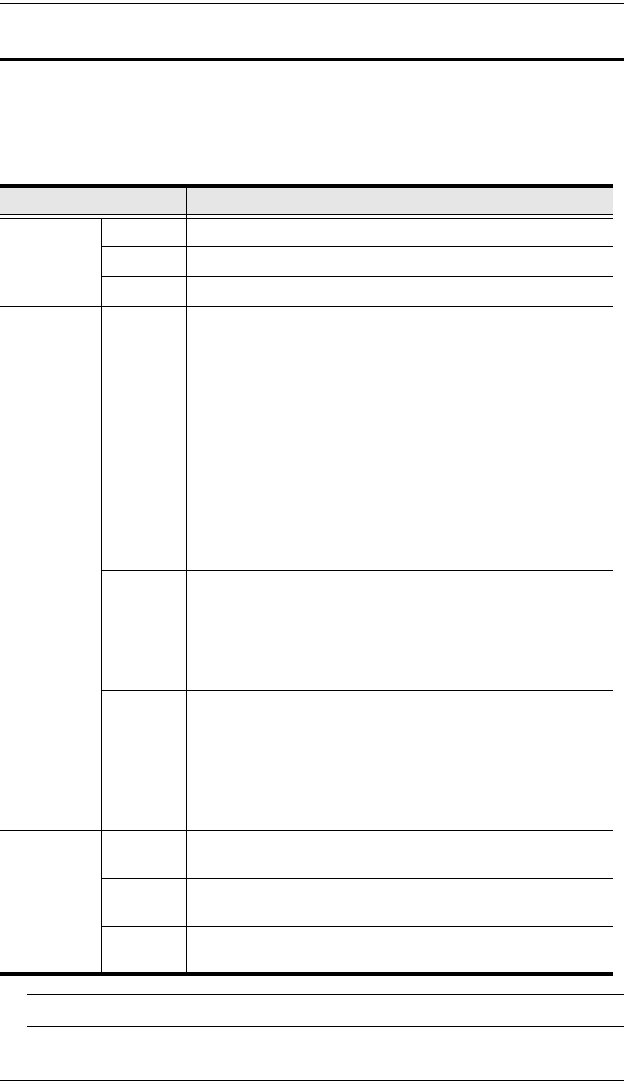
CM1164 User Manual
16
LED Display
The Mode and Port Selection Pushbuttons on the CM1164’s front panel each
have three corresponding LED icons that represent audio, KVM, and USB
Link. These light green or orange, depending on status, as shown in the table,
below:
Note: The Port Selection KVM icon is the port number (1, 2, 3, and 4).
LED Indication
Mode KVM Lights BRIGHT ORANGE to indicate KVM is selected.
Audio Lights BRIGHT GREEN to indicate Audio is selected.
USB Link Lights BRIGHT GREEN to indicate USB is selected.
Port KVM
OFF to indicate port is not selected.
Lights BRIGHT ORANGE to indicate that the computer
attached its corresponding port has the KVM focus.
Flashes to indicate that the computer attached to its cor-
responding port is being accessed in Auto Scan Mode.
All flash ORANGE to indicate that Firmware Upgrade
mode has been invoked.
The corresponding port LED of the USB keyboard/
mouse flashes when Keyboard Bypass is enabled.
Dims to a faint ORANGE to indicate that the computer is
powered on but does not have the KVM focus.
Audio
Lights BRIGHT GREEN to indicate that the computer
attached to its corresponding port has the Audio focus.
Daisy Chain Control: Flashes GREEN to indicate that
the computer attached to the corresponding port has the
KVM focus.
USB
Lights BRIGHT GREEN to indicate that the computer
attached to its corresponding port has access to the
USB peripherals.
Daisy Chain Control: Flashes GREEN to indicate that
the computer attached to the corresponding port has
access to the USB peripherals.
Pushbuttons OSD Lights BRIGHT BLUE to indicate OSD operation from the
front panel.
Select Lights BRIGHT BLUE to indicate OSD operation from the
front panel.
Fn Lights BRIGHT BLUE to indicate OSD operation from the
front panel.
cm1164.book Page 16 Thursday, August 16, 2012 4:50 PM