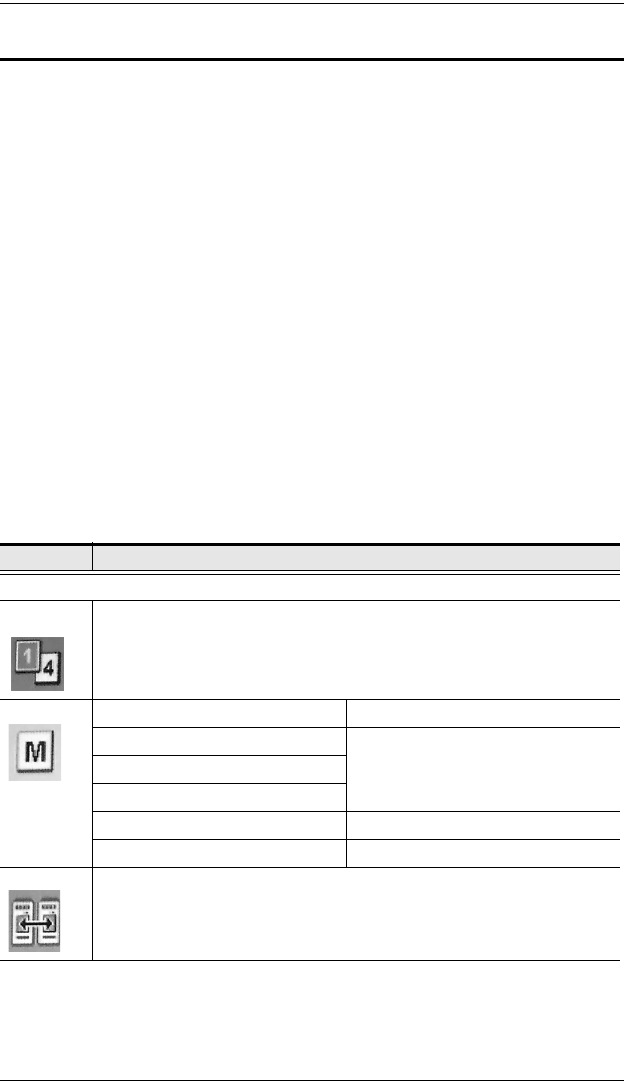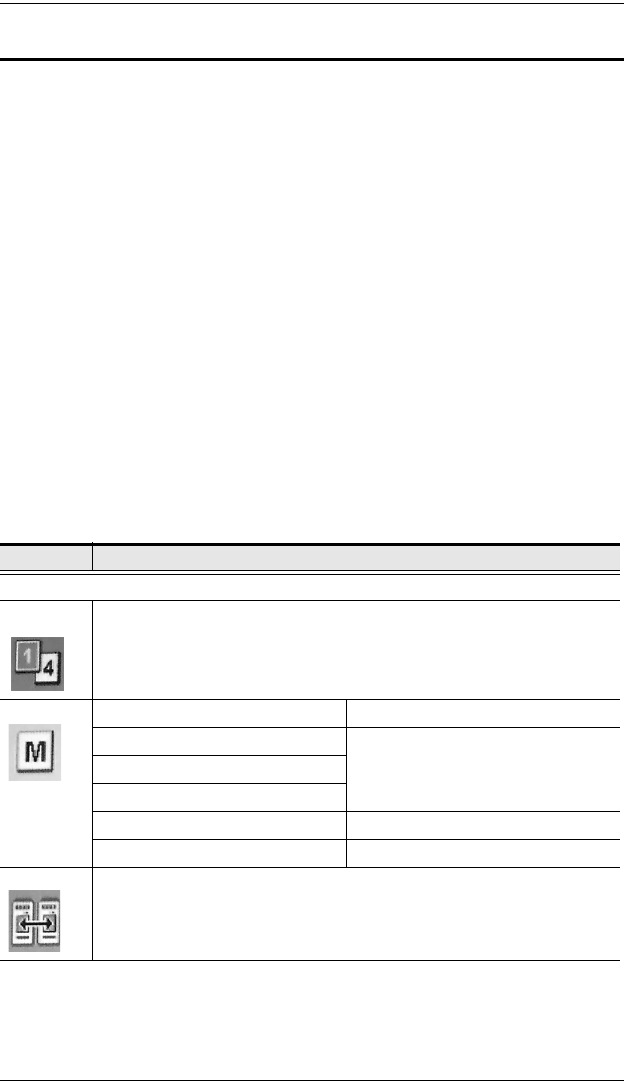
CM1164 User Manual
34
OSD Operation and Menu
There are three ways to cycle through the OSD menu, go to submenus, change/
adjust the options and make a selection, as follows:
Front panel pushbuttons. Use the Function (Fn1~Fn4), Select and OSD
pushbuttons located on the CM1164’s front panel. The Fn1~Fn4 buttons
are positioned to correspond to the up / down / left / right directions.
See Front View, page 6.
You can configure the KVM focus using the front panel pushbuttons, and
save them using the Fn Key page (see page 47) for later use. See Manual
Switching, page 17 for instructions on how to switch KVM, audio and
USB focus between ports. See FN Keys, page 23 for information on how
the Fn buttons/menu options work. See page 47 for details on storing and
restoring function settings using the OSD.
IR remote control. See IR Remote Control, page 8.
Console mouse. If the Hardware Cursor (see page 40) is enabled, use the
mouse to navigate the OSD menu. See Hardware Cursor Mode, page 40.
The OSD menu options are shown in the table below. The highlighted texts
indicate the CM1164’s default setting.
Menu Page Sub-Menu Page(s)
Login Page
Port
Selection
Select which computer/video source device is displayed by selecting the port to
which it is connected.
Mode Quad See Quad, page 37.
PiP Dual See Picture in Picture (Dual / Triple /
Quad), page 37.
PiP Triple
PiP Quad
Disable Channel Port 1~4
Quadview Resolution See Quadview Resolution, page 38.
DCC Select which video source in the DCC installation is shown on the display.
cm1164.book Page 34 Thursday, August 16, 2012 4:50 PM