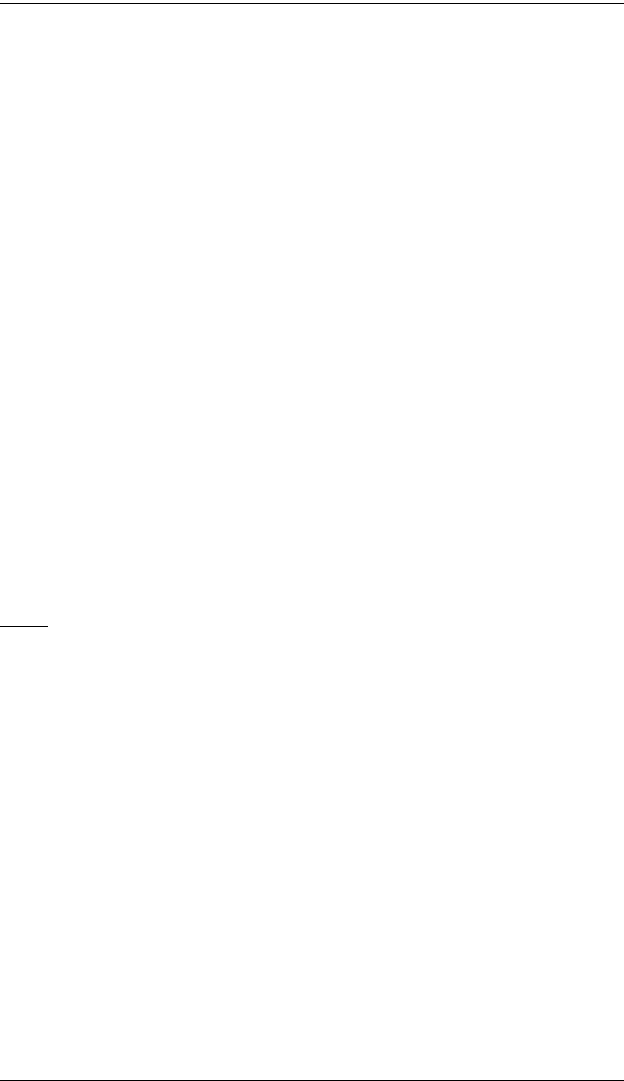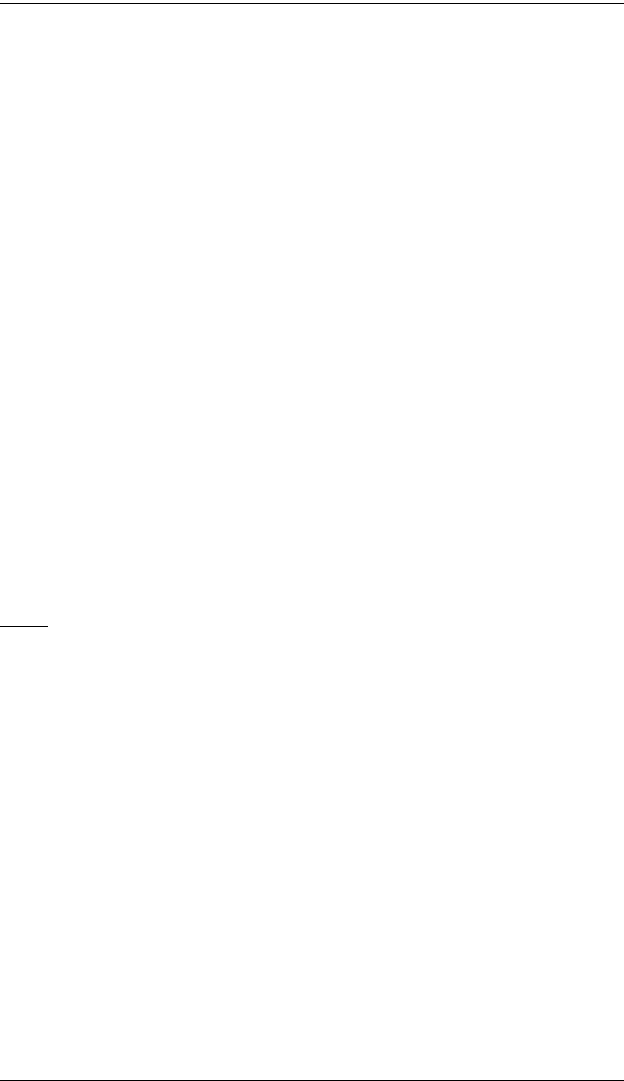
CM1164 User Manual
48
Follow these steps to save a display configuration:
1. Configure which ports have the KVM, audio and USB focus. Refer to
Manual Switching, page 17 for the steps.
2. Select the Display Mode you want to use. See Display Modes, page 18
for more information.
3. Invoke the OSD menu, and go to the Fn Key – Edit page. Check the
function key to which you want to assign the configuration and click
save.
Selection - This page lets you select the function key you want the
CM1164 display device to show.
Check the function key (Fn1 to Fn4) that you want the CM1164 to display
and click save. The configuration is displayed immediately.
Restore Default Values
Check Enable to restore the default factory settings of the CM1164 and click
save. The default factory settings are applied on the next startup.
Firmware Upgrade
Check Enable to allow a firmware upgrade to the CM1164. Refer to Firmware
Upgrade, page 49 for instructions on how to upgrade the firmware.
Help
The Help page shows additional details related to the CM1164, as follows:
Hotkey List - this page shows a list of hotkey commands available
Info - this page shows the current firmware version and copyright
information
cm1164.book Page 48 Thursday, August 16, 2012 4:50 PM