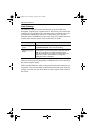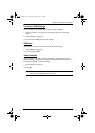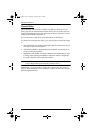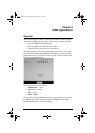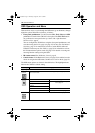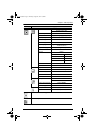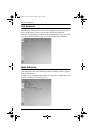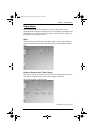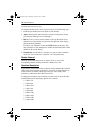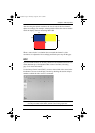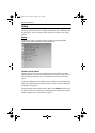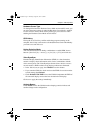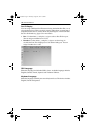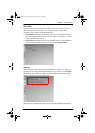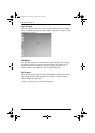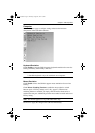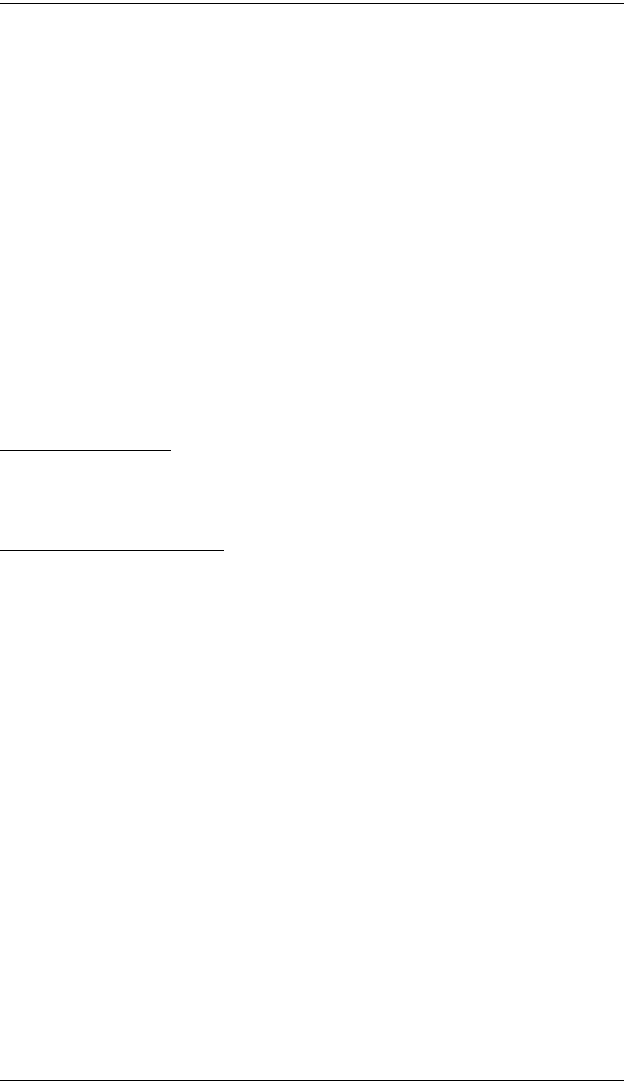
CM1164 User Manual
38
(Continued from previous page.)
To configure the PiP (Dual / Triple / Quad) screens, do the following steps:
1. Check the port number that corresponds to each channel.
2. Alpha. Checking this option affects the amount of transparency for the
port’s display, enabling you to see through it.
3. PbP. In Picture in Picture mode, Channel 1 takes up the whole screen
while the rest of the channels are placed on the right side of the display,
partially blocking Channel 1.
In order to view Channel 1 in full, check PbP (Picture by Picture). This
shows Channel 1 in full, although in a smaller resolution that allows all the
channels to fit into the display.
4. Channel Size. Use the minus (-) and plus (+) signs to select a channel’s
screen size. You can choose a value from 1 to 3 (maximum size).
Disable Channel
Check the port number that you do not want to show on screen. The
corresponding channel of that port number is hidden from view.
Quadview Resolution
In Quad Mode, the maximum video resolution used by default is the resolution
of the source device assigned to Channel A. The sizes of all the channels are
resized to fit this resolution, which may cause poor video quality if the
resolution is smaller than that of the source device.
To change the maximum video resolution, use this screen to select the video
resolution that best fits the display. Options are as follows:
1280 x 720
1280 x 960
1280 x 1024
1360 x 768
1440 x 900
1600 x 1200
1680 x 1050
1920 x 1200
1920 x 1080
cm1164.book Page 38 Thursday, August 16, 2012 4:50 PM