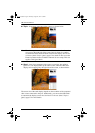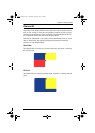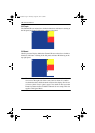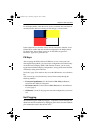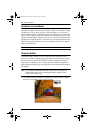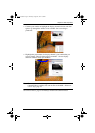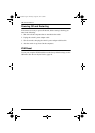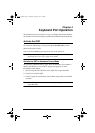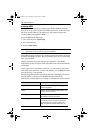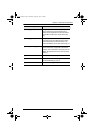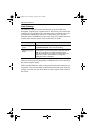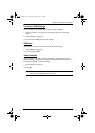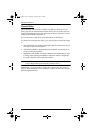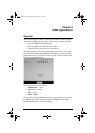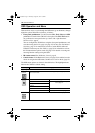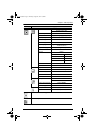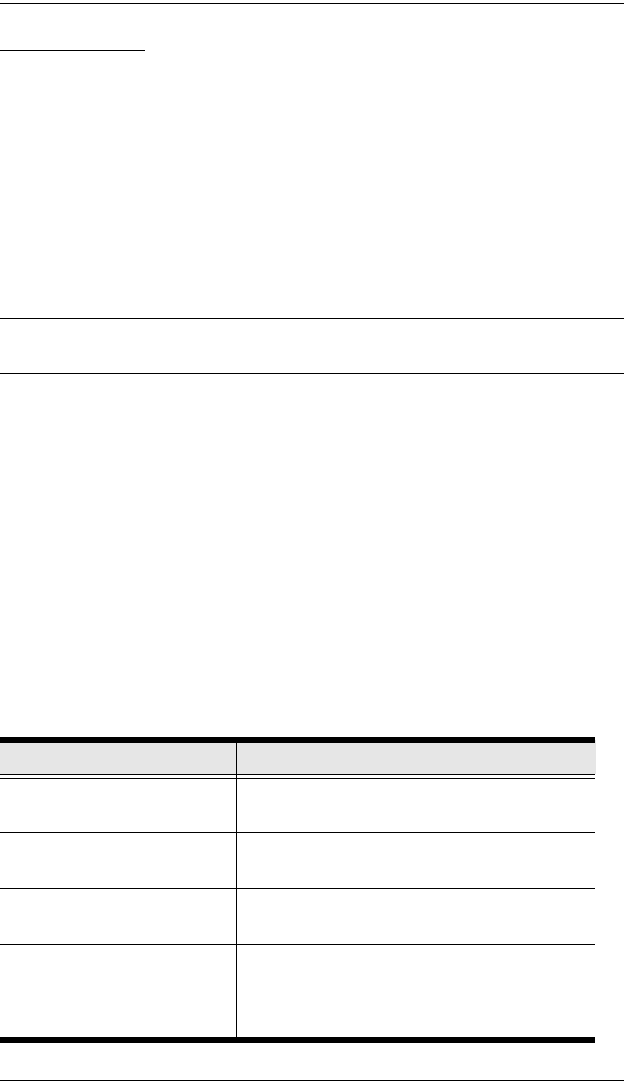
CM1164 User Manual
28
Invoking HSM
Hotkeys provide independent switching of the KVM, USB hub and audio
focus. You can give one computer the KVM console focus, another the USB
hub focus, and the other two the audio focus. All operations begin with
invoking Hotkey Setting Mode (HSM).
To invoke HSM do the following:
1. Press and hold down [Num Lock].
2. Press and release [-].
3. Release [Num Lock].
Note: The hotkey for invoking HSM can be change to another combination.
See Hotkey Selection Mode, page 41 for details.
When HSM is active, the Caps Lock, and Scroll Lock LEDs flash in succession
to indicate that HSM is in effect. They stop flashing and revert to normal status
when you exit HSM.
Ordinary keyboard and mouse functions are suspended – only Hotkey
compliant keystrokes and mouse clicks (described in the sections that follow),
can be input.
At the conclusion of some hotkey operations, you automatically exit hotkey
mode. With some operations, you must exit manually. To exit HSM manually,
press the Esc key, or the spacebar.
The following table describes the actions that each combination performs on
the CM1164 bar. You have to invoke HSM first then enter the key
combinations, and this applies to each hotkey command you want to perform.
Hotkey Action
[A] Starts Auto Scan. See Auto Scanning, page 30
for more information.
[Enter] Switch to the next computer/source device (1 to
2, 2 to 3, 3 to 4, and 4 to 1.)
[Port ID] [Enter] Switch to the computer/source device that
corresponds to the Port ID entered.
[Port ID] [K] [Enter] Brings only the KVM focus from the port that
currently has it to the computer/source device
that corresponds to the Port ID entered. The
USB and audio focus remain where they are.
cm1164.book Page 28 Thursday, August 16, 2012 4:50 PM