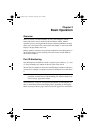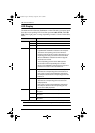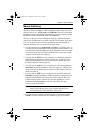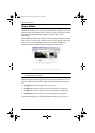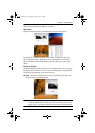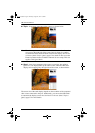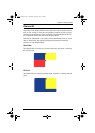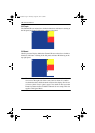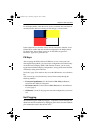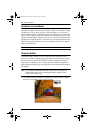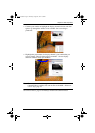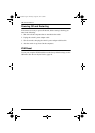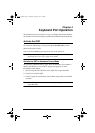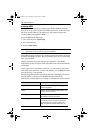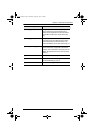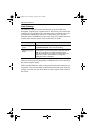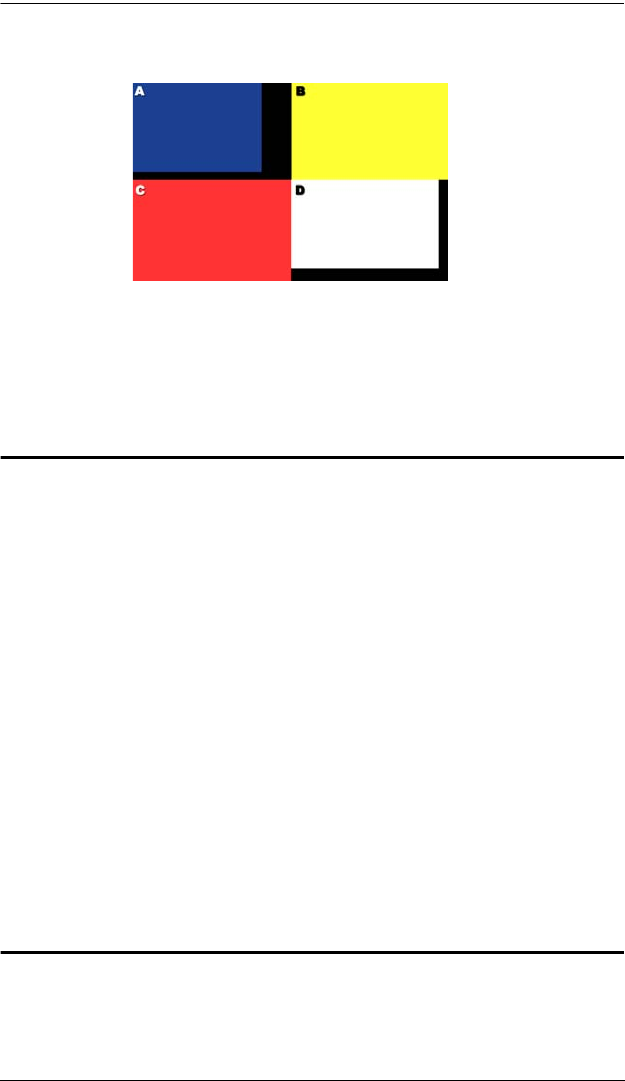
Chapter 3. Basic Operation
23
For all Display Modes, when the source device’s resolution does not fit the set
resolution for the channel, a black space fills the gap, as shown below.
In the example above, the video source devices connected to Channel A and
Channel D are smaller than the resolution configured for the Display Mode.
For Quad View, the resolution can be set via the OSD (see Quadview
Resolution, page 38) to get the best fit.
FN Keys
After assigning the KVM, audio and USB focus to one or more ports and
selecting the Display Mode, you can save this configuration into a function key
via the On-Screen Display (OSD). With Function Control, you can easily
toggle between different display configurations, saving you the time and effort
of manually setting them each time.
See Fn Key, page 47 for details on how to use the OSD menu to save a function
key.
You can store up to four function keys and use them readily through the
following methods:
Front panel pushbuttons. Use the Function (Fn1~Fn4) pushbuttons
located on the CM1164’s front panel.
IR remote control. Use the Function (Fn1~Fn4) buttons. See IR Remote
Control, page 8.
OSD menu. Use the Fn Key page and select the configuration you want to
use.
Hot Plugging
The CM1164 supports USB hot plugging – components can be removed and
added back into the installation by unplugging their cables from the USB hub
ports without the need to shut the unit down.
cm1164.book Page 23 Thursday, August 16, 2012 4:50 PM