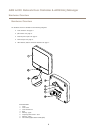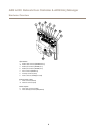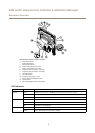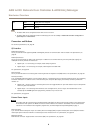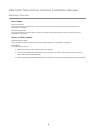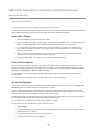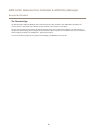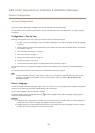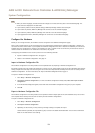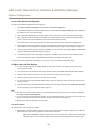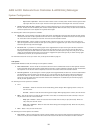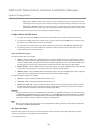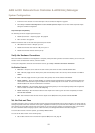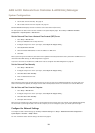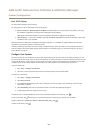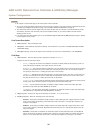AXIS A1001 Network Door Controller & AXIS Entry Manager
System Configuration
Note
• When you switch languages, the date format also changes to a format commonly used in the selected language. The
correct format is displayed in the data elds.
• If you reset the product to factory default settings, AXIS Entry Manager switches back to English.
• If you restore the product, AXIS Entry Manager will continue to use the selected language.
• If you restart the product, AXIS Entry Manager will continue to use the selected language.
• If you upgrade the rmware, AXIS Entry Manager will continue to use the selected language.
Congure the Hardware
Before you can manage the doors, the hardware must be congured in the Hardware Conguration pages.
Doors, locks and other devices can be connected to the Axis product before completing the hardware conguration. However, the
connection of devices will be easier if you complete the hardware conguration rst. This is because the hardware pin chart will be
available when the conguration is complete. The hardware pin chart is a guide on how to connect the pins and can be used as a
reference sheet for maintenance. For maintenance instructions, see page 23.
If conguring the hardware for the rst time, select one of the following methods:
• Import a hardware conguration le. See page 13.
• Create a new hardware conguration. See page 14.
Import a Hardware Conguration File
The hardware conguration of the Axis product can be completed faster by importing a hardware conguration le.
By exporting the le from one product and importing it to others, you can make multiple copies of the same hardware setup without
having to repeat the same steps over and over again. You can also store exported les as backups and use them to restore previous
hardware congurations. For more information, see Export a Hardware Conguration File on page 13.
To import a hardware conguration le:
1. Go to Setup > Hardware Conguration.
2. Click Import hardware conguration or, if there a hardware conguration already exists, Reset and import hardware
conguration.
3. In the le browser dialog that appears, locate and select the hardware conguration le (*.json) on your computer.
4. Click OK.
Export a Hardware Conguration File
The hardware conguration of the Axis product can be exported to make multiple copies of the same hardware setup. You can also
store exported les as backups and use them to restore previous hardware congurations.
To export a hardware conguration le:
1. Go to Setup > Hardware Conguration.
2. Click Export hardware conguration.
3. Depending on the browser, you may need to go through a dialog to complete the export.
Unless otherwise specied, the exported le (*.json) is saved in the default download folder. You can select a download
folder in the web browser’s user settings.
13