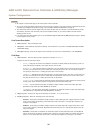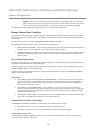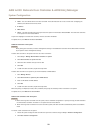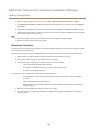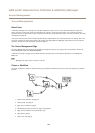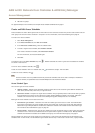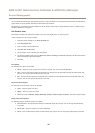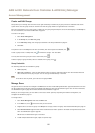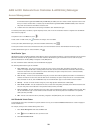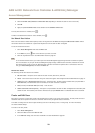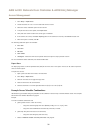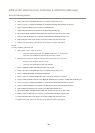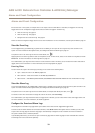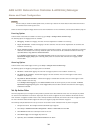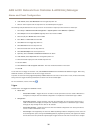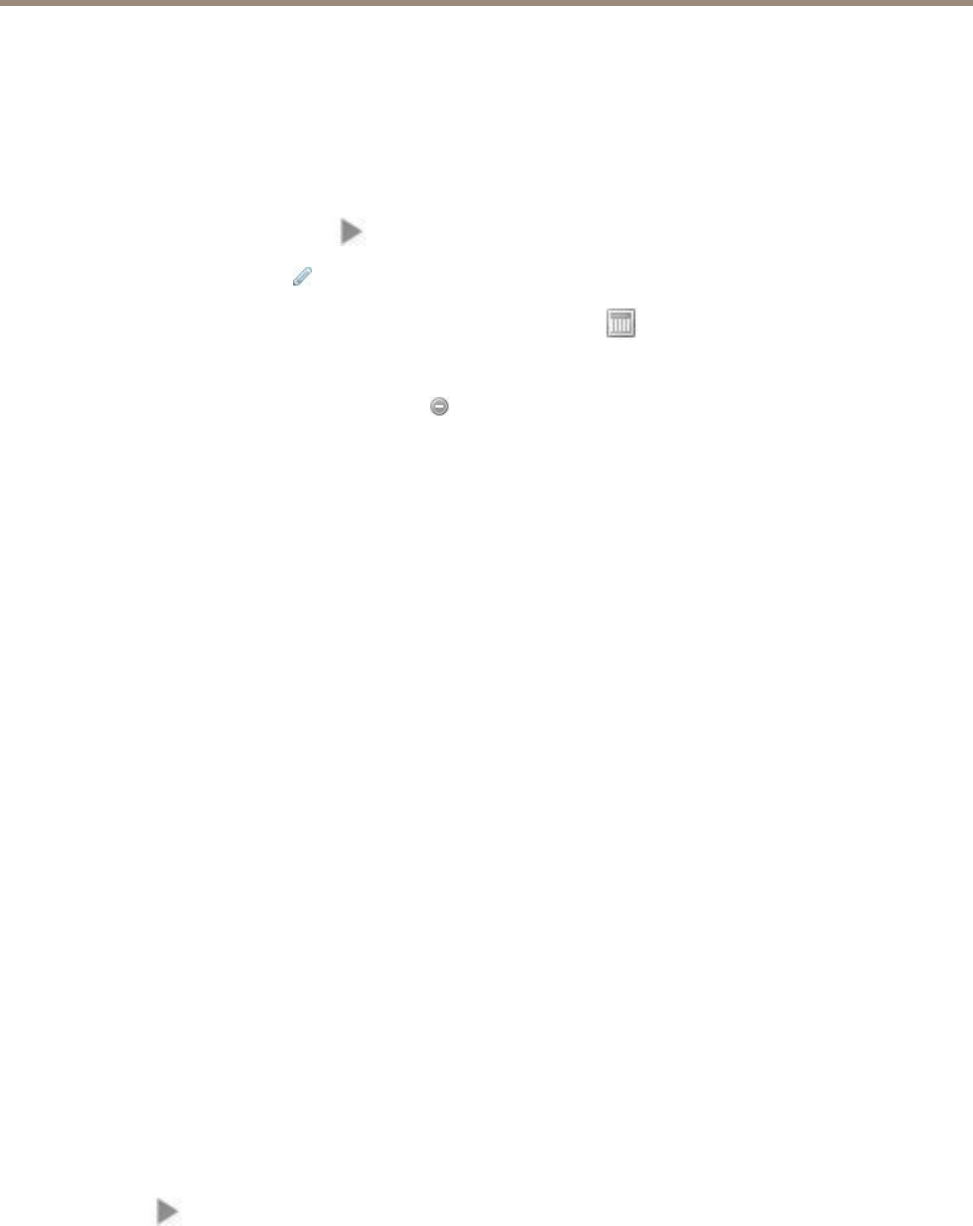
AXIS A1001 Network Door Controller & AXIS Entry Manager
Access Management
If both identication types Card number only and PIN only are added, users can choose to either swipe their card or enter
their pin to access the door. But if, instead, only the identication type Card number and PIN is added, users must both
swipe their card and enter their PIN to access the door.
6. To dene when the credentials are valid, drag a schedule to each identication type.
To manually unlock doors, lock doors, or grant temporary access, click one of the manual door actions as required. See Use Manual
Door Actions on page 29.
To expand an item in the Doors list, click
.
To edit a door or reader name, click and make the changes. Then click Save.
To verify the reader, identication type, and access schedule combinations, click
.
To verify the function of the locks connected to the doors, click the verication controls. See Verication Controls on page 17.
To delete identication types or access schedules, click
.
Identication Types
Identication types are portable credential storage devices, pieces of memorized information, or various combinations of the two that
determine how users will be granted access to the door. Common identication types include tokens such as cards or key fobs,
personal identication numbers (PINs), and request to exit (REX) devices.
For more information about credentials, see User Credentials on page 30.
The following identication types are available:
• Card number only – The user can access the door using only a card or other token accepted by the reader. The card
number is a unique number that is usually printed on the card. See the card manufacturer’s information about where to
locate the card number. The card number can also be retrieved by the system. Swipe the card on a connected reader,
select the reader in the list, and click Retrieve.
• Card raw only – The user can access the door using only a card or other token accepted by the reader. The information is
stored as raw data on the card. The card raw data can be retrieved by the system. Swipe the card on a connected reader,
select the reader in the list, and click Retrieve. Only use this identication type if a card number cannot be located.
• PIN only – The user can access the door using only a four-digit personal identication number (PIN).
• Card number and PIN – The user needs both the card, or other token accepted by the reader, and a PIN to access the door.
The user must present the credentials in the specied order (card rst, then PIN).
• Card raw and PIN – The user needs both the card, or other token accepted by the reader, and a PIN to access the door. Only
use this identication type if a card number cannot be located. The user must present the credentials in the specied
order (card rst, then PIN).
• REX – The user can access the door by activating a request to exit (REX) device, such as a button, sensor, or push bar.
Add Scheduled Unlock States
To automatically keep a door unlocked for a specic duration of time, you can add a Scheduled unlock state to a door and apply an
access schedule to it.
For example, to keep a door unlocked during ofce hours:
1. Go to Access Management and select the Doors tab.
2. Click next to the Doors list item you want to edit.
3. Click Add scheduled unlock.
28