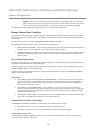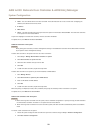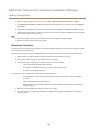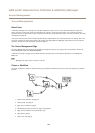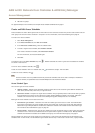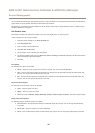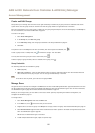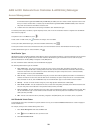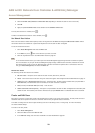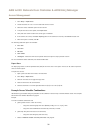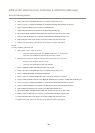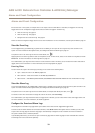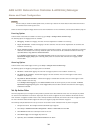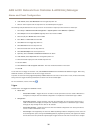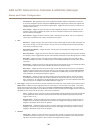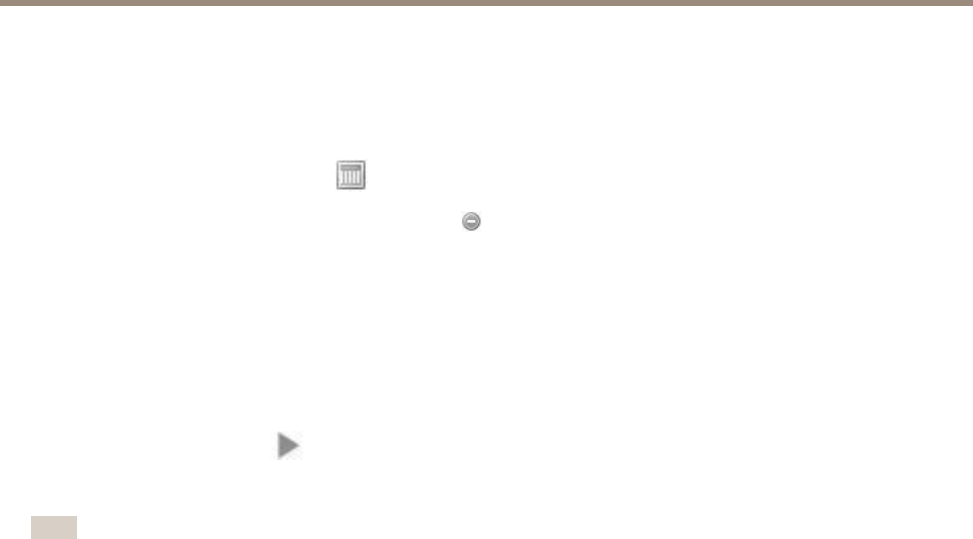
AXIS A1001 Network Door Controller & AXIS Entry Manager
Access Management
4. Select the Unlock state (unlocked or unlock both locks depending on whether the door has one or two locks).
5. Click OK.
6. Apply the predened Ofce hours access schedule to the Scheduled unlock state.
To verify when the door is unlocked, click .
To delete a scheduled unlock state or access schedule, click
.
Use Manual Door Actions
Doors can be unlocked or locked and temporary access can be granted in the Doors tab through the Manual door actions. Which
manual door actions are available for a specic door depends on how the door has been congured.
To use the manual door actions:
1. Go to Access Management and select the Doors tab.
2. In the Doors list, click
next to the door that you want to control.
3. Click the required door action. See Manual Door Actions on page 29.
Note
To use the manual door actions, you need to open the Access Management page through the door controller the specic
door is connected to. If you open the Access Management page through a different door controller, instead of the manual
door actions there will be a link to the Overview page of the door controller the specic door is connected to. Click the
link, go to Access Management, and select the Doors tab.
Manual Door Actions
The following manual door actions are available:
• Get door status – Verify the current state of the door monitor, door alarms, and locks.
• Access – Grant users access to the door. The given access time applies. See Congure Locks and Door Monitors on page 14.
• Unlock (one lock) or Unlock both locks (two locks) – Unlock the door. The door remains unlocked until you press Lock or
Lock both locks, a scheduled door state is activated, or the door controller is restarted.
• Lock (one lock) or Lock both locks (two locks) – Lock the door.
• Unlock second lock and lock primary – This option is only available if the door has been congured with a secondary lock.
Unlock the door. The secondary lock remains unlocked until you press Double lock or a scheduled door state is activated.
Create and Edit Users
Each person must have a unique user prole to be granted access to doors in the access control system. The user prole consists of
credentials that tell the system who the user is and when and how they are granted access to the doors.
To be able to manage the user access rights efciently, each user must belong to one or more groups. For more information,
see Create and Edit Groups.
To create a new user prole:
1. Go to Access Management.
2. Select the Users tab and click Add new user.
3. In the Add User dialog, enter the user’s credentials. See User Credentials on page 30.
29