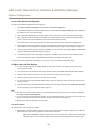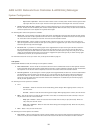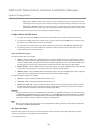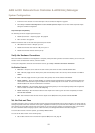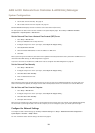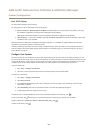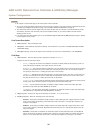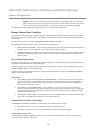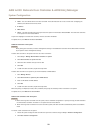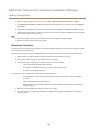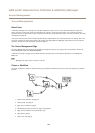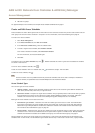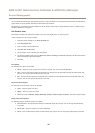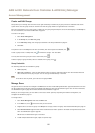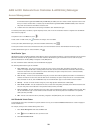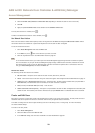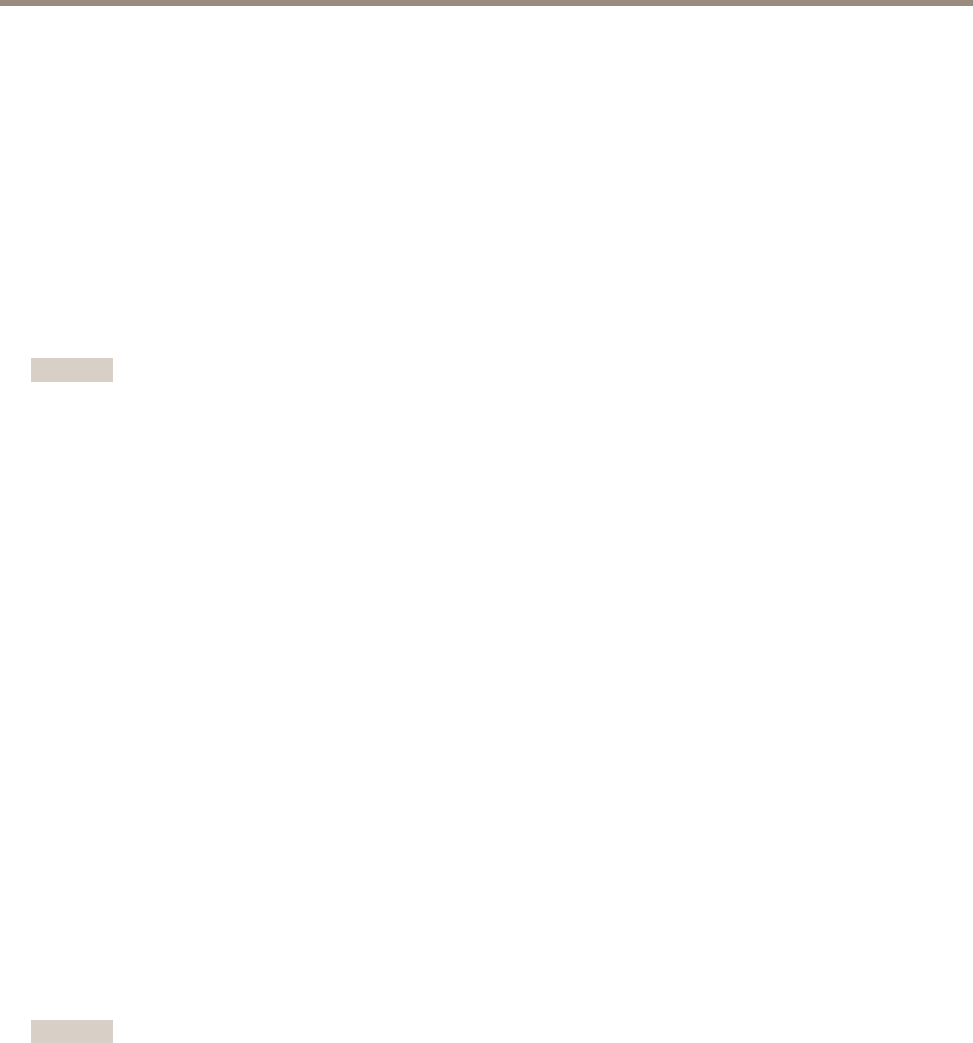
AXIS A1001 Network Door Controller & AXIS Entry Manager
System Configuration
• Name – The user-dened name of the door controller. If the administrator has not set a name when conguring the
hardware, the default name will be shown.
• IP address
• MAC address
• Status – The door controller from which you access the system will show status This controller. The other door controllers
in the system will show status Online.
To open the webpages of another door controller, click the controller’s IP address.
To update the list, click Refresh the list of controllers.
Add Door Controllers to the System
Important
When pairing door controllers, all access management settings on the added door controller will be deleted and overwritten
by the system’s access management settings.
To add a door controller to the system from the list of door controllers:
1. Go to Setup > Manage Network Door Controllers in System.
2. Click Add controllers to system from list.
3. Select the door controller that you wish to add.
4. Click Add.
5. To add more door controllers, repeat the steps above.
To add a door controller to the system by its known IP address or MAC address:
1. Go to Manage Devices.
2. Click Add controller to system by IP or MAC address.
3. Enter the IP address or MAC address.
4. Click Add.
5. To add more door controllers, repeat the steps above.
When the pairing is completed, all users, doors, schedules, and groups are shared by all door controllers in the system.
To update the list, click Refresh list of controllers.
Remove Door Controllers from the System
Important
• Before removing a door controller from the system, reset its hardware conguration. If you skip this step, all doors related to
the removed door controller will remain in the system and cannot be deleted.
• When removing a door controller from a two-controller system, both door controllers automatically switch to standalone
mode.
To remove a door controller from the system:
1. Access the system through the door controller that you want to remove and go to Setup > Hardware Conguration.
2. Click Reset hardware conguration.
22