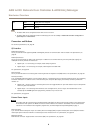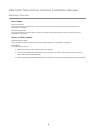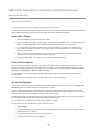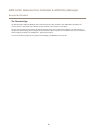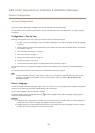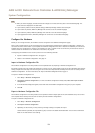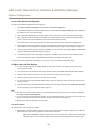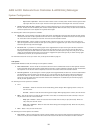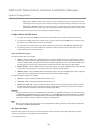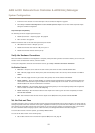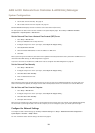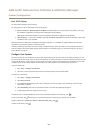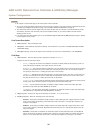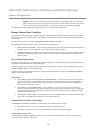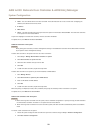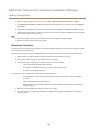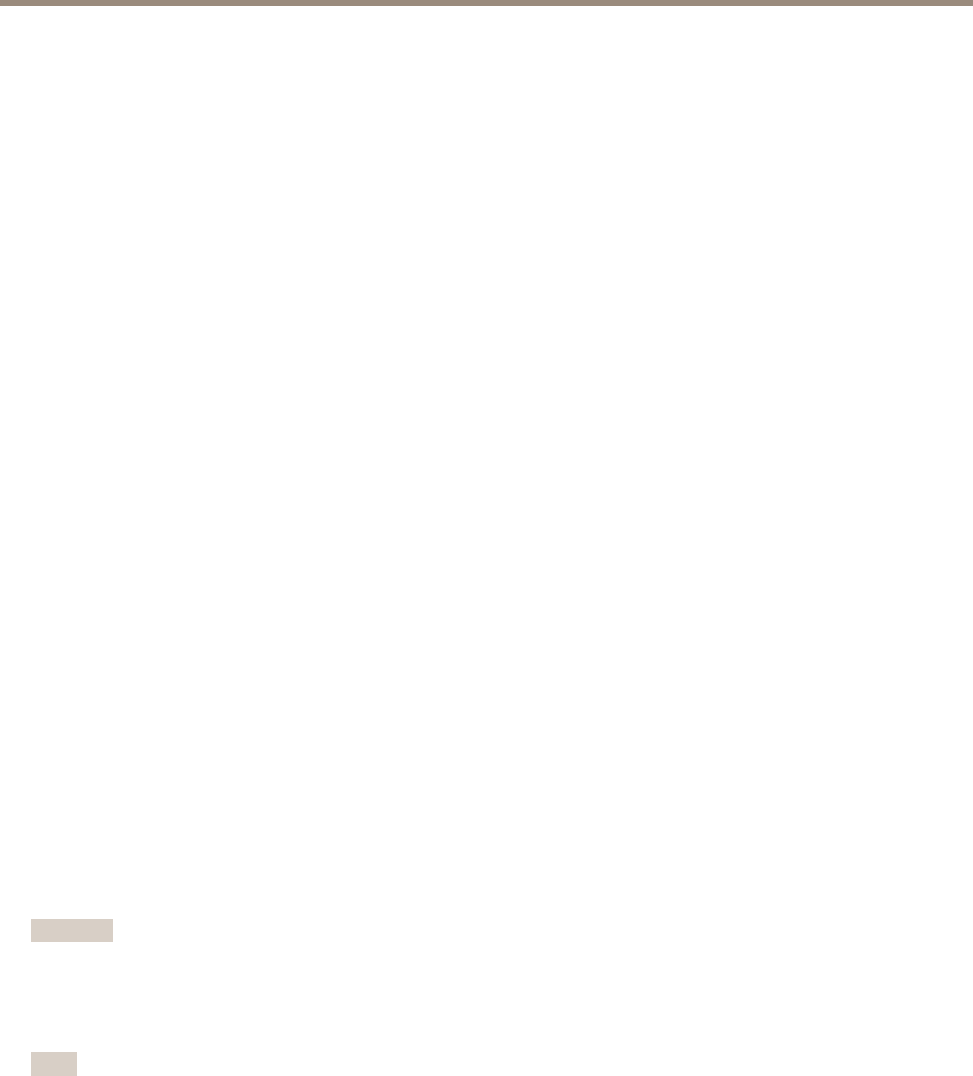
AXIS A1001 Network Door Controller & AXIS Entry Manager
System Configuration
- Open circuit = Locked – Select if the lock monitor circuit is normally closed. The lock monitor gives the door
unlocked signal when the circuit is closed. The lock monitor gives the door locked signal when the circuit is open.
- Open circuit = Unlocked – Select if the lock monitor circuit is normally open. The lock monitor gives the door
unlocked signal when the circuit is open. The lock monitor gives the door locked signal when the circuit is closed.
For information about how to set up an action rule, see Set Up Action Rules on page 34.
Congure Readers and REX Devices
1. If a reader will be used, select Reader and then select the options that match the reader’s communication protocol.
2. If a request to exit (REX) device such as a button, sensor, or push bar will be used, select REX and then select the option
that matches how the REX device’s circuits will be connected.
If the door shall remain locked until the user manually unlocks and opens the door, select REX does not unlock door.
3. If connecting more than one reader or REX device to the door controller, do the previous two steps again until each
reader or REX device has the correct settings.
Reader and REX Device Options
The following reader options are available:
• Wiegand – Select for readers that use Wiegand protocols. Then select the LED control that is supported by the reader.
Readers with single LED control usually toggle between red and green. Readers with dual LED control use different wires
for the red and green LEDs. This means that the LEDs are controlled independently of each other. When both LEDs are on,
the light appears to be amber. See the manufacturer’s information about which LED control the reader supports.
• RS485 half duplex – Select for RS485 readers with half duplex support. Then select the RS485 protocol that is supported
by the reader. See the manufacturer’s information about which protocol the reader supports.
• RS485 full duplex – Select for RS485 readers with full duplex support. Then select the RS485 protocol that is supported
by the reader. See the manufacturer’s information about which protocol the reader supports.
The following REX device options are available:
• Active low – Select if activating the REX device closes the circuit.
• Active high – Select if activating the REX device opens the circuit.
• REX does not unlock door – Select if the door shall remain locked until the user manually unlocks and opens the door.
The door forced open alarm will not be triggered as long as the user opens the door within the access time. Deselect if
the door shall unlock automatically when the user activates the REX device.
Important
If the door controller has only been congured with one door before it is upgraded to rmware 1.15 or later from rmware
1.10, REX does not unlock door will be non-selectable at rst . To make REX does not unlock door selectable, go to Setup
> Hardware Conguration and click Reset and start a new hardware conguration. Then set up the rules for the doors
connected to the door controller and add them to groups, see Manage Doors.
Note
Most lock, door monitor, and reader options can be changed without resetting and starting a new hardware conguration.
Go to Setup > Hardware Reconguration.
Use Supervised Inputs
Supervised inputs report on the status of the connection between the door controller and the readers, REX devices, and door
monitors. If the connection is interrupted, an event is activated.
To use supervised inputs:
16