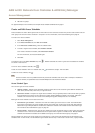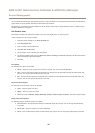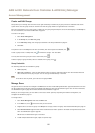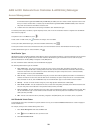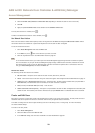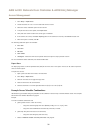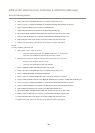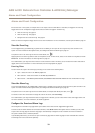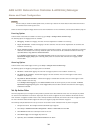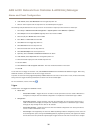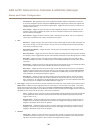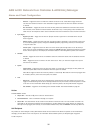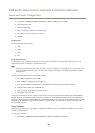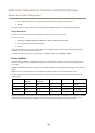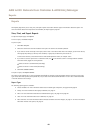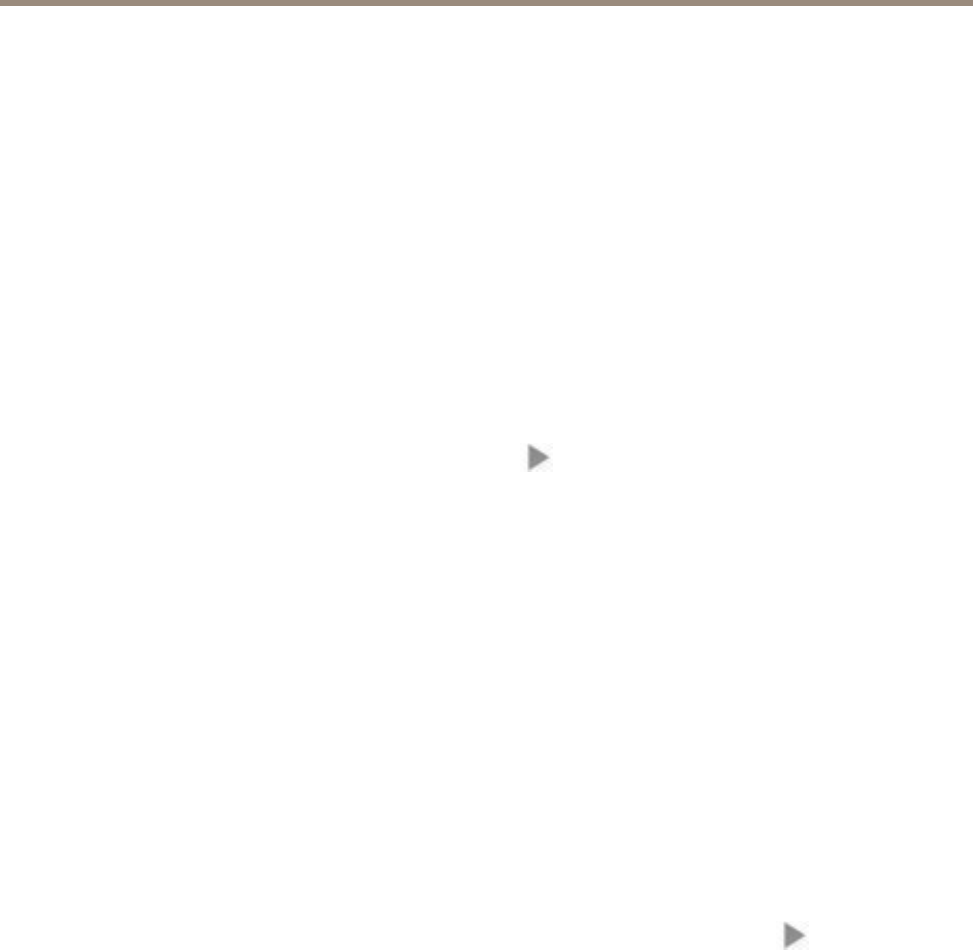
AXIS A1001 Network Door Controller & AXIS Entry Manager
Alarm and Event Configuration
Alarm and Event Configuration
Events that occur in the system, for example when a user swipes a card or a REX device is activated, are logged in the event log.
Logged events can be congured to trigger alarms and such alarms are logged in the alarm log.
• View the event log. See page 33.
• View the alarm log. See page 33.
• Congure the event and alarm logs. See page 33.
Alarms can also be congured to trigger actions such as email notications. For more information, see Set Up Action Ruleson page 34.
View the Event Log
To view logged events, go to Event Log. If global events is enabled, you can open the event log from any door controller in the
system. For more information about global events, see Congure the Event and Alarm Logs on page 33.
To expand an item in the event log and view the event details, click .
Applying lters to the event log makes it easier to nd specic events. To lter the list, select one or several event log lters and click
Refresh list. For more information, see Event Log Filters on page 33.
As an administrator, you might have more interest in some events than others. Therefore, you can choose which events that shall be
logged, and for which controllers. For more information, see Event Log Options on page 34.
Event Log Filters
You can narrow the scope of the event log by selecting one or several of the following lters:
• Topic – Select the event in the Filter by topics list.
• Door controller – Select the controller in the Filter by controller list.
• Date and time – under Filter by date and time, select Based on date and time interval and enter the desired time range.
View the Alarm Log
To view the triggered alarms, go to Alarm Log. If global events is enabled, you can open the alarm log from any door controller in the
system. For more information about global events, see Congure the Event and Alarm Logs on page 33.
To expand an item in the alarm log and view the alarm details, for example door identity and state, click
.
To remove an alarm from the list after verifying the cause of the alarm, click Acknowledge.
As an administrator, you might need some events to trigger alarms. Therefore, you can choose which events shall trigger alarms and
for which controllers. For more information, see Alarm Log Options.
Congure the Event and Alarm Logs
The Congure Event and Alarm Logs page allows you to dene which events shall be logged and trigger alarms.
To share events and alarms between all connected controllers, select Global events. When global events is enabled, you only need
to open one Event Log page and one Alarm Log page to simultaneously manage the events and alarms of all door controllers in
the system. Global events is enabled by default.
If you disable global events, you will have to open one Event Log page and one Alarm Log page for each individual door controller
and manage their events and alarms separately.
33