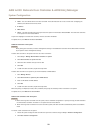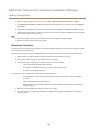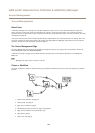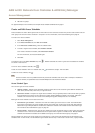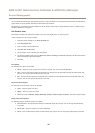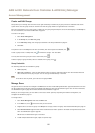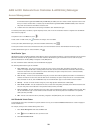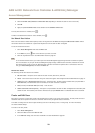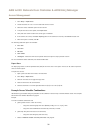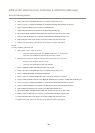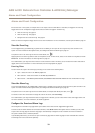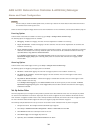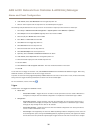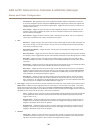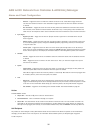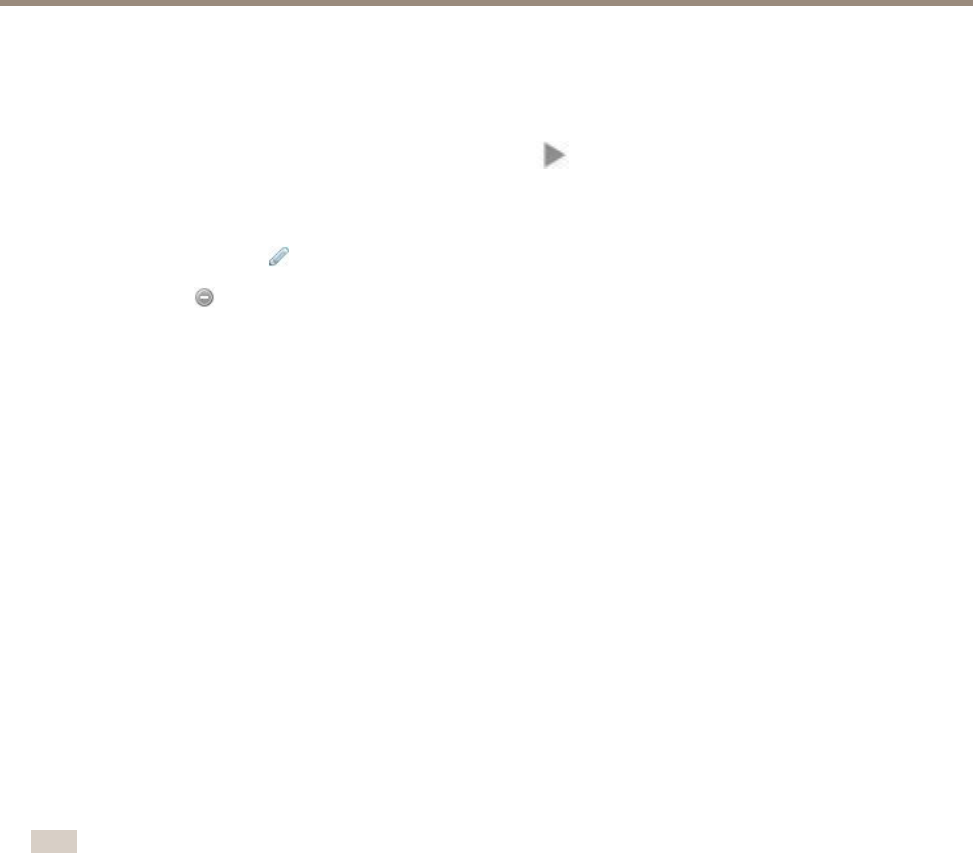
AXIS A1001 Network Door Controller & AXIS Entry Manager
Access Management
4. Click Save.
5. Drag the user to one or more groups in the Groups list. If the Groups list is empty, create a new group. See Create
and Edit Groups on page 27.
To expand an item in the Users list and view a user’s credentials, click
.
To nd a specic user, enter a lter in the lter users eld. To force exact matches, surround the lter text with double quotation
marks, for example “John” or “potter, virginia”.
To edit a user’s credentials, click and change the credentials as required. Then click Save.
To delete a user, click .
User Credentials
The following credentials are available for users:
• First name (required)
• Last name
• Valid from and Valid until – Enter the dates between which the user’s credentials shall be valid. Click the date eld and
select the desired month, day, and year. You can also type the date directly in the eld.
• Suspend user – Select to suspend the user. When suspended, the user cannot access any doors in the system. Deselect to
give the user access again. Suspension is intended to be temporary. If the user shall be denied access permanently, it is
better to delete the user prole.
• PIN (required if no card number or card raw) – Enter the four-digit personal identication number (PIN) selected by or
assigned to the user.
• Card number (required if no PIN or card raw) – Enter the card number. See the card manufacturer’s information about
where to locate the card number. The card number can also be retrieved by the system. Swipe the card on a connected
reader, select the reader in the list, and click Retrieve.
• Card raw (required if no PIN or card number) – Enter the card raw data. The data can be retrieved by the system. Swipe
the card on a connected reader, select the reader in the list, and click Retrieve. Only use this identication type if a
card number cannot be located.
Note
• To be able to save the prole, you must enter the user’s First name or Last name and either the PIN, Card number,
or Card raw data.
• The Retrieve button is only available if the hardware conguration has been completed and one or more readers are
connected to the controller.
Import Users
Users can be added to the system by importing a text le in comma-separated value (CSV) format. It is recommended to import
users when you need to add many users at a time.
Before you can import users, you must create and save a le (*.csv or *.txt) in the correct CSV format. Separate values by commas, no
spaces, and separate each user with a line break.
Example
virginia,potter,1212,56781234
jane,doe,1234,12345678
leia,garfunkel,8545,45673258
ororo,wolf,3548,78542654
john,doe,5435,87654321
To import users:
30