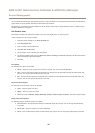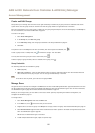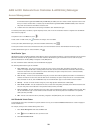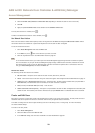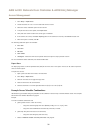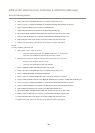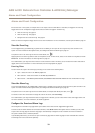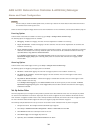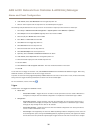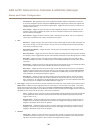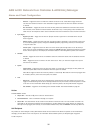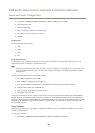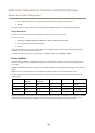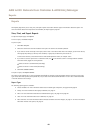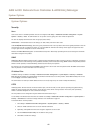AXIS A1001 Network Door Controller & AXIS Entry Manager
Alarm and Event Configuration
Important
Each time that you enable or disable global events, the event log is cleared. This means that all events before that moment
are removed and the event log starts over.
Alarms can also be congured to trigger actions such as email notications. For more information, see Set Up Action Ruleson page 34.
Event Log Options
To dene which events shall be included in the event log, go to Setup > Congure Event and Alarm Logs.
The following options for logging events are available:
• No logging – Disable event logging. The event will not be registered or included in the event log.
• Log for all controllers – Enable event logging in all door controllers. The event will be registered for all controllers and
included in the event log.
• Log for selected controllers – Enable event logging in selected door controllers. The event will be registered for all selected
controllers and included in the event log. Select this option for events that will be combined with either the alarm log
option No alarms or Log alarm for selected controllers.
In the Congure event logging list, click Select controllers under the event log item you want to enable. The Device
Specic Event Logging dialog opens. Under Log event, select the controllers that shall have alarm logging enabled
and click Save.
Alarm Log Options
To dene which events should trigger an alarm, go to Setup > Congure Event and Alarm Logs.
The following options for triggering and logging alarms are available:
• No alarms – Disable alarm logging. The event will not trigger any alarms or be included in the alarm log.
• Log alarm for all controllers – Enable alarm logging in all door controllers. The event will trigger an alarm and be
included in the alarm log.
• Log alarm for selected controllers – Enable alarm logging in selected door controllers. The event will trigger an alarm
and be included in the alarm log.
In the Congure alarm logging list, click Select controllers under the alarm log item you want to enable. The Device
Specic Alarm Triggering dialog opens. Under Trigger alarm, select the door controllers that shall have alarm logging
enabled and click Save.
Set Up Action Rules
The Event pages allow you to congure the Axis product to perform actions when different events occur. For example, the product
can send an email notication or activate an output port when an alarm is triggered. The set of conditions that denes how and
when the action is triggered is called an action rule. If multiple conditions are dened, all of them must be met to trigger the action.
For more information about available triggers and actions, see Triggers on page 35 and Actions on page 37.
The following example describes how to set up an action rule to send an email notication when any alarm is triggered.
1. Congure the alarms. See Congure the Event and Alarm Logs on page 33.
2. Go to Setup > Additional Controller Conguration > Events > Action Rules and click Add.
3. Select Enable rule and enter a descriptive name for the rule.
4. Select Event Logger from the Trigger drop-down list.
5. Optionally, select a Schedule and Additional conditions. See below.
34