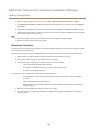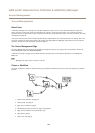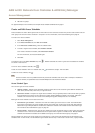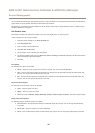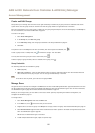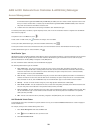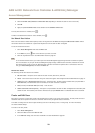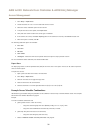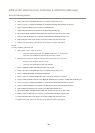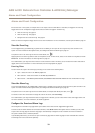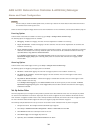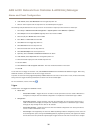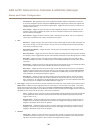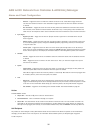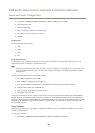AXIS A1001 Network Door Controller & AXIS Entry Manager
Access Management
1. Go to Setup > Import Users.
2. Locate and select the *.csv or *.txt le that holds the list of users.
3. Select the correct credential option for each column.
4. To import the users to the system, click Import users.
5. Verify that each column contains the correct type of credential.
6. If the columns are correct, click Start importing users. If the columns are incorrect, click Cancel and start over.
7. When the import is nished, click OK.
The following credential options are available:
• First name
• Last name
• PIN code
• Card number
• Unassigned – Values that will not be imported. Select this option to skip a particular column.
For more information about credentials, see Create and Edit Users.
Export Users
The Export page shows a comma-separated value (CSV) list of all the users in the system. The list can be used to import the
users to another system.
To export the user list:
1. Open a plain text editor and create a new document.
2. Go to Setup > Export Users
3. Select all the values on the page and copy them.
4. Paste the values into the text document.
5. Save the document as a comma-separated value le (*csv) or as a text (*.txt) le.
Example Access Schedule Combinations
Identication type schedules and group schedules can be combined in several ways to achieve different results. The examples
below follow the workow described on page 24.
Example
To create a schedule combination that
• grants guards access to a door at all times,
- using their card during day shift hours (Monday–Friday, 6 a.m. to 4 p.m.), while
- using their card and PIN before and after day shift hours, and that
• grants day shift personnel access to the same door,
- using their card during day shift hours only:
1. Create an Addition schedule called Day shift hours. See page 25.
31