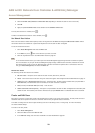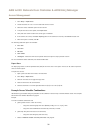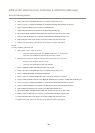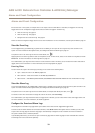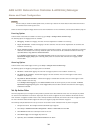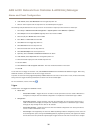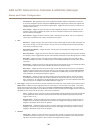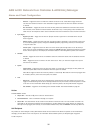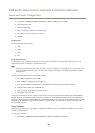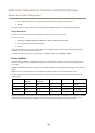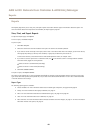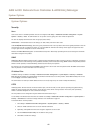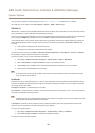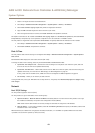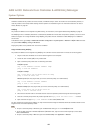AXIS A1001 Network Door Controller & AXIS Entry Manager
Alarm and Event Configuration
- Network – Triggers the action rule when the network connection is lost. Select Yes to trigger the action
rule when the network connection is lost. Select No to trigger the action rule when the network connection
is restored.
- Peer Connection – Triggers the action rule when the Axis product has established a connection with another
door controller, if the network connection between the devices is lost, or if the pairing of door controllers has
failed. This can for example be used to send a notication that a door controller has lost its network connection.
• Input Signal
- Digital Input Port – Trigger the rule when an I/O port receives a signal from a connected device. See I/O
Ports on page 48.
- Manual Trigger – Triggers the action rule when the manual trigger is activated. It can be used by a client such
as an access management system, through the VAPIX® application programming interface, to manually start
or stop the action rule.
- Virtual Inputs – Triggers the action rule when one of the virtual inputs changes states. It can be used by a
client such as an access management system, through the VAPIX® application programming interface, to trigger
actions. Virtual inputs can, for example, be connected to buttons in the management system's user interface.
• Schedule
- Interval – Triggers the action rule at the schedule’s start time and remains active until the schedule’s end time
is reached.
- Pulse – Triggers the action rule when a one-time event occurs. That is, an event that happens at a specic
time and has no duration.
• System
- System Ready – Triggers the action rule when the system is in state ready. For example, the Axis product can
detect the system state and send a notication when the system has started.
Select Yes to trigger the action rule when the product is in state ready. Note that the rule will only trigger when
all necessary services, such as the event system, has started.
• Time
- Recurrence – Triggers the action rule by monitoring the recurrences that you have created. You can use this
trigger to initiate recurring actions such as sending notications every hour. Select a recurrence pattern or create
a new one. For more information about setting up a recurrence pattern, see Set Up Recurrences on page 39.
- Use Schedule – Trigger the rule according to the selected schedule. See Create Schedules on page 38.
Actions
Available actions include:
• Output Port – Activate an I/O port to control an external device.
• Send Notications – Send a notication message to a recipient.
• Status LED – The status LED can be set to ash for the duration of the action rule or for a set number of seconds. The
status LED can be used during installation and conguration to visually validate if the trigger settings, for example the
door open too long trigger, work correctly. To set the status LED ash color, select an LED Color from the drop-down list.
Add Recipients
The product can send messages to notify administrators about events and alarms. But before the product can send notication
messages, you must dene one or more recipients. For information about available options, see RecipientTypes on page 38.
To add a recipient:
37