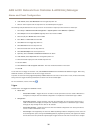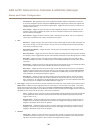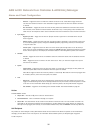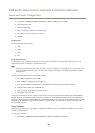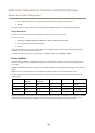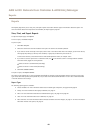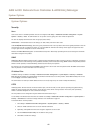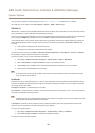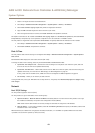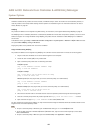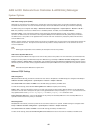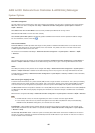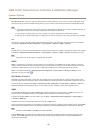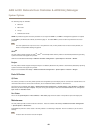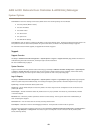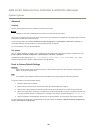AXIS A1001 Network Door Controller & AXIS Entry Manager
System Options
1. Create a self-signed certicate as described above.
2. Go to Setup > Additional Controller Conguration > System Options > Security > Certicates.
3. Click Create certicate signing request and provide the requested information.
4. Copy the PEM-formatted request and send to the CA of your choice.
5. When the signed certicate is returned, click Install certicate and upload the certicate.
Server/Client certicates can be installed as Certicate from signing request or as Certicate and private key. Select Certicate
and private key if the private key is to be upload as a separate le or if the certicate is in PKCS#12 format.
The Axis product is shipped with several preinstalled CA certicates. If required, additional CA certicates can be installed:
1. Go to Setup > Additional Controller Conguration > System Options > Security > Certicates.
2. Click Install certicate and upload the certicate.
Date & Time
The Axis product’s date and time settings are congured under Setup > Additional Controller Conguration > System Options >
Date & Time.
Current Server Time displays the current date and time (24h clock).
To change the date and time settings, select the preferred Time mode under New Server Time:
• Synchronize with computer time – Sets date and time according to the computer’s clock. With this option, date and
time are set once and will not be updated automatically.
• Synchronize with NTP Server – Obtains date and time from an NTP server. With this option, date and time settings are
updated continuously. For information on NTP settings, see NTP Conguration on page 45.
If using a host name for the NTP server, a DNS server must be congured. See DNS Conguration on page 45.
• Set manually – Allows you to manually set date and time.
If using an NTP server, select your Time zone from the drop-down list. If required, check Automatically adjust for daylight saving
time changes.
Network
Basic TCP/IP Settings
The Axis product supports IP version 4 (IPv4).
The Axis product can get an IPv4 address in the following ways:
• Dynamic IP address – Obtain IP address via DHCP is selected by default. This means that the Axis product is set to get
the IP address automatically via Dynamic Host Conguration Protocol (DHCP).
DHCP allows network administrators to centrally manage and automate the assignment of IP addresses.
• Static IP address – To use a static IP address, select Use the following IP address and specify the IP address, subnet mask
and default router. Then click Save.
DHCP should only be enabled when using dynamic IP address notication, or if the DHCP can update a DNS server that makes
it possible to access the Axis product by name (host name).
43