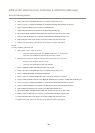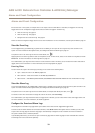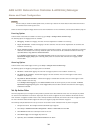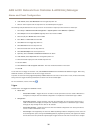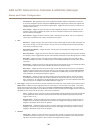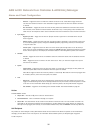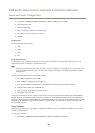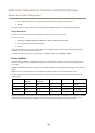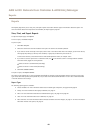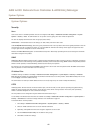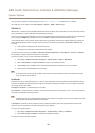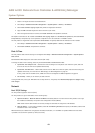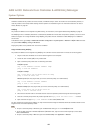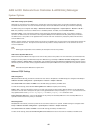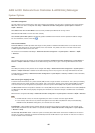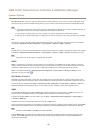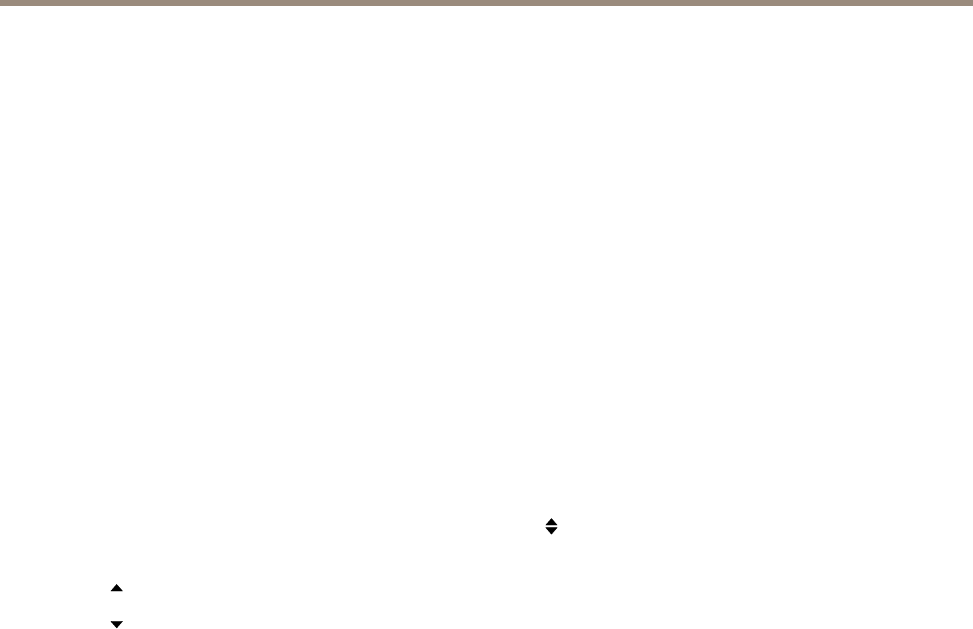
AXIS A1001 Network Door Controller & AXIS Entry Manager
Reports
Reports
The Reports page allows you to view, print, and export reports that contain different types of information about the system. For
more information about which reports that are available, see Report Types on page 40.
View, Print, and Export Reports
To open the Reports page, click Reports.
To view a report, click View and print.
To print a report:
1. Click View and print.
2. Select the columns that shall be included in the report. All columns are selected by default.
3. If you want to narrow the scope of the report, enter a lter in the relevant lter eld. For example, you can lter users by
which group they belong to, doors by their schedules, or groups by the doors they have access to.
To force exact matches, surround the lter text with double quotation marks, for example “John”.
4. If you want to sort the report items in a different order, click
in the relevant column. To change between standard
and reverse order, toggle the sorting buttons.
Shows the items in standard order (ascending).
Shows the items in reverse order (descending).
5. Click Print selected columns.
To export a report, click Export CSV le.
The report will be exported as a a comma-separated value (CSV) le and will include all possible columns and items for the report
type. Unless otherwise specied, the exported le (*.csv) is saved in the default download folder. You can select a download folder
in the web browser’s user settings.
Report Types
The following report types are available:
• Access schedules. For more information about access schedule types and options, see page 25 and page 26.
• Groups. For more information about group credentials, see page 27.
• Doors. For more information about doors and identication types, see page 27 and page 28.
• Users. For more information about user credentials, see page 30.
• Door controllers. For more information about connected controllers and their ID types, see page 21. For more information
about door monitor time options, see page 15.
40