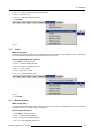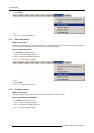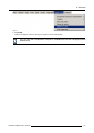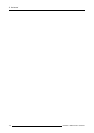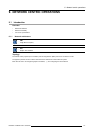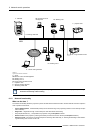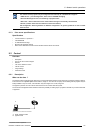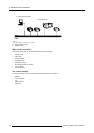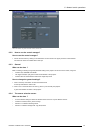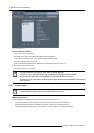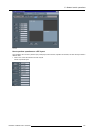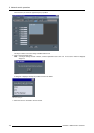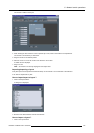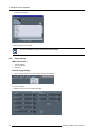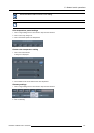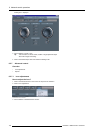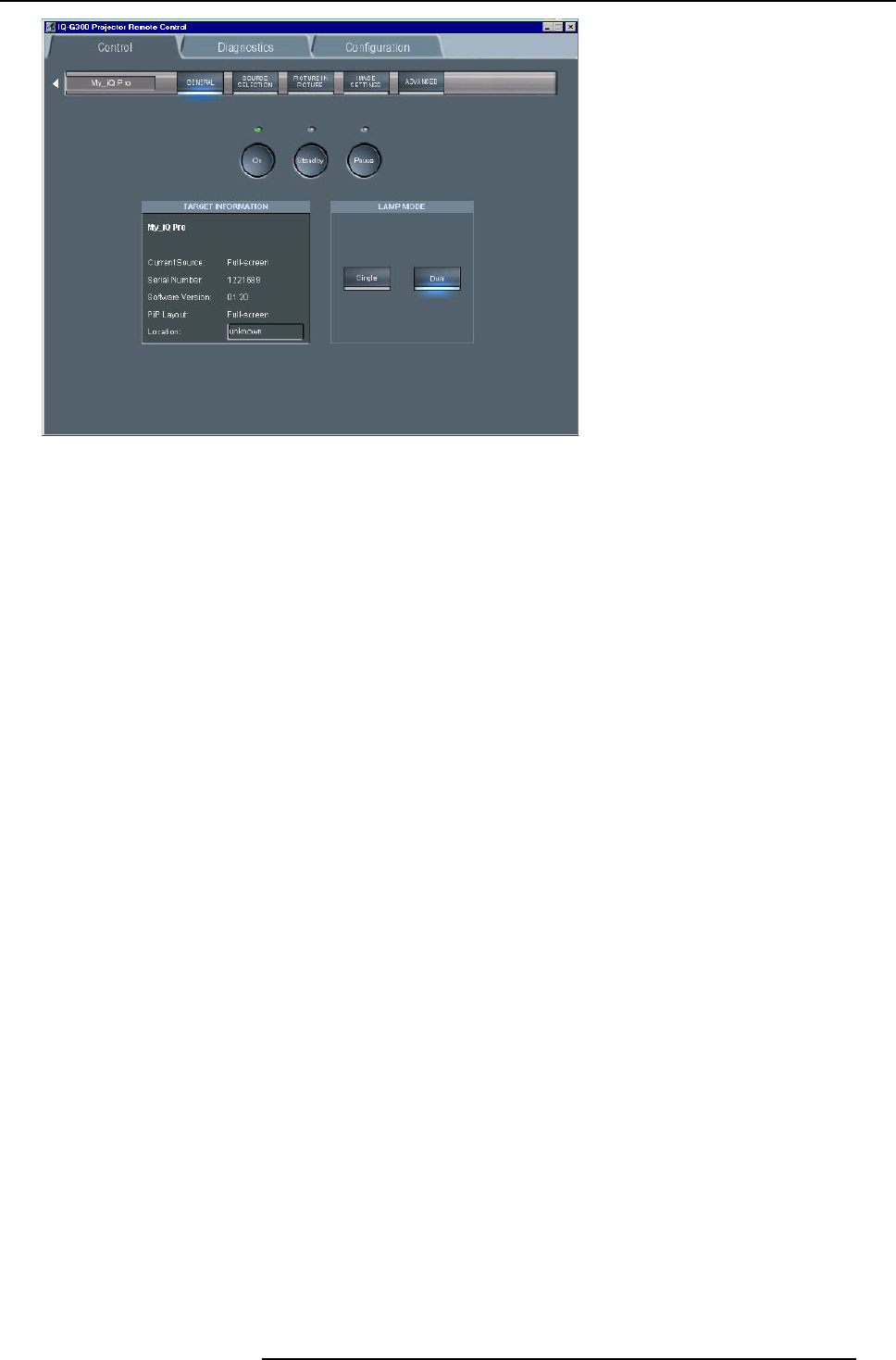
9. Network centric operations
Image 9-4
The control interface: the general sub screen is active (see tool bar)
9.2.2 How to use the control manager?
How to use the control manager?
1. Choose the sub screen by clicking on the desired item on the tool bar in the upper part of the control interface
The active sub screen is indicated with a blue spot
9.2.3 General
What can be done ?
Basic controlling, monitoring and general parameter setting of the projector can be done in this screen, image 9-4.
• 3 buttons ON, STANDBY and PAUSE
•Thetarget information part gives the main characteristics of the projector
• 2 buttons allow to switch between dual and the single lamp mode
How to change the general settings?
1. Click on the lamp mode button to select the desired mode
A blue spot indicates the active mode
2. Click on one of the three buttons to start up, pause or put in standby the projector
A green led indicates the status of the projector.
9.2.4 The source selection screen
What can be done ?
• A source selection dialog box allows to visualize all the sources or only the detected sources.
• 3 buttons to activate, freeze, pause and logo
• selection of 12 different switching effects
• selection of 3 different backgrounds: logo, Blue, Black
R5976821 BARCO ICON 15/03/2007
121