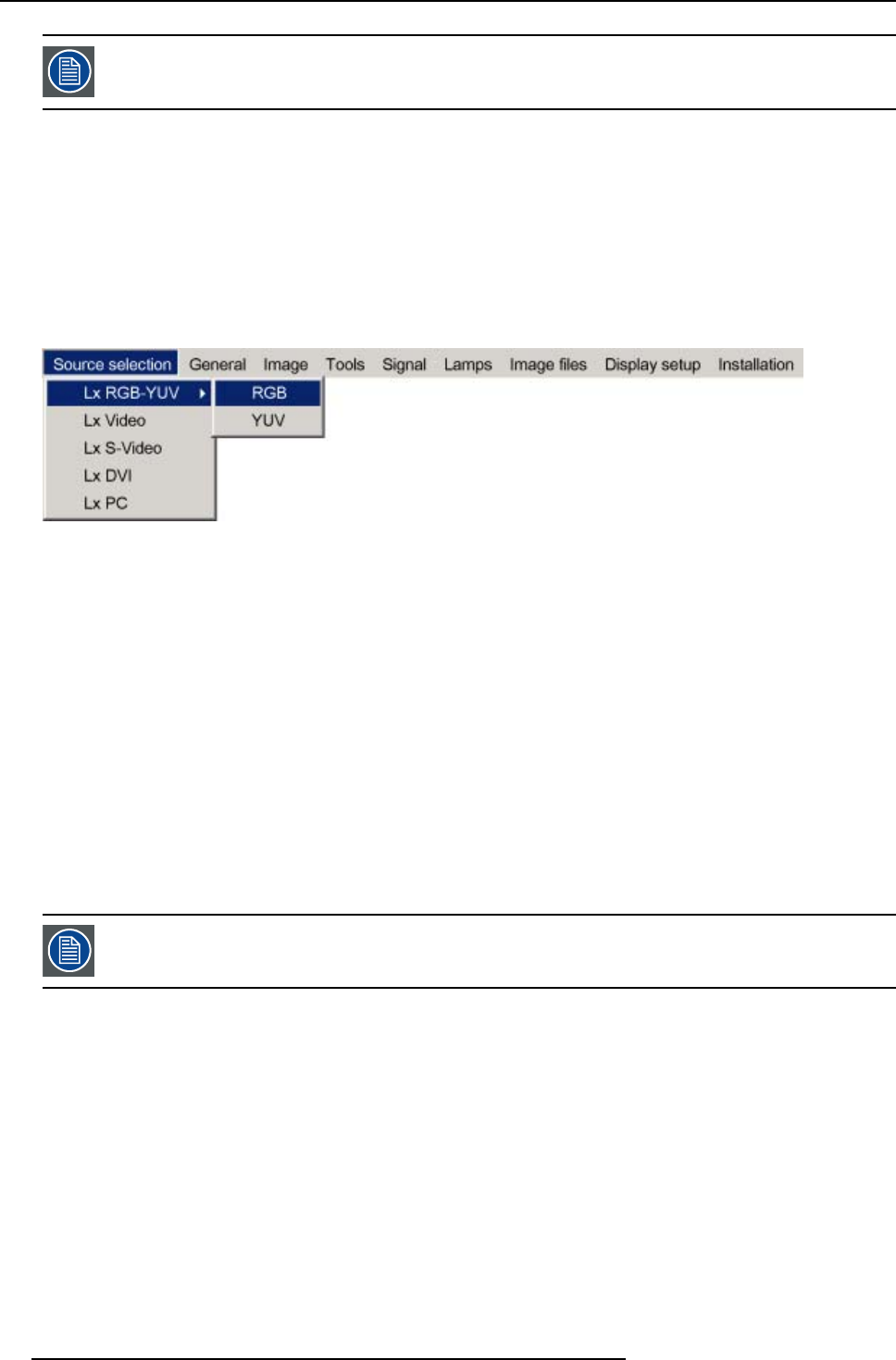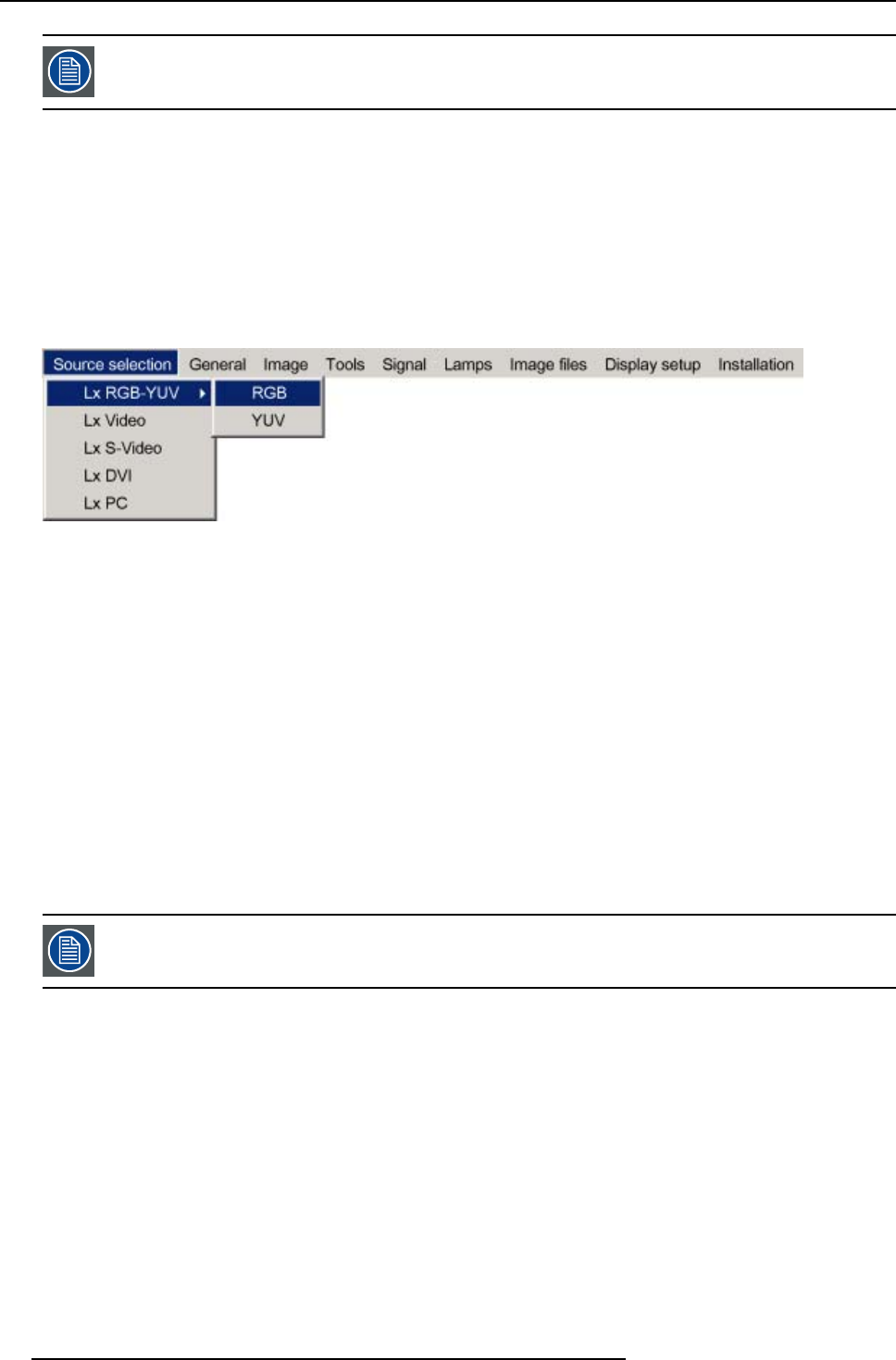
8. Advanced
An RGB data signal can have its sync signal added in different ways, refer to the Installation section for more
information on the RGB+sync signals accepted by the RGB input.
How to select the RGB input ?
1. Press MENU to activate the Toolbar
2. Press ↓ to Pull down the Source Selection menu
The menu will contain one menu Lx RGB-YUV, x being the layer on which the RGB signal is connected (for example L1 RGB-YUV
if the signal is connected to layer 1)
3. Use ↑ or ↓ to select Lx RGB-YUV
4. Use → to open the menu
5. Use ↑ or ↓ to select RGB or YUV
Image 8-5
6. Press ENTER to confirm your choice
A bullet indicates the selected source which now appears on the screen.
AdjustmentsonanRGBsignal
The projector allows different adjustments on an RGB signal :
• Contrast
• Brightness
• Phase
• Input balance
• AutoImage : or manual edit of the image file settings
8.2.5 PC
When
Select PC when you are in presence of a data signal of the RGB + sync form c
onnected to the D15 input connector of the projector.
An RGB data signal can have its sync signal added in different wa
ys, refer to the Installation section for more
information on the RGB+sync signals accepted by the PC input.
How to select the PC input ?
1. Press MENU to activate the Toolbar
2. Press ↓ to Pull down the Source Selection menu
The menu will contain one item Lx PC, x being the layer on which the PC signal is connected (for example L4 PC if the signal is
connected to layer 4)
3. Use ↑ or ↓ to select Lx PC
80
R5976821 BARCO ICON 15/03/2007